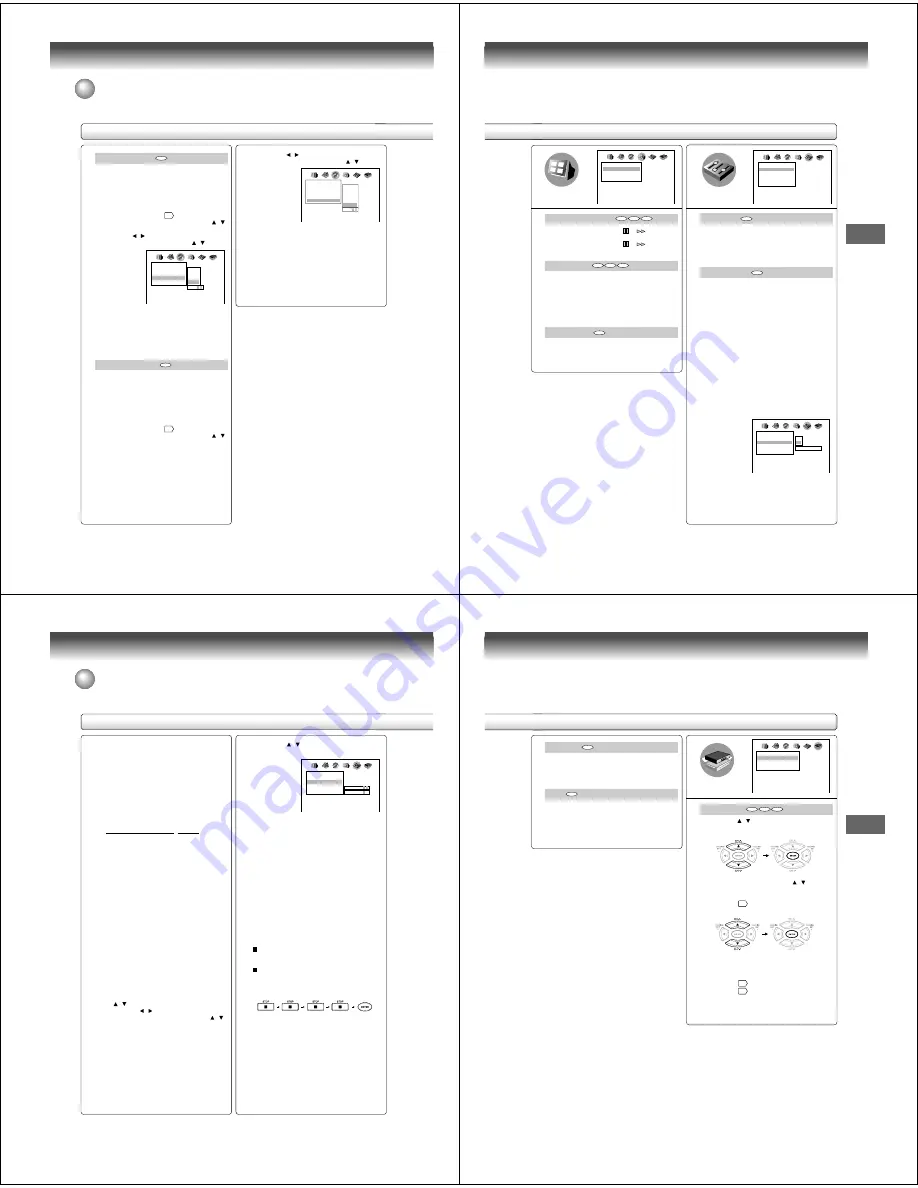
60
Function setup (DVD)
3) Press the / buttons to shift and select the
second character by pressing the / buttons.
4) Press the ENTER button.
Notes:
• Some DVD video discs may be set to display subtitles
in a different language than you selected. A prior
subtitle language may be programmed on the disc.
• Some DVD video discs allow you to change subtitle
selections only via the disc menu. If this is the case,
press the MENU button and choose the appropriate
subtitle language from the selection on the disc menu.
Audio Language
English: To play sound tracks in English.
French: To play sound tracks in French.
Spanish: To play sound tracks in Spanish.
Others:
To make a further choice.
After pressing the ENTER button, follow
steps 1) - 4) below.
1) Obtain the abbreviation of the preferred
language from the list
64
.
2) Select the first character by pressing the /
buttons.
3) Press the / buttons to shift and select the
second character by pressing the / buttons.
4) Press the ENTER button.
Note:
Some DVD video discs may be played in a different
language than you selected. A prior language may be
programmed on the disc.
Subtitle Language
English:
To display subtitles in English.
French:
To display subtitles in French.
Spanish:
To display subtitles in Spanish.
No Subtitle: To disable subtitles.
Others:
To make a further choice.
After pressing the ENTER button,
follow steps 1) - 4) below.
1) Obtain the abbreviation of the preferred
language from the list
64
.
2) Select the first character by pressing the /
buttons.
DVD
DVD
Language
Disc Menu Language
Audio Language
Subtitle Language
On-Screen Language ENG
English
French
Spanish
Others
Code E S
ENG
ENG
– – –
AB C
Language
Disc Menu Language
Audio Language
Subtitle Language
On-Screen Language ENG
English
French
Spanish
No Subtitle
Others
Code A A
ENG
ENG
– – –
AB C
Customizing the function settings (continued)
Setting details
61
Function setup (DVD)
On-Screen Displays
Off: Operational modes (e.g. “
”, “
”) are not
displayed.
On: Operational modes (e.g. “
”, “
”) are
displayed on-screen.
Background
Blue:
Blue background.
Gray:
Gray background.
Picture: To use the picture which appears when you
turn on the DVD/VCR as a background.
Jacket:
To use the jacket picture included on some
discs as a background. If it is not included,
a gray background will be substituted.
Screen Saver
Off: The screen saver is disengaged.
On: The screen saver operates.
Pause/Still
Auto:
For normal use. Still and fast motion images
can be paused.
Frame: The resolution of still pictures is improved,
so that you can make a motionless picture
more clearer when you pause it.
Parental Lock
DVD video discs equipped with the parental lock
function are rated according to their content. The
contents allowed by a parental lock level and the way
a DVD video disc can be controlled may vary from
disc to disc. For example, if the disc allowed you
could edit out violent scenes unsuitable for children
and replace them with more suitable scenes, or lock
out playback of the disc altogether.
• DVD video discs may or may not respond to the
parental lock settings. This is not a defect in the DVD/
VCR. Make sure this function works with your DVD
video discs.
Off: The parental lock feature does not function.
After pressing the ENTER button, follow step 1)
below.
On: To activate the parental lock feature or change
the settings.
After pressing the ENTER button, follow steps
1) - 3) below.
Display
Background
Screen Saver
On-Screen Displays On
Gray
On
AB C
Operation
Parental Lock
Title Stop
PBC
Pause/Still
Auto
Off
Off
On
AB C
Operation
Parental Lock
Title Stop
PBC
Pause/Still
Auto
Off
Security Code
On
Off
Off
On
AB C
– – – –
(Continued)
DVD
VCD
CD
DVD
VCD
CD
DVD
DVD
DVD
62
Function setup (DVD)
(Continued)
1) Press the number buttons to create a personal
4-digit security code, then press the ENTER
button.
If you make a mistake before pressing the
ENTER button, press the CANCEL button and
enter your 4-digit security code again.
2) Enter the code of a country/area whose
standards were used to rate the DVD video
disc, referring to the list below.
a) Select the first character by pressing the
/ buttons.
b) Press the / buttons to shift and select
the second character by pressing the /
buttons.
c) Press the ENTER button.
3) Press the / buttons to select the parental
lock level, then press the ENTER button.
You cannot play DVD video discs rated higher than
the level you selected unless you cancel the parental
lock function.
For example, when you select level 7, discs rated
higher than level 7 are locked out and cannot be
played.
The parental lock level is equivalent to the following
USA movie ratings.
Level 7: NC-17
Level 6: R
Level 4: PG 13
Level 3: PG
Level 1: G
The parental lock levels for other countries/areas
than U.S. are included for future use. Check the
appropriate parental lock level when you buy a DVD
video disc equipped with the parental lock feature in
the future.
To change the parental lock level
Follow steps 1) - 3).
To change your 4-digit security code
1) After selecting “On” or “Off,” press the STOP
button four times, then press the ENTER
button.
The 4-digit security code is cleared.
2) Press the number buttons to create a new
4-digit security code.
3) Press the ENTER button.
Code
AU
BE
CA
CN
HK
DK
FI
FR
DE
ID
IT
JP
MY
NL
NO
PH
RU
SG
ES
SE
CH
TW
TH
GB
US
Country/Area
AUSTRALIA
BELGIUM
CANADA
CHINA
CHINA HONG KONG
DENMARK
FINLAND
FRANCE
GERMANY
INDONESIA
ITALY
JAPAN
MALAYSIA
NETHERLANDS
NORWAY
PHILIPPINES
RUSSIAN FEDERATION
SINGAPORE
SPAIN
SWEDEN
SWITZERLAND
TAIWAN
THAILAND
UNITED KINGDOM
UNITED STATES
Operation
Parental Lock
Title Stop
PBC
Pause/Still
Auto
Area Code
Off
Off
On
AB C
U S
Level
7
Customizing the function settings (continued)
Setting details
63
Function setup (DVD)
Title Stop
Off: The DVD/VCR continues after playback of a title
is completed.
On: The DVD/VCR stops after playback of a title is
completed.
PBC
Off: When playing a VIDEO CD without using the
menu.
On: To use the menu when playing a PBC-featured
VIDEO CD.
DVD
VCD
Initial Setup
1) Press the / buttons to select “On-Screen
Language,” and press the ENTER button.
2) Select a language pressing the / buttons,
and press the ENTER button.
See page
59
, “On-screen Language.”
3) Make your selection in the same manner as
step 1) then step 2).
See page
58
, “TV Shape.”
See page
58
, “Audio Out Select.”
DVD
VCD
CD
Initial Setup
TV Shape
Audio Out Select
On-Screen Language ENG
4:3 LB
Bitstream
AB C






























