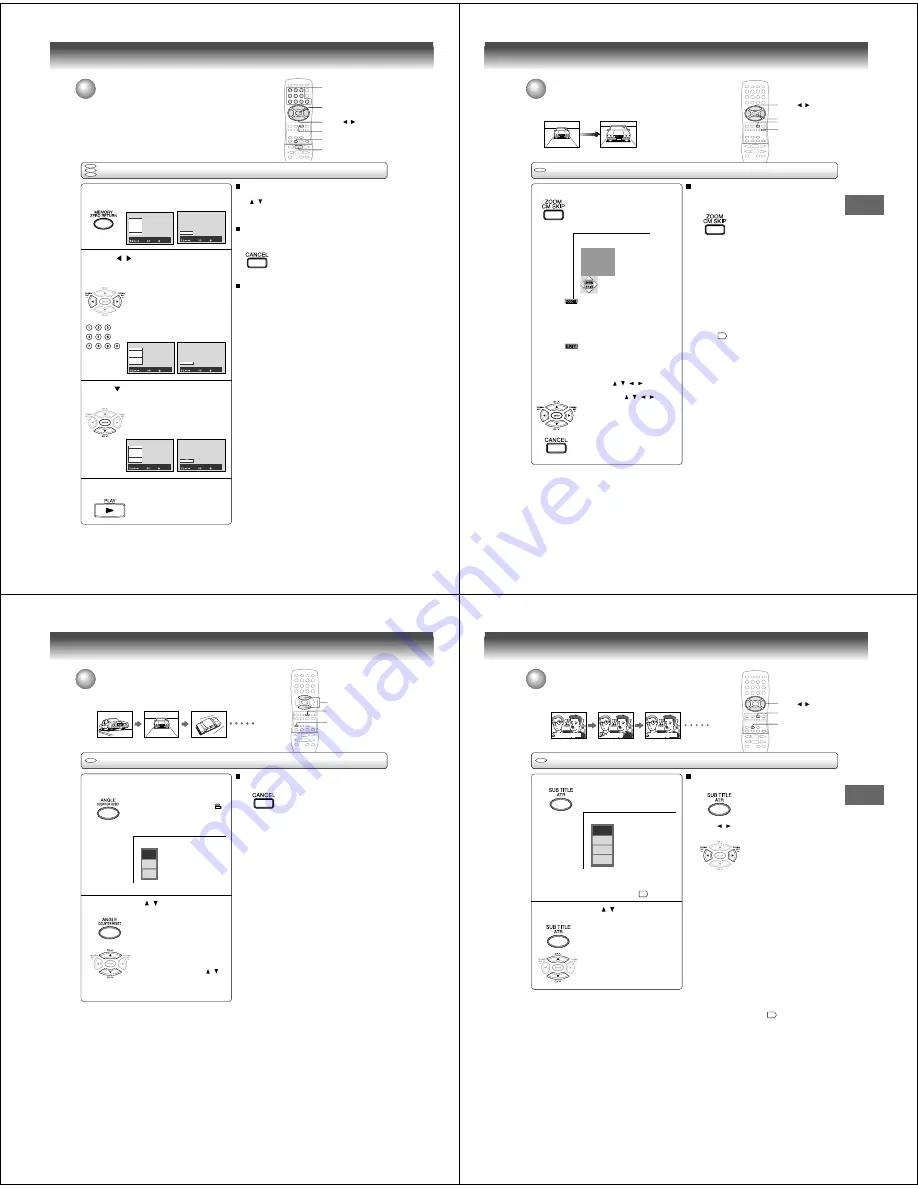
48
Advanced playback (DVD)
DVD
VCD
CD
Playing in a favorite order
You can combine your favorite titles, chapters, or tracks and play them in the
order you determine. You can program up to 30 selections into the memory.
(Memory playback)
Setting titles, chapters, or tracks in a favorite order
To cancel the programmed selections
1 While the display appears on the TV screen, press
/ to move the highlighted bar to the item you
want to cancel.
2 Press CANCEL.
To resume normal playback from memory
playback
Press CANCEL.
The memory playback indicator
disappears.
To program during playback
If you press the MEMORY button during playback, a
programming display appears.
Follow steps 2 and 3.
Notes:
• Some discs may not permit memory playback operation.
• If you press the MEMORY or RETURN button while the
display appears on the TV screen, the display disappears.
• The programmed selections will be cleared when you turn off
the DVD/VCR.
4
CANCEL
3
2
Press MEMORY.
Press
/
to select “T” or “CT”. Use the
number buttons to input the favorite number.
T
: Title number
CT : Chapter number or track number
• If you input a large number than
the number that is recorded on
the disc, the bar will be skipped.
• The input number into "T" for CD
is not effective.
1
2
1 T:- - CT:- - -
2 T:- - CT:- - -
3 T:- - CT:- - -
4 T:- - CT:- - -
5 T:- - CT:- - -
6 T:- - CT:- - -
7 T:- - CT:- - -
: Select 0-9 : Input
: Play
Memory
1 T:- - CT:- - -
: Select 0-9 : Input
: Play
Memory
: Select 0-9 : Input
: Play
Memory
1 T:01 CT:002
2 T:- - CT:- - -
3 T:- - CT:- - -
4 T:- - CT:- - -
5 T:- - CT:- - -
6 T:- - CT:- - -
7 T:- - CT:- - -
1 T:01 CT:002
: Select 0-9 : Input
: Play
Memory
Press
or ENTER. Set the “T” and “CT” to bar
that you want to enter as in step 2.
• When you select another chapter
In the same title, you do not need
to select the title number.
3
2 T:02 CT:004
: Select 0-9 : Input
: Play
Memory
: Select 0-9 : Input
: Play
Memory
1 T:01 CT:002
2 T:02 CT:004
3 T:- - CT:- - -
4 T:- - CT:- - -
5 T:- - CT:- - -
6 T:- - CT:- - -
7 T:- - CT:- - -
Press PLAY to start MEMORY playback.
4
▲
/
▼
/
/
1
during stop
during playback
during stop
during playback
during stop
during playback
49
Advanced playback (DVD)
Zooming a picture
You can magnify areas within a picture.
Zooming a picture
DVD
Press ZOOM during normal, slow or still playback.
The DVD/VCR enters the zoom
playback mode and displays the
icon.
: As you repeatedly press the ENTER
(or ZOOM) button while “ZOOM” is
selected, the magnification level
changes.
Variation of the levels includes
image reduction.
: If you press the ENTER button while
“EXIT” is highlighted, you can turn
off the icon, keeping the current
magnification level.
You can shift the highlight within the
icon by the / / / buttons.
If you press the / / / buttons,
the zoom point shifts.
Pressing the CANCEL button
restores the zoom point to the center
of the picture.
To resume normal playback
While “ZOOM” is selected, press ZOOM repeatedly to
turn off the icon.
Picture restores the size when the icon disappears.
• The ENTER button cannot cancel zoom playback if
you have turned off the icon by selecting “EXIT.” To
restore normal picture size, press the ZOOM button
to display the icon, then further press the ZOOM
button until the icon turns off.
Notes:
• Some discs may not respond to zoom feature.
• During some scenes, the buttons may not work as
described.
• Zooming does not work on subtitles or menus included on
DVD video discs.
• The magnification level varies depending on the picture size
you select.
58
e.g.
ENTER
CANCEL
ZOOM
▲
/
▼
/
/
50
Advanced playback (DVD)
Selecting the camera angle
If the scene was recorded from multiple angles, you can easily change
the camera angle of the scene you are watching.
Changing the camera angle
Press ANGLE while playing a scene recorded
with multiple angles.
While playing a scene recorded with
multiple angles, the angle icon (
)
flashes in the DVD display.
Press the ANGLE button while the
angle icon is flashing.
Press ANGLE or / while the angle number
is displayed on the TV screen.
Each time you press the ANGLE
button, the camera angle changes.
You can change the camera angle
directly by pressing the number
buttons corresponding to its angle
number instead of using the /
buttons.
To turn off the angle number display
Press CANCEL.
Notes:
• You can change the camera angle during still playback. The
camera angle changes to the new setting when you resume
normal playback.
• If you pause a picture immediately after changing a camera
angle, the resumed playback picture may not display the new
camera angle.
1
2
DVD
1
2
3
e.g.
2
CANCEL
1, 2
51
Advanced playback (DVD)
Selecting subtitles
You can display subtitles on the TV screen and select a subtitle language
from those included on the DVD video disc.
Selecting a subtitle language
Press SUB TITLE during playback.
The current subtitle setting is
displayed.
The abbreviation of the language appears instead
of the language name. Refer to the list of
languages and their abbreviations.
64
Press SUB TITLE or / while the subtitle
setting is displayed on the TV screen.
To turn off the subtitle setting display,
press the CANCEL or ENTER button.
To turn subtitles on or off
1 Press SUB TITLE during playback.
2 Press / while the subtitle setting is displayed on
the TV screen, to select “On” or “Off.”
Notes:
• When you turn on the DVD/VCR or replace a disc, the player returns to the initial default setting
60
.
When you select a subtitle language which is not included on the disc, the DVD/VCR plays a prior language programmed on
the disc.
• During some scenes, the subtitles may not appear immediately after you change the subtitle language.
1
2
Notes:
• Some DVD video discs are set to display subtitles
automatically, and you cannot turn them off even if you set
the subtitle function to off.
• During some scenes, the subtitles may not appear
immediately after you select “On.”
• Some DVD video discs will allow you to make subtitle
selections and turn subtitles on or off only via the disc menu.
Bonsoir!
Good evening!
`Buenas tardes!
Off
JPN 1
FRE 1
SPA 1
e.g.
SUB TITLE
DVD
CANCEL
▲
/
▼
/
/





























