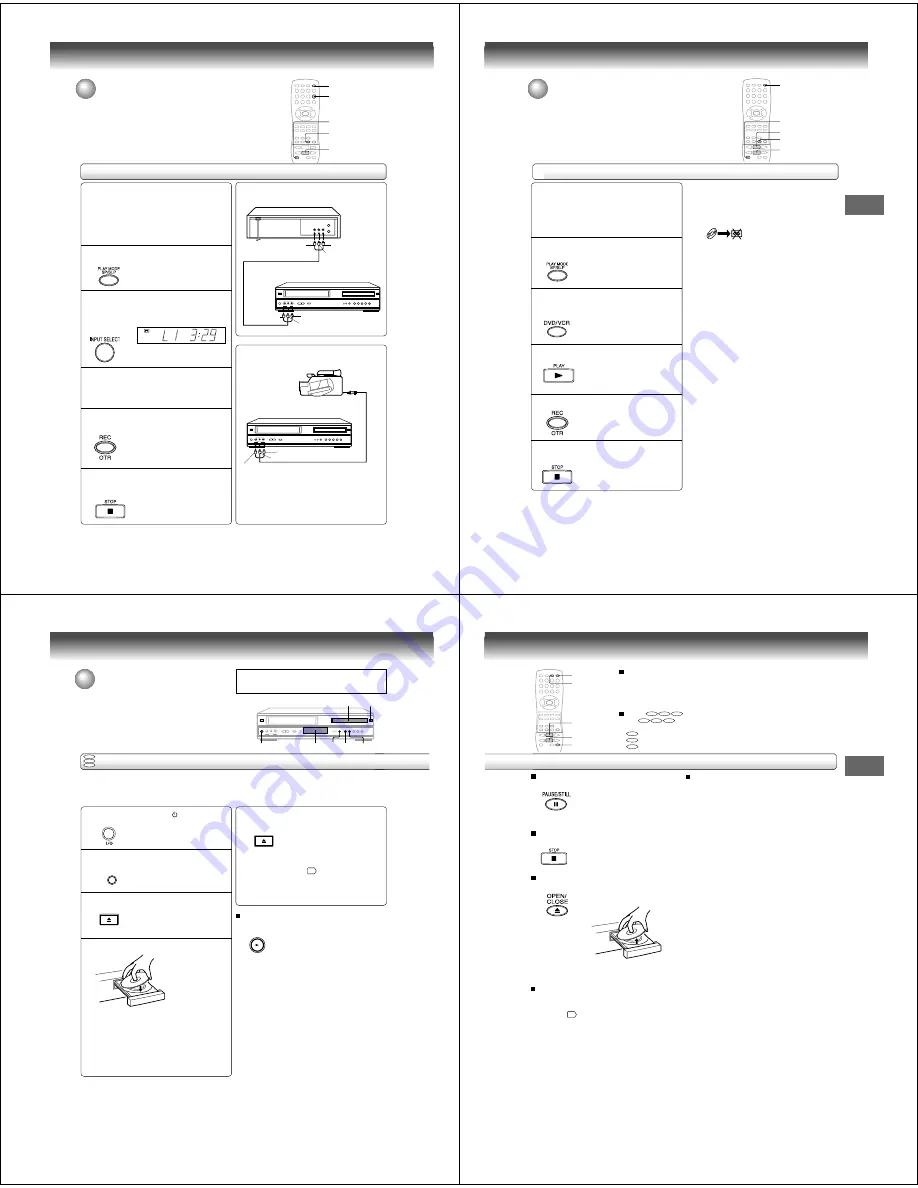
40
Other functions (VCR)
S P
PM
Duplicating a video tape
If you connect the DVD/VCR to another VCR or Camcorder, you can duplicate
a previously recorded tape. Make all connections before turning on the power.
Duplicating a video tape
For duplicating a previously recorded tape from a
camcorder, follow the camcorder manufacturer’s
instructions. A typical camcorder dubbing hookup is
shown above.
To AUDIO (L) IN
To AUDIO (L) OUT
AUDIO/VIDEO Cord (supplied)
Playback VCR
To VIDEO OUT
To AUDIO (R) OUT
Recording VCR
To VIDEO IN
To AUDIO (R) IN
AUDIO/VIDEO Cord (not supplied)
To AUDIO (R) IN
To AUDIO (L) IN
To VIDEO IN
Recording VCR
To AV Jack
Playback Camcorder
Connection with second video recorder
Connection with Camcorder
Press SP/SLP to select the desired tape speed
SP or SLP.
It is recommended that you set the
Speed to the SP mode on the
recording VCR for best results.
1
Press INPUT SELECT once or twice to select
AUDIO/VIDEO input position.
"L1" or "L2" will appear in the display.
2
Press REC on the recording VCR.
The duplicating process begins.
3
Press PLAY on the playback VCR or Camcorder.
4
Press STOP after duplicating a video tape.
5
L1: on the rear panel
L2: on the front panel
Preparation:
• Turn ON the TV and set to the video input mode.
• Press DVD/VCR to select the VCR mode. (The VCR
indicator will light.)
• Load a cassette tape with the erase prevention tab
intact.
• Load a previously recorded tape into the playback
VCR or Camcorder.
5
1
4
2
DVD/VCR
41
Other functions (VCR)
Recording a DVD/CD disc
You can record disc material in DVD, Audio CD, etc. onto a Video
tape with this DVD/VCR.
Duplicating a DVD or CD disc
Press SP/SLP to select the desired tape speed
SP or SLP.
Preparation:
• Turn ON the TV and set to the video input mode.
• Press DVD/VCR to select the VCR mode. (The VCR
indicator will light.)
• Load a cassette tape with the erase prevention tab intact.
• Load a DVD/CD disc.
1
Press DVD/VCR to select the DVD mode.
The DVD indicator will light.
2
Press PLAY to start playback.
3
Press REC to start recording.
The DVD/VCR will change to the
VCR mode automatically and the
playback picture or sound will be
duplicated on the video cassette
tape.
4
Press STOP if you finish recording.
If you wish to stop a DVD/CD disc,
press DVD/VCR to change the DVD
mode, then press STOP.
5
Notes:
• You may not record the beginning of the disc so this DVD/
VCR start to playback the disc, then start to record.
• You can not record the disc with copy guard function.
Then, the following icon and the text will show up on the
TV screen.
5
1
4
2
3
Other functions (VCR)
DISC IS COPY PROTECTED
42
Basic playback (DVD)
Playing a disc
This section shows you the basics on how to play a disc.
CAUTION
Keep your fingers well clear of the disc tray as it is closing.
Neglecting to do so may cause serious personal injury.
Basic playback
Preparations:
• When you want to view a disc, turn on the TV and select the video input connected to the DVD/VCR.
• When you want to enjoy the sound of discs from the audio system, turn on the audio system and select the input connected
to the DVD/VCR.
1
3
4
5
To start playback in the stop mode
Press PLAY.
Press the power button (I /
).
The DVD/VCR turns on.
Press DVD/VCR to select the DVD mode.
The DVD indicator will light.
Press OPEN/CLOSE.
The disc tray opens.
Place the disc on the disc tray.
With the playback
side down
• There are two different disc sizes. Place the disc in
the correct guide on the disc tray. If the disc is out of
the guide, it may damage the disc and cause the
DVD/VCR to malfunction.
• Do not place a disc which is unplayable in this DVD/
VCR.
DVD
VCD
CD
2
1
4
3, 5
Display window
STOP PLAY
2
ON/STANDBY
VCR/DVD SELECT
OPEN/CLOSE
OPEN/CLOSE
PLAY
Press OPEN/CLOSE to close the disc tray.
Playback starts.
If you insert a DVD video disc that contains a top
menu, a menu may appear. See “Locating a title
using the top menu.”
46
• You may need to press the TOP MENU or MENU
button to display disc menu (depending on the actual
DVD video disc.)
43
Basic playback (DVD)
To pause playback (still mode)
Press PAUSE/STILL during playback.
To resume normal playback, press
the PLAY button.
• The sound is muted during still
mode.
To stop playback
Press STOP.
To remove the disc
Press OPEN/CLOSE.
Remove the disc after the disc tray
opens completely.
Be sure to press the OPEN/CLOSE button to close
the disc tray after you remove the disc.
Playing a Disc while the VCR section is
recording or standing by for timer recording
1) Start to record.
Follow step 1~5 on page 34.
• If the DVD/VCR is standing by for recording, turn on
the DVD/VCR.
2) Press DVD/VCR to select DVD mode. The DVD
indicator will light.
3) Play a disc.
Follow step 3 ~ step 5 on page 42.
• Press PLAY if the DVD/VCR does not start to play a
disc automatically.
4) Stop to play
Press STOP to stop play back a disc.
Notes:
• Do not move the DVD/VCR during playback. Doing so may damage the disc.
• Use the OPEN/CLOSE button to open and close the disc tray. Do not push the disc tray while it is moving. Doing so may
cause the DVD/VCR to malfunction.
• Do not push up on the disc tray or put any objects other than discs on the disc tray. Doing so may cause the DVD/VCR to
malfunction.
• In many instances, a menu screen will appear after playback of a movie is completed. Prolonged display of an on-screen
menu may damage your television set, permanently etching that image onto its screen. To avoid this, be sure to press the
STOP button on your remote control once the movie is completed.
• During the DVD playback if you change the operating mode from DVD to VCR, the DVD will continue to play back the disc
and stop after about 5 minutes.
To obtain a higher quality picture
Occasionally, some picture noise not usually visible during a normal broadcast
may appear on the TV screen while playing a DVD video disc because the high
resolution pictures on these discs include a lot of information. While the amount of
noise depends on the TV you use with this DVD/VCR, you should generally
reduce the sharpness adjustment on your TV when viewing DVD video discs.
About
DVD
VCD
CD
The
DVD
VCD
CD
icons on the heading bar show the playable discs for the
function described under that heading.
DVD
: You can use this function with DVD video discs.
VCD
: You can use this function with VIDEO CDs.
CD
: You can use this function with audio CDs.
About the screen saver
If you pause a picture of a DVD video disc and leave it
still for a long while, the screen saver of the DVD/VCR
player automatically appears (when “Screen Saver” is
set to “On”
61
). To turn off the screen saver, press the
PLAY button.
OPEN/CLOSE
STOP
PAUSE/STILL
DVD/VCR
PLAY



























