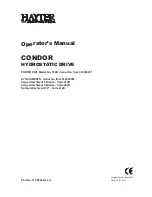9
Introduction
Notes on copyright
It is forbidden by law to copy, broadcast, show,
broadcast on cable, play in public, and rent copyrighted
material without permission.
DVD video discs are copy protected, and any recordings
made from these discs will be distorted.
This product incorporates copyright protection
technology that is protected by method claims of certain
U.S. patents and other intellectual property rights owned
by Macrovision Corporation and other rights owners.
Use of this copyright protection technology must be
authorized by Macrovision Corporation, and is intended
for home and other limited viewing uses only unless
otherwise authorized by Macrovision Corporation.
Reverse engineering or disassembly is prohibited.
Содержание SD-P2600
Страница 3: ...3 Introduction Location of the required label P2600 3A ...
Страница 42: ......
Страница 50: ......
Страница 76: ......
Страница 89: ...Others Before Calling Service Personnel Specifications LIMITED WARRANTY PORTABLE DVD PLAYER ...
Страница 94: ...94 Others Memo ...
Страница 95: ...95 Others Memo ...
Страница 96: ...Printed in China ...