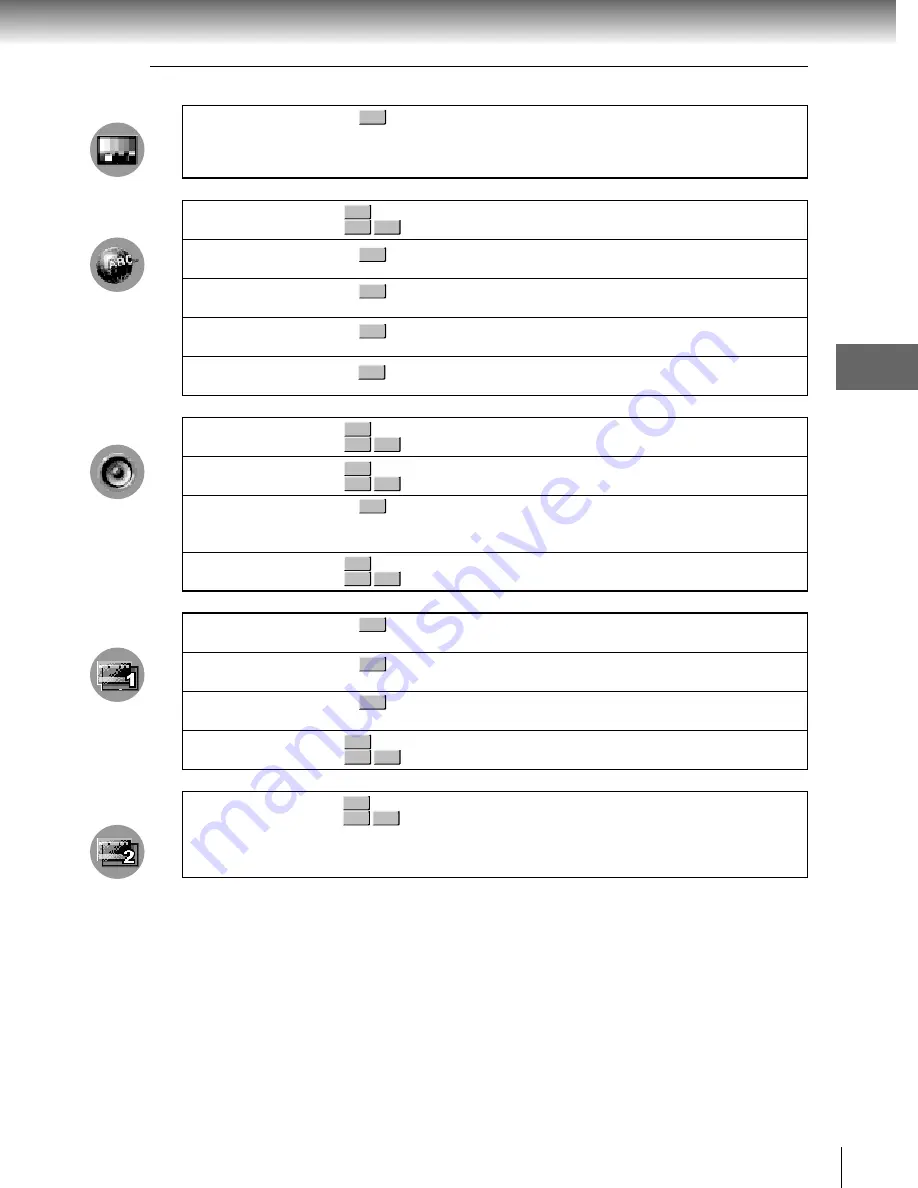
47
Function setup
TV Shape
OSD Menu
Subtitle
Audio
DVD Menu
DivX
EQ Mode
E.A.M.
D.R.C.
Digital Out
Parental
PBC
Screen Saver
Default
DivX registration
Setting
Details
Page
Setting
Details
48
48
48
48
48
49
49
49
49
50
50
51
51
51
51
Page
TV MENU
DVD-V
DVD-V
DVD-V
DVD-V
DVD-V
DVD-V
VCD
DVD-V
DVD-V
VCD
CD
DVD-V
VCD
CD
DVD-V
VCD
CD
LANGUAGE
MENU
AUDIO MENU
OPERATION
MENU-1
DVD-V
VCD
CD
DVD-V
VCD
CD
OPERATION
MENU-2
To select a picture size according to the aspect
ratio of your TV.
To select a preferred language for on-screen
displays.
To select a preferred language for subtitles.
To select a preferred language for the sound
track.
To select a preferred language for disc menus.
To select the font for subtitles of the DivX file.
You can select a preferred equalizer mode.
You can easily switch to a preferred audio
enhancement.
To turn on or off a function that makes faint
sounds easier to hear even if you lower the
volume during late hours playback.
To select an output sound format corresponding
to your system connection.
To turn the parental lock function on or off.
To use the menu screen when playing a PBC-
controllable VIDEO CD.
To turn the screen saver on or off.
To restore all settings to the factory set.
To display information about DivX.
DVD-V
VCD
CD
DVD-V
SD-KP19SN_E_P45-52
05.12.10, 11:31 AM
47






























