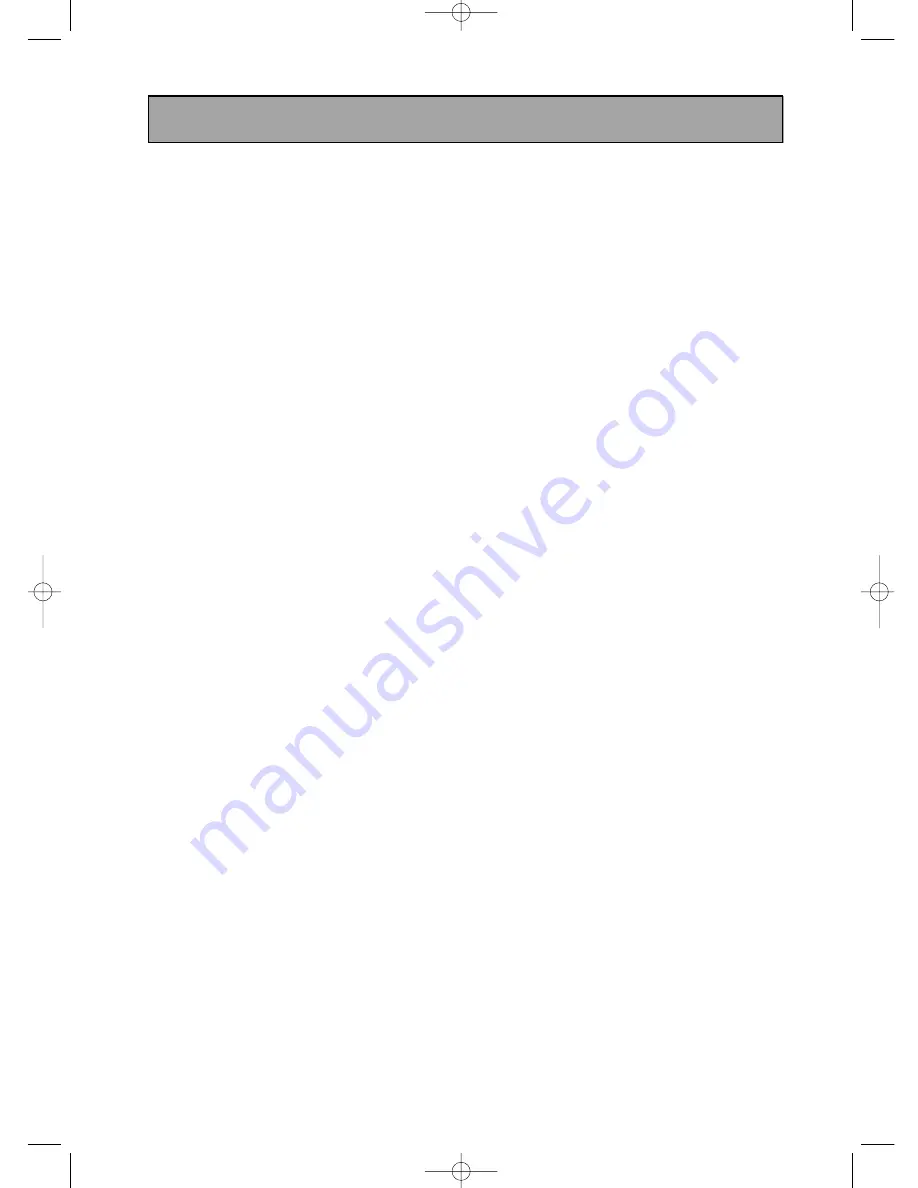
ENG-4
Introduction
Note:
• This unit can be used only where the power supply is AC 110~240V, 60/50Hz.
It cannot be used elsewhere.
Notes on Regional Codes
• Most DVD discs have a globe with one or more numbers in it clearly visible on the cover.
This number must match your DVD player’s regional code or the disc cannot play.
• If you try to play a DVD with a different region code from your player, the message “Check Regional
Code” appears on the TV screen.
Notes on DVDs and Video CDs
Because of problems and errors that can occur during the creation of DVD and CD software
and/or the manufacture of DVD and CD discs, Toshiba cannot guarantee that this DVD player
will play every feature of every DVD bearing the DVD logo and/or every CD bearing the CD
logo. As one of the creators of DVD technology, Toshiba DVD players are manufactured using
the highest standards of quality, and as a result, such incompatibilities are rare.
Notes on copyright
The unauthorized recording, use, distribution, or revision of television programs, videotapes,
DVDs and other materials, is prohibited under the Copyright Laws of the United States and other
countries, and may subject you to civil and/or criminal liability.
This product incorporates copyright protection technology that is protected by method claims of
certain U.S. patents and other intellectual property rights owned by Macrovision Corporation and
other rights owners. Use of this copyright protection technology must be authorized by Macrovision
Corporation, and is intended for home and other limited viewing uses only unless otherwise
authorized by Macrovision Corporation. Reverse engineering or disassembly is prohibited.
• The product unit accompanying this user manual is licensed under certain intellectual property rights
of certain third parties. In particular, this product is licensed under the following US patents:
5,991,715, 5,740,317, 4,972,484, 5,214,678, 5,323,396, 5,539,829, 5,606,618, 5,530,655,
5,777,992, 6,289,308, 5,610,985, 5,481,643, 5,544,247, 5,960,037, 6,023,490, 5,878,080, and
under US Published Patent Application No. 2001-44713-A1.
This license is limited to private non-commercial use by end-user consumers for licensed contents.
No rights are granted for commercial use. The license does not cover any product unit other than this
product unit and the license does not extend to any unlicensed product unit or process conforming to
ISO/IEC 11172-3 or ISO/IEC 13818-3 used or sold in combination with this product unit.
The license only covers the use of this product unit to encode and/or decode audio files conforming
to the ISO/IEC 11172-3 or ISO/IEC 13818-3. No rights are granted under this license for product
features or functions that do not conform to the ISO/IEC 11172-3 or ISO/IEC 13818-3.
00873A-SD-6980SY-1 8/22/05 4:41 PM Page 4





































