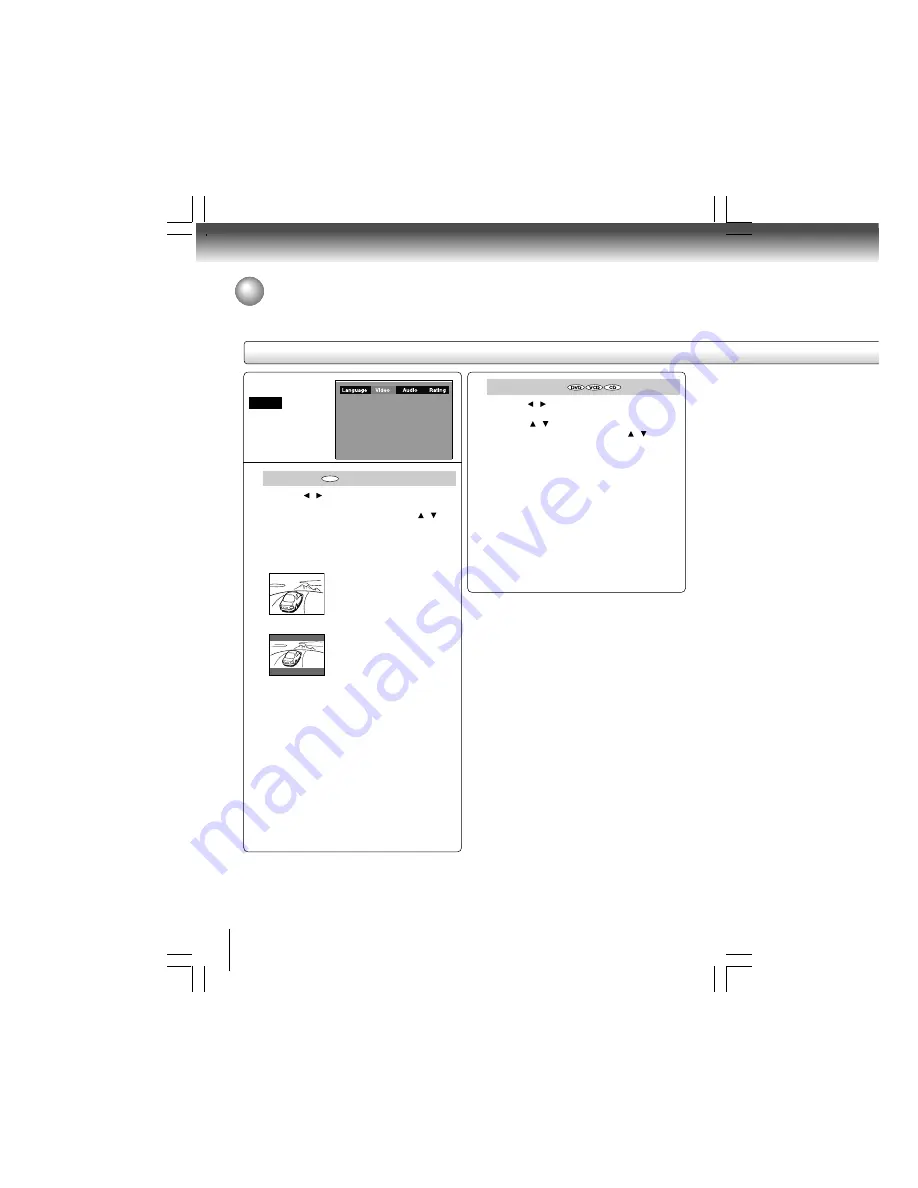
58
Function setup
Setting details
Customizing the Function Settings (continued)
TV Shape
1) Press / to select the Video.
2) Press ENTER.
3) Press ENTER button, then press the / to
shift and change the TV type
4) Press ENTER.
5) Press RETURN.
4:3 Pan Scan:
Select when a standard 4:3 TV is
connected.
Displays pictures cropped to fill
your TV screen. Either or both
sides of the picture are cut off.
4:3 Letter Box:
Select when a standard 4:3 TV is
connected.
Displays theatrical images with
masking bars above and below the
picture.
16:9 Wide:
Select when a 16:9 TV is
connected.
Notes
• The displayable picture size is preset on the DVD
video disc. Therefore, the playback picture of some
DVD video discs may not conform to the picture size
you select.
• When you play DVD video discs recorded in the 4:3
picture size only, the playback picture always appears
in the 4:3 picture size regardless of the TV shape
setting.
• If you select “16:9 Wide” and you own a 4:3 TV set, the
DVD playback picture will be horizontally distorted
during playback. Images will appear to be horizontally
compressed. Always be sure that your TV shape
conforms to the actual TV in use.
Video Output
1) Press / to select the Video.
2) Press ENTER.
3) Press / to select the Video Output.
4) Press ENTER button, then press / to select
the output mode.
5) Press ENTER.
6) Press RETURN.
Composite: Select if you connect the DVD to TV via
composite video (yellow) input or
S-VIDEO input.
Component: Corresponding to your TV which has a
component video inputs. Progressive
mode can only be on when Component
is selected.
Note
At component mode, there is no S-VIDEO output.
Video
DVD
p54-63-4980SU.pmd
6/10/2005, 10:32 AM
58

























