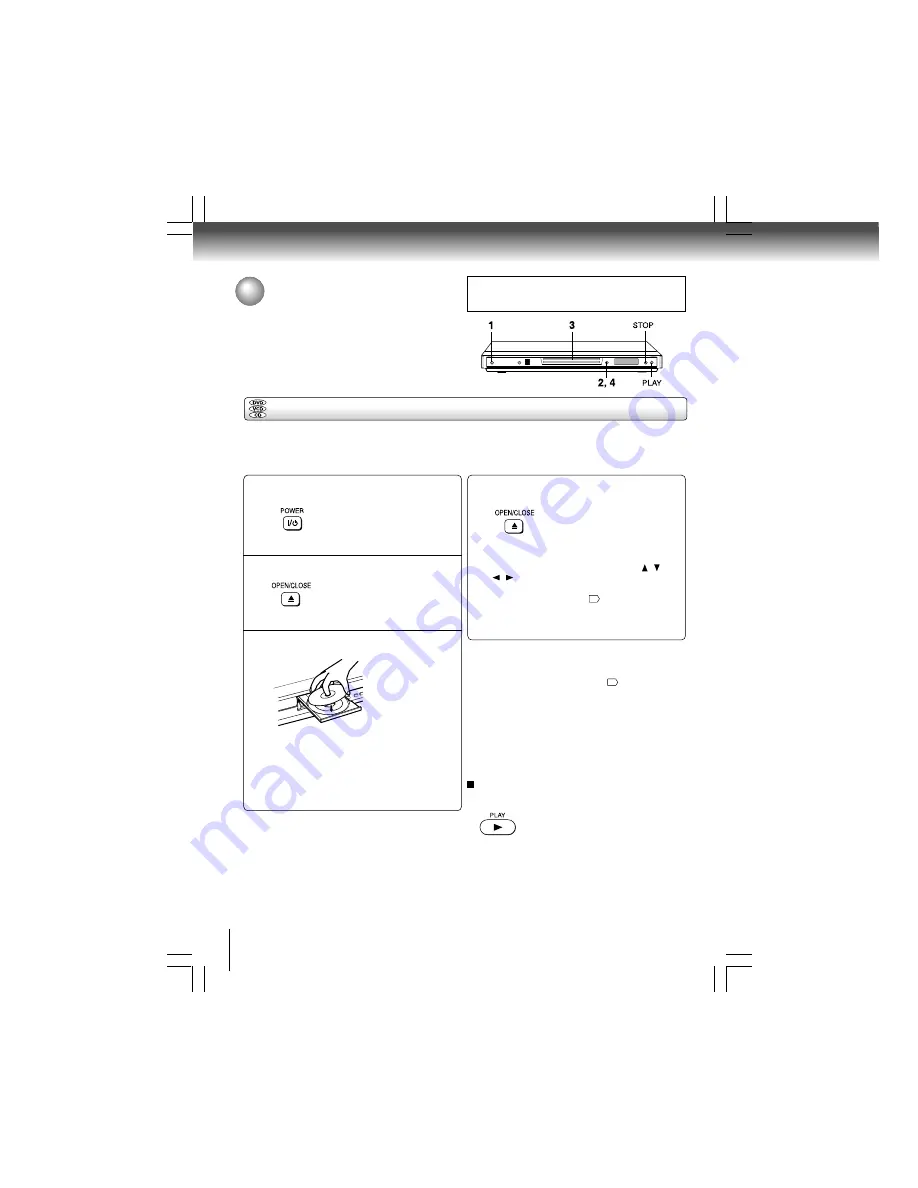
26
Basic playback
Press the ON/STANDBY button.
The DVD video player turns on.
The blue light on the DVD tray door
of the player will light up.
Press OPEN/CLOSE.
The disc tray opens.
Place the disc on the disc tray.
With the playback
side down
• There are two different disc sizes. Place the disc in
the correct guide on the disc tray. If the disc is out of
the guide, it may damage the disc and cause the
DVD video player to malfunction.
• Do not place a disc which is unplayable in this DVD
video player.
Press OPEN/CLOSE to close the disc
tray.
Playback starts.
If you insert a DVD video disc that contains a
top menu, a menu may appear. Use the
/ /
/
to select the title you want to view, then
press ENTER to start playback. See “Locating a
title using the top menu.”
30
• You may need to press the TOP MENU or MENU
button to display disc menu (depending on the
actual DVD video disc.)
Playing a Disc
This section shows you the basics on how to play a disc.
CAUTION
Keep your fingers well clear of the disc tray as it is closing.
Neglecting to do so may cause serious personal injury.
Basic playback
Preparations
• When you want to view a disc, turn on the TV and select the video input connected to the DVD video player.
• When you want to enjoy the sound of discs from the audio system, turn on the audio system and select the input connected
to the DVD video player.
1
2
3
4
Notes
• If the disc tray is holding a disc you have already played,
playback will begin from the location where you last
stopped. For resuming playback, see
29
.
• Some video CD are recorded with
PBC (Playback
Control),
a menu with recorded contents may appear on
the TV if you have turned the PBC on. You can make your
selection according to its PBC menu. Press the
MENU/PBC
button on the remote control to turn PBC on or off anytime
during Video CD playback. When switching from PBC off to
PBC on mode, playback will start from the beginning of the
disc.
To start playback in the stop mode
Press
PLAY.
p25-32-4980.pmd
6/10/2005, 10:31 AM
26






























