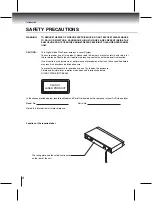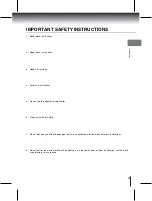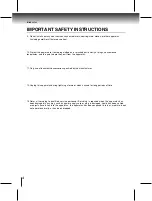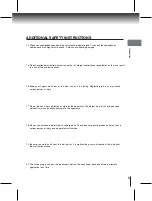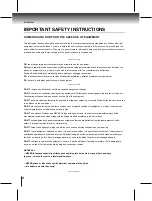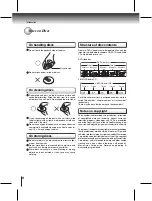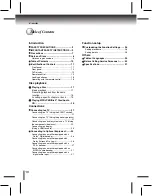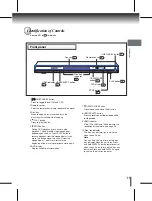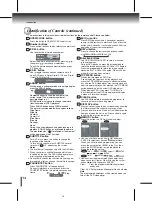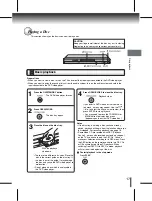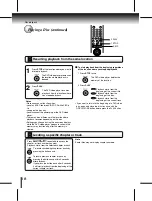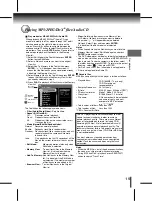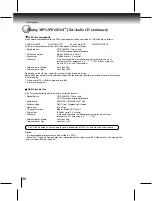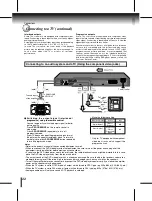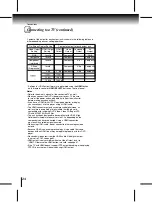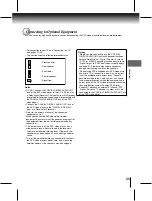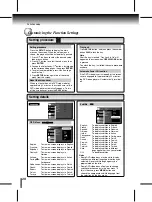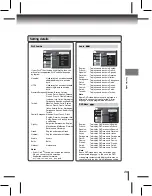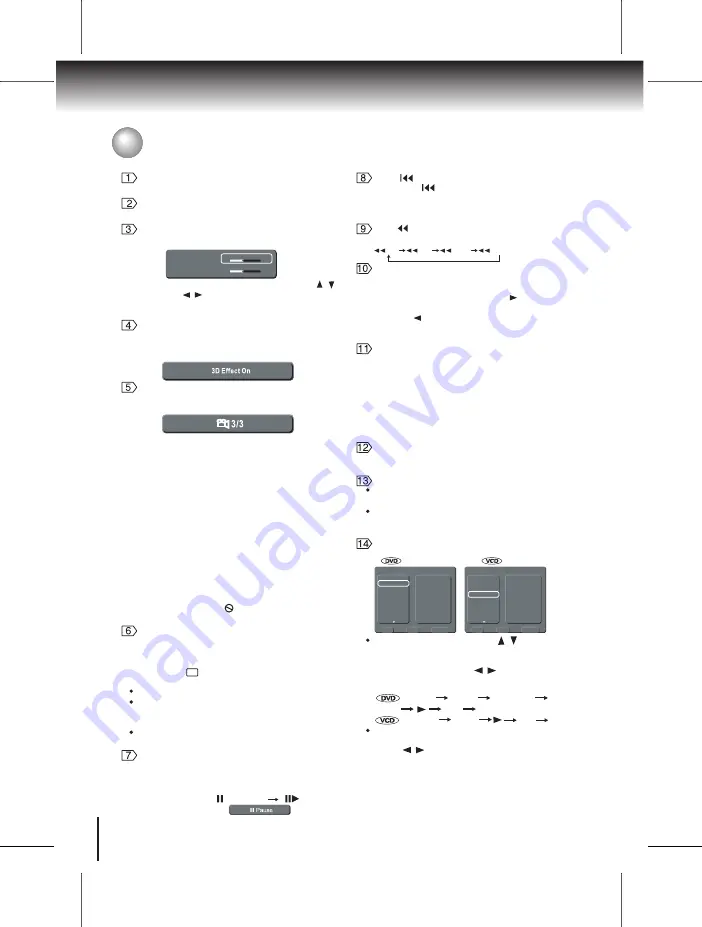
14
14
OPEN/CLOSE button
Press the button to OPEN/CLOSE the disc tray.
Press number buttons to play relevant chapter/track.
Number buttons
Use to toggle the sound enhancement on or off
when DVD discs is Dolby Digital 5.1Ch and “Digital
Output” is PCM or Off.
E.A.M. button
For DVD discs, press this button to change the
language of the subtitle.
To turn off the subtitle, press SUBTITLE several
times until “ .... Off ” appears on the screen.
SUBTITLE button
Notes
The numbers of languages vary with the DVD discs.
When you select a subtitle language which is not
included on the disc, the DVD video player plays a
prior language programmed on the disc.
During some scenes, the subtiltes may not appear
immediately after you change the subtitle language.
Press SKIP once within 5 seconds of playback
to skip to the previous chapter/track. If you press the
button after 5 seconds, it will start playback from the
beginning of the current chapter/track.
SKIP button
While playing a scene recorded with multiple angles,
press the ANGLE button.
ANGLE button is also use to change the picture
transition mode of JPEG playback.
Press ANGLE button during JPEG playback.
The picture transition mode will change as follows:
Wipe Down
Wipe Up
Center In
Center Out
Blind Down
Blind Up
Random
None
ANGLE button
Number changes to show the number of the
current angle. (The maximum number of
possible angles is 9.)
e.g.
During slide show playback and when loading is in
progress, ANGLE button is not allowed to operate.
The prohibited sign “ Not allowed at the moment ”
will be displayed on the TV screen.
Press PAUSE/STEP to freeze playback.
During still playback, each time you press the
PAUSE/STEP button, the picture advances one
frame.
PAUSE/STEP button
Pause
Step
The instructions in this manual describe the functions on the remote control. Please see below:
Identification of Controls (continued)
Display the title menu on DVD Disc.
If you display the top menu during playback and
press the TOP MENU button again without selecting
any title, the DVD video player may resume playback
from the point where you first pressed the TOP MENU
button(depending on the actual DVD video disc.).
When playing JPEG, if you press TOP MENU in
full-screen review, the DVD video player will display
a menu of 9 thumbnail images.
TOP MENU button
Press once to bring up the on-screen display showing
the information of the current disc playing status.
Press and hold to turn off the disc tray indicator on the
front panel when the unit is on. Press and hold again
to light up the disc tray indicator.
DISPLAY button
Use CLEAR to delete the scheduled program or to
cancel input data in the setting mode.
CLEAR button
Use UP/DOWN/RIGHT/LEFT to select a function
in the setup menu.
During JPEG playback, press the repeatedly to
rotate the image clockwise by 90,180 or 270 degree.
Press the repeatedly to rotate the image counter
clockwise by 270, 180 or 90 degree. When in Zoom
mode, this function does not work.
Direction buttons
REV button
X2 X8 X30 X100
Press to change the fast reverse playback speed.
Introduction
Select the picture enhancement by pressing / ,
then press / to make your selections.
To exit the picture enhancement selection, press
E.P.M. again.
Use to select the picture enhancement.
E.P.M. button
Brightness
Sharpness
1
8
1
8
Press this button, the OSD will show as below:
MEMORY button
Memory
Play
Clear
Clear All
T1 C1
T1 C3
Title 1
Title 2
Title 3
Title 4
Title 5
Title 6
1
3
5
7
9
11
13
15
2
4
6
8
10
12
14
16
Memory
Play
Clear
Clear All
T3
T1
Track 1
Track 2
Track 3
Track 4
Track 5
Track 6
1
3
5
7
9
11
13
15
2
4
6
8
10
12
14
16
You can use the cursor button( / ) and press
ENTER to select your desired title/chapter/track.
When you have finished programming, you can
move the cursor button ( / ) to the Play, then
press the ENTER button to start the playback.
Make the following setting:
Clear: Clear the programmed title/chapter/track
one by one.
Clear All: All programmed title/chapter/track is cleared.
Title 1, ...
ENTER
ENTER
ENTER
Play
Chapter 1,...
You can clear the programmed title/chapter/track
when you select Clear or Clear All using the cursor
button ( / ) and then press ENTER.
ENTER
Play
Track 1, ...
ENTER
The programmed selections will be cleared when you
turn off the DVD video player.
Note
Содержание SD-469EKE
Страница 38: ... 2ECYCLE PAPER 0RINTED IN HINA 43 6 ...