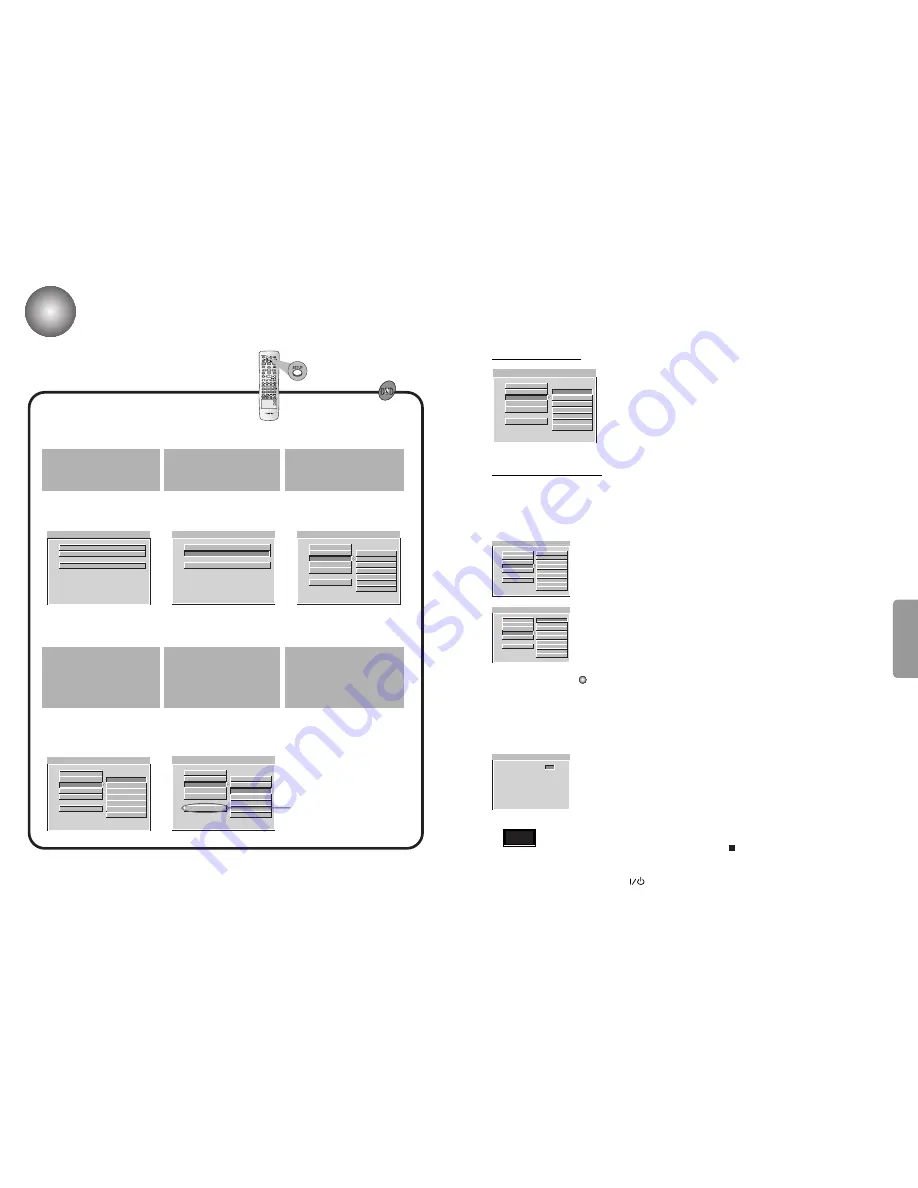
31
32
SETUP
Ratings 1 to 8:
Some discs contain scenes not suitable for children. If you set a
rating for the player, all disc scenes with the same rating or lower
will be played. Higher rated scenes will not be played unless an
alternative scene is available on the disc. The alternative must
have the same rating or a lower one. If no suitable alternative is
found, playback will stop. You must enter the 4-digit password or
change the rating level in order to play the disc.
Parental Control
-- PREFERENCES PAGE --
AUDIO
SUBTITLE
DISC MENU
PARENTAL
PASSWORD
1G
2
3 PG
4 PG 13
5
6 PG-R
7 NC-17
8 ADULT
NO_PARENTAL
SET PARENTAL CONTROL
MAIN PAGE
1. Select “PARENTAL” on the Setup menu using the
UP/DOWN
(
▲
/
▼
)
buttons.
-- PREFERENCES PAGE --
AUDIO
SUBTITLE
DISC MENU
PARENTAL
PASSWORD
1G
2
3 PG
4 PG 13
5
6 PG-R
7 NC-17
8 ADULT
NO_PARENTAL
SET PARENTAL CONTROL
MAIN PAGE
PASSWORD VERIFY PAGE
INPUT PASSWORD
PLEASE ENTER PASSWORD
3. Use the
UP/DOWN
(
▲
/
▼
) buttons to select a parental control rating
(from 1 to 8) and then press the
ENTER
button.
2. While “PARENTAL” is selected, press .
4. Input a password and then press the
ENTER
button.
• The player's password is set to "
7890
" by default.
• There are up to 8 rating levels on a disc.
• If LEVEL 6 is selected, a disc which contains rating LEVEL 7 and above cannot be played.
• If you select NEW PASSWORD, the screen changes and enables you to enter the new
password.
Movies on DVDs may contain scenes not suitable for children. Therefore, discs may contain Parental
Control information that applies to the complete disc or to certain scenes on the disc. These scenes are
rated from 1 to 8, and alternatively, more suitable scenes are available for selection on some discs. Ratings
are country dependent. The Parental Control feature allows you to prevent discs from being played by your
children or to have certain discs played with alternative scenes.
▲
When the rating level password has been forgotten
While the player is in the stop mode, hold the
Stop
( ) button down on the main unit for
more than 5 seconds.
•
"INITIAL" appears on the display and all default settings will return to Factory Preset.
•
Press the
On/Standby
( ) button.
Note
SETUP MENU -- MAIN PAGE
PREFERENCES
GENERAL SETUP
EXIT SETUP
GENERAL SETUP
SETUP MENU -- MAIN PAGE
GENERAL SETUP
PREFERENCES
EXIT SETUP
PREFERENCS
-- PREFERENCES PAGE --
AUDIO
SUBTITLE
DISC MENU
PARENTAL
PASSWORD
ENGLISH
KOREAN
FRENCH
SPANISH
CHINESE
JAPANESE
OTHERS
PREFERREO MENU LANGUAGE
MAIN PAGE
If you select "MAIN PAGE", you will be return to
the Setup screen.
Press the
SETUP
button while
in Stop mode.
Press the
UP/DOWN
(
▲
/
▼
)
to select the desired item.
1
Press the
UP/DOWN
(
▲
/
▼
)
to select the desired item.
2
•
The setup menu appears.
•
While the desired item is
display, press the
ENTER
button.
3
-- PREFERENCES PAGE --
AUDIO
SUBTITLE
DISC MENU
PARENTAL
PASSWORD
ENGLISH
KOREAN
FRENCH
SPANISH
CHINESE
JAPANESE
OTHERS
PREFERREO MENU LANGUAGE
MAIN PAGE
-- PREFERENCES PAGE --
AUDIO
SUBTITLE
DISC MENU
PARENTAL
PASSWORD
ENGLISH
KOREAN
FRENCH
SPANISH
CHINESE
JAPANESE
OTHERS
PREFERREO MENU LANGUAGE
MAIN PAGE
While the desired item is
displayed, press , then
UP/DOWN
(
▲
/
▼
) to select
the desired setting.
Press
ENTER
to confirm your
selection.
4
Press
SETUP
,
RETURN
to
exit the setup menu.
5
•
The screen will display the
current setting for the selected
item, as well as alternate
setting(s).
•
Some items require additional
steps.
6
▲
-- PREFERENCES PAGE --
AUDIO
SUBTITLE
DISC MENU
PARENTAL
PASSWORD
ENGLISH
KOREAN
FRENCH
SPANISH
CHINESE
JAPANESE
OTHERS
PREFERREO MENU LANGUAGE
MAIN PAGE
• Select a language for the disc’s Menu, Audio and Subtitle.
•
Original
: The original language set for the disc is selected.
•
Other
: To select another language, press number buttons to enter the
corresponding 4-digit number according to the language code list on
page 44. If you enter the wrong language code, press CLEAR.
Disc Language
Setup Functions
(Continue)









































