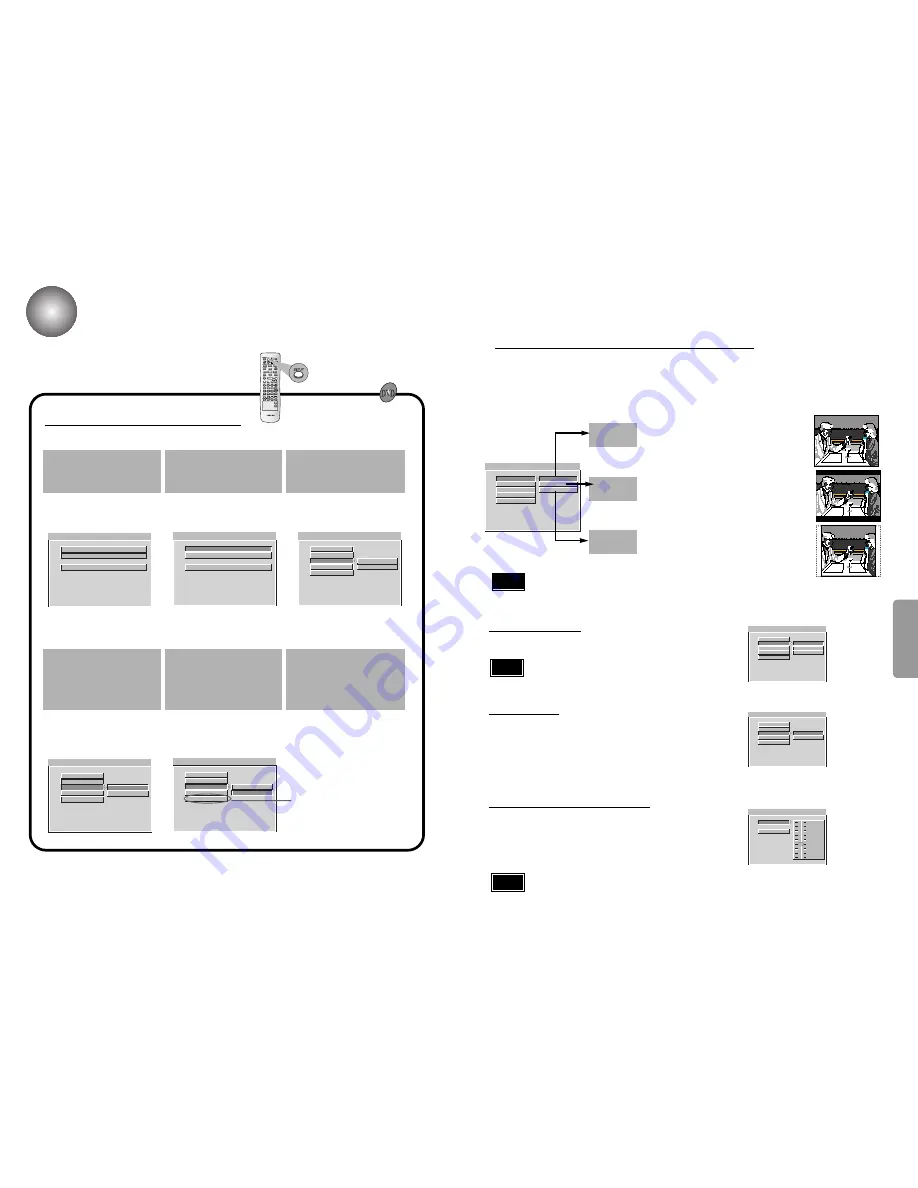
SETUP
29
Setup Functions
You can install your own Personal Preferences.
SETUP MENU -- MAIN PAGE
PREFERENCES
GENERAL SETUP
EXIT SETUP
GENERAL SETUP
SETUP MENU -- MAIN PAGE
GENERAL SETUP
PREFERENCES
EXIT SETUP
GENERAL SETUP
-- GENERAL PAGE --
TV DISPLAY
OSD LANG
BLACK LEVEL
MAIN PAGE
DRC
OFF
ON
GENERAL SETUP
-- GENERAL PAGE --
ENGLISH
FRENCH
SPANISH
SET OSD LANGUAGE
TV DISPLAY
OSD LANG
BLACK LEVEL
DRC
MAIN PAGE
If you select "MAIN PAGE", you will be return to
the Setup screen.
30
Initial Settings General Operation
Select a language for the setup menu.
This is the menu you see when you press SETUP.
OSD Language
•
This function may not work depending on the type of
disc inserted.
Note
Press the
SETUP
button while
in Stop mode.
Press the
UP/DOWN
(
▲
/
▼
)
to select the desired item.
1
Press the
UP/DOWN
(
▲
/
▼
)
to select the desired item.
2
•
The setup menu appears.
•
While the desired item is
displayed, press the
ENTER
button.
3
-- GENERAL PAGE --
TV DISPLAY
OSD LANG
BLACK LEVEL
MAIN PAGE
DRC
OFF
ON
GENERAL SETUP
-- GENERAL PAGE --
TV DISPLAY
OSD LANG
BLACK LEVEL
MAIN PAGE
DRC
OFF
ON
GENERAL SETUP
While the desired item is
displayed, press , then
UP/DOWN
(
▲
/
▼
) to select
the desired setting.
Press
ENTER
to confirm your
selection.
4
Press
SETUP
,
RETURN
to
exit the setup menu.
5
•
The screen will display the
current setting for the selected
item, as well as alternate
setting(s).
•
Some items require additional
steps.
6
▲
-- GENERAL PAGE --
TV DISPLAY
OSD LANG
BLACK LEVEL
DRC
MAIN PAGE
WIDE
4:3LB
4:3PS
GENERAL SETUP
The horizontal to vertical screen size ratio of conventional TVs is 4:3, while that of wide screen and high
definition TVs is 16:9. This ratio is called the aspect ratio. When playing DVDs recorded in different screen
size, you should adjust the aspect ratio to fit your TV or monitor.
✱
For a standard TV, select either "4:3LB" or "4:3PS" option according to
personal preference. Select "16:9" if you have a wide screen TV.
: Select this to view a 16:9 picture in the
full-screen mode on your wide screen TV.
•You can enjoy the wide screen aspect.
: Select this to play a 16:9 picture in the
letter box mode on a conventional TV.
•Black bars will appear at the top and bottom of the
screen.
: Select this to play a 16:9 picture in the pan
& scan mode on a conventional TV.
•You can see the central portion of the screen only
(with the sides of the 16:9 picture cut off).
4:3LB
(4:3 Letterbox)
WIDE
4:3PS
(4:3 Pan&Scan)
Adjusting the TV Aspect Ratio (Screen Size)
• If a DVD is in the 4:3 ratio, you cannot view it in wide screen.
• Since DVD discs are recorded in various image formats, they will look different
depending on the software, the type of TV, and the TV aspect ratio setting.
Note
To select the black level of playback pictures.
Set your preference and monitor’s ability.
-- GENERAL PAGE --
ON
BLACK LEVEL ON/OFF
TV DISPLAY
DRC
OSD LANG
BLACK LEVEL
MAIN PAGE
OFF
•
On:
Expanded grey scale. (0 IRE cut off)
•
Off:
Standard grey scale. (7.5 IRE cut off)
Black Level
-- AUDIO SETUP --
DRC
DYNAMIC RANGE COMPRESSION
MAIN PAGE
FULL
6/8
4/8
2/8
OFF
With the DVD format, you can hear a program’s soundtrack in the most
accurate and realistic presentation possible, thanks to digital audio
technology. However, you may wish to compress the dynamic range of the
audio output (the difference between the loudest sounds and the quietest
ones). Then, you may listen to a movie at a lower volume without losing
clarity of sound. Set DRC to On for this effect.
DRC
(Dynamic Range Control)
•
This function works only in Dolby Digital mode.
Note










































