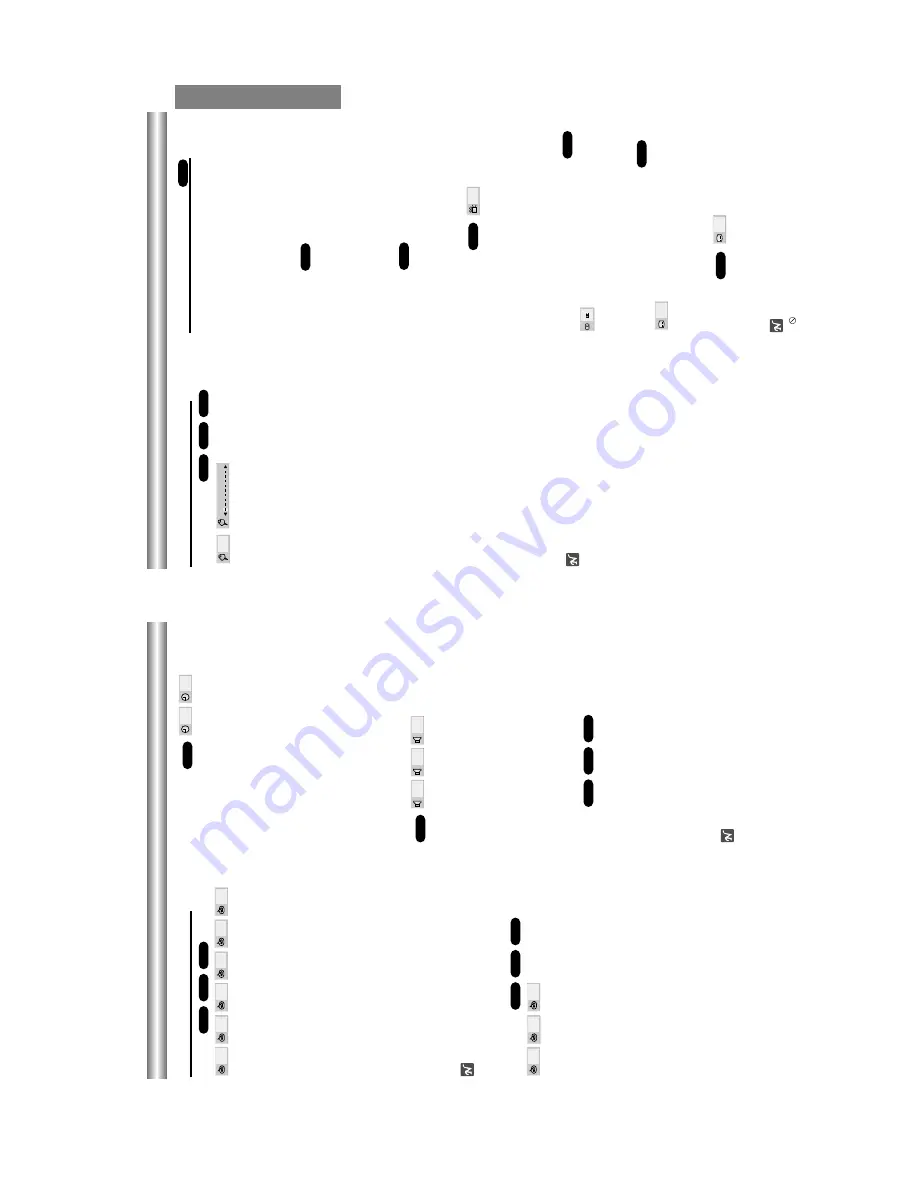
1-11
OPERATION
Operation with DVD and V
ideo CD (Cont
’d)
General Features (cont
’d)
Marker Search
Y
ou can start playback from a memorized point. Up to
nine points can be memorized.
T
o
enter a mark, follow these steps.
1
During disc playback, press MARKER when playback
reaches the spot that you want to memorize.
The Marker icon will appear on the
TV screen briefly
.
2
Repeat step 1 to enter up to nine Marker points on a disc.
T
o
Recall a Marked Scene
1
During disc playback, press SEARCH.
The MARKER SEARCH menu will appear on the screen.
2
Within 10 seconds, press
1
/
2
to select a Marker num-
ber that you want to recall.
3
Press ENTER.
Playback will start from the Marked scene.
4
T
o
remove the MARKER SEARCH menu, press
SEARCH.
T
o
clear a Marked Scene
1
During disc playback, press SEARCH.
The MARKER SEARCH menu will appear on the screen.
2
Press
1
/
2
to select the Marker number that you want
to erase.
3
Press CLEAR.
The Marker number will be erased from the list.
4
Repeat steps 2 and 3 to erase additional Marker
numbers.
5
To
remove the MARKER SEARCH menu, press SEARCH.
Note
All the markers are cleared when the power is turned of
f
or the disc is removed.
Special DVD Features
Checking the contents of DVD V
ideo
discs: Menus
DVDs may contain menus that allow you to access spe-
cial features.
T
o
use the disc menu, press MENU.
Then,
press the appropriate number button to select an option.
Or
, use the
1
/
2
/
3
/
4
buttons to highlight your selection,
then press ENTER.
T
itle Menu
1
Press T
O
P
MENU.
If the current title has a menu, the menu will appear on the
screen. Otherwise, the disc menu may appear
.
2
The menu can list camera angles, spoken language
and subtitle options, and chapters for the title.
3
T
o
remove the title menu, press
T
O
P
MENU again.
Disc Menu
1
Press MENU.
The disc menu is displayed.
2
T
o
remove the disc menu, press MENU again.
Camera Angle
If the disc contains scenes recorded at dif
ferent camera
angles, you can change to a dif
ferent camera angle
during playback.
•
Press
ANGLE repeatedly during playback to select a
desired angle.
The number of the current angle appears on the display
.
Changing the
Audio Language
Press
AUDIO repeatedly during playback to hear a dif-
ferent audio language or audio track.
Changing the
Audio Channel
Press
AUDIO repeatedly during playback to hear a dif-
ferent audio channel (STEREO, LEFT
or RIGHT).
Subtitles
Press SUBTITLE repeatedly during playback to see the
dif
ferent subtitle languages.
Note
If
appears, the feature is not available on the disc.
1 ENG
DVD
1 ENG
VCD
1 ENG
D
6 CH
DVD
1/1
DVD
DVD
DVD
DVD
MARKER SEARCH
1/9
VCD1.1
VCD2.0
DVD
Operation with DVD and V
ideo CD (Cont
’d)
General Features (cont
’d)
Repeat
DVD V
ideo Discs - Repeat Chapter/T
itle/Off
1
T
o
repeat the chapter currently playing, press REPEA
T
.
The Repeat Chapter icon appears on the
TV screen.
2
T
o
repeat the title currently playing, press REPEA
T
a
second time.
The Repeat
T
itle icon appears on the
TV screen.
3
T
o
exit Repeat mode, press REPEA
T
a
third time.
The Repeat Of
f icon appears on the
TV screen.
V
ideo CDs - Repeat T
rack/Disc/All/Off
1
T
o
repeat the track currently playing, press REPEA
T
.
The Repeat
T
rack icon appears on the
TV screen.
2
T
o
repeat the disc currently playing, press REPEA
T
a
second time.
The Repeat Disc icon appears on the
TV screen.
3
T
o
Repeat of entire all disc contents, press REPEA
T
a
third time.
The Repeat
All icon appears on the
TV screen.
4
T
o
exit Repeat mode, press REPEA
T
a
fourth time.
The Repeat Of
f icon appears on the
TV screen.
Note
On a V
ideo CD with PBC, you must set PBC to Of
f on the
setup menu to use the Repeat function. See page 14.
Repeat A-B
T
o
repeat a sequence in a title:
1
Press
A-B RPT
at your chosen starting point.
A- appears briefly on the
TV screen.
2
Press
A-B RPT
again at your chosen end point.
A-B appears briefly on the
TV screen, and the repeat sequence
begins (a-b repeat appears on the player
’s display).
3
T
o
cancel the sequence, press
A-B RPT
.
T
ime Search
The
T
ime Search function allows you to start playing at
any chosen time on the disc.
1
Press GUI DISPLA
Y
during playback.
The on-screen
display appears on the screen.
The
T
ime Search box shows the elapsed playing time of the
current disc.
2
Within 10 seconds, press
3333
/
4444
to select the
T
ime
Search icon in the on-screen display
.
The
“-:--:--
” appears in the
T
ime Search box.
3
Within 10 seconds, use the number buttons to enter
the required start time. Enter hours, minutes and sec-
onds from left to right in the box.
If you enter the wrong numbers, press CLEAR to remove the
numbers you entered.
Then enter the correct numbers.
4
Within 10 seconds, press ENTER to confirm the start time.
Playback starts from the selected time on the disc. If you enter
an invalid time, playback will continue from the current point.
Selecting the sound enhancement
Press E.A.M. to select the sound enhancement during
playback.
NORM. : Normal sound
3D SUR:
This unit can produce a 3D Surround ef
fect, which
simulates multi-channel audio playback from two conventional
stereo speakers, instead of the five or more speakers normally
required to listen to multi-channel audio from a home theater
system.
DIALOGUE:
T
o
control critical center channel information to
make dialogue more intelligible (only when playing a DVD
video disc recorded on the Dolby Digital recording system).
•
T
o
use this enhancement on sounds output from the
DIGIT
AL
AUDIO OUT
jack, be sure to set
“Digital Audio
Output
” to
“PCM
”. See page 14.
Zoom
The Zoom function allows you to enlarge the video
image and to move the focus point of enlarged image.
1
Press ZOOM during playback or still playback to acti-
vate the Zoom function.
If you press ZOOM repeatedly
, the magnification level
increases up to six times.
2
Use the
1111
/
2222
/
3333
/
4444
buttons to move focus point zoomed
picture.
3
Press CLEAR to resume normal playback or return to
the paused image.
Note
•
The zoom function may not work for some DVDs.
•
The zoom function may not work on multi-angle
scenes.
VCD1.1
VCD2.0
DVD
DIALOGUE
3D SUR
NORM.
DVD
-:--:--
0:16:57
DVD
OFF
A
B
A
*
VCD1.1
VCD2.0
DVD
OFF
ALL
DISC
TRACK
TITLE
CHAPT
VCD1.1
VCD2.0
DVD
MODEL:SD-K615
Содержание SD-3805
Страница 62: ...3 31 3 32 7 A V CIRCUIT DIAGRAM SD 3805 2805 K615 02 03 19 R14137B ...
Страница 63: ...3 33 3 34 8 JACK CIRCUIT DIAGRAM SD 3805 2805 K615 C615 470µF 6 3V C613 1000µF 6 3V 02 03 19 R14139D T W ...
Страница 66: ...3 39 3 40 PRINTED CIRCUIT DIAGRAMS 1 MAIN P C BOARD LOCATIONGUIDE BOTTOM SIDE TOP SIDE ...
Страница 68: ...MEMO MEMO ...
Страница 74: ...MEMO ...
Страница 76: ...M E M O M E M O ...
Страница 83: ...TOSHIBA CORPORATION 1 1 SHIBAURA 1 CHOME MINATO KU TOKYO 105 8001 JAPAN ...













































