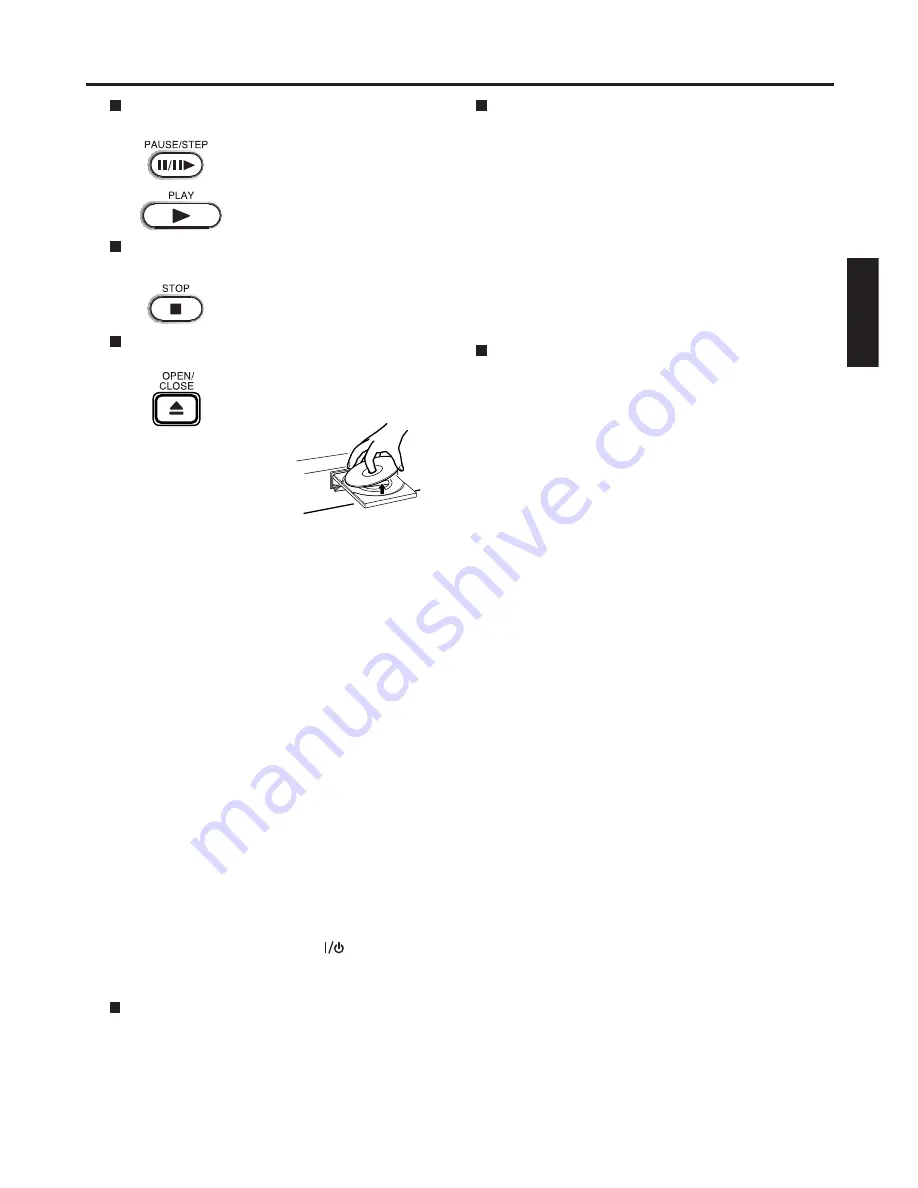
39
ENGLISH
To pause playback (still mode)
Press
PAUSE/STEP
during playback.
To resume normal playback, press
PLAY
.
• The sound is muted during still
mode.
To stop playback
Press
STOP
.
To remove the disc
Press
OPEN/CLOSE
.
Remove the disc after the disc tray
opens completely.
Be sure to press
OPEN/CLOSE
to close the disc
tray after you remove the disc.
Notes:
• If a non-compatible disc is loaded, “Incorrect Disc”, “Region Code Error” or “Parental Error” will appear on the
TV screen according to the type of loaded disc. In this case, check your disc again (see page 6 and 57).
• Some discs may take a minute or so to start playback.
• When you set a single-faced disc label downwards (i.e. the wrong way up) and press
OPEN/CLOSE
or
PLAY
on the unit, “Reading” will appear on the display for a few minutes and then “Incorrect Disc” will continue to be
displayed.
•
Some discs may not work the resuming facility.
• Resuming cannot function when you play a PBC-featured Video CD while the PBC is on. To turn off the PBC,
see page 47.
• Some playback operations of DVDs may be intentionally fixed by software producers. Since this unit plays
DVDs according to the disc contents the software producers designed, some playback features may not be
available. Also refer to the instructions supplied with the DVDs.
• Do not move the unit during playback. Doing so may damage the disc.
• Use the
OPEN/CLOSE
to open and close the disc tray. Do not push the disc tray while it is moving. Doing so
may cause the unit to malfunction.
• Do not push up on the disc tray or put any objects other than discs on the disc tray. Doing so may cause the
unit to malfunction.
• In many instances, a menu screen will appear after playback of a movie is completed. Prolonged display of
an on-screen menu may damage your television set, permanently etching that image onto its screen. To avoid
this, be sure to press
POWER
on your remote control once the movie is completed.
• There may be a slight delay between the button is pressed and the function activates.
To obtain a higher quality picture
Occasionally, some picture noise not usually visible on the TV screen during a normal broadcast may appear
while playing a DVD video disc. It is because due to high resolution pictures on these discs which include a
lot of information. The amount of noise depends on the TV you use with this unit. You should generally
reduce the sharpness adjustment on your TV when viewing DVD video discs.
Playing a Disc while the VCR section is
recording or standing by for timer recording
1) Start to record.
Follow steps 1~4 on page 29.
• If the DVD/VCR is standing by for recording, turn
on the DVD/VCR.
2) Press
VCR/DVD
to select DVD mode.
3) Play a disc.
Follow steps 3 ~ 5 on page 38.
• Press
PLAY
if the DVD/VCR does not start to play
a disc automatically.
4) Stop playback.
Press
STOP
to stop playing a disc.
Screen saver function
The screen saver operates when you leave the unit
in DVD stop mode for approx. five minutes.
The screen will repeatedly get dark gradually and
back to normal.
Please press any button when you want to return to
an usual screen.
To turn on or off the screen saver, see page 56.
Playing a disc






























