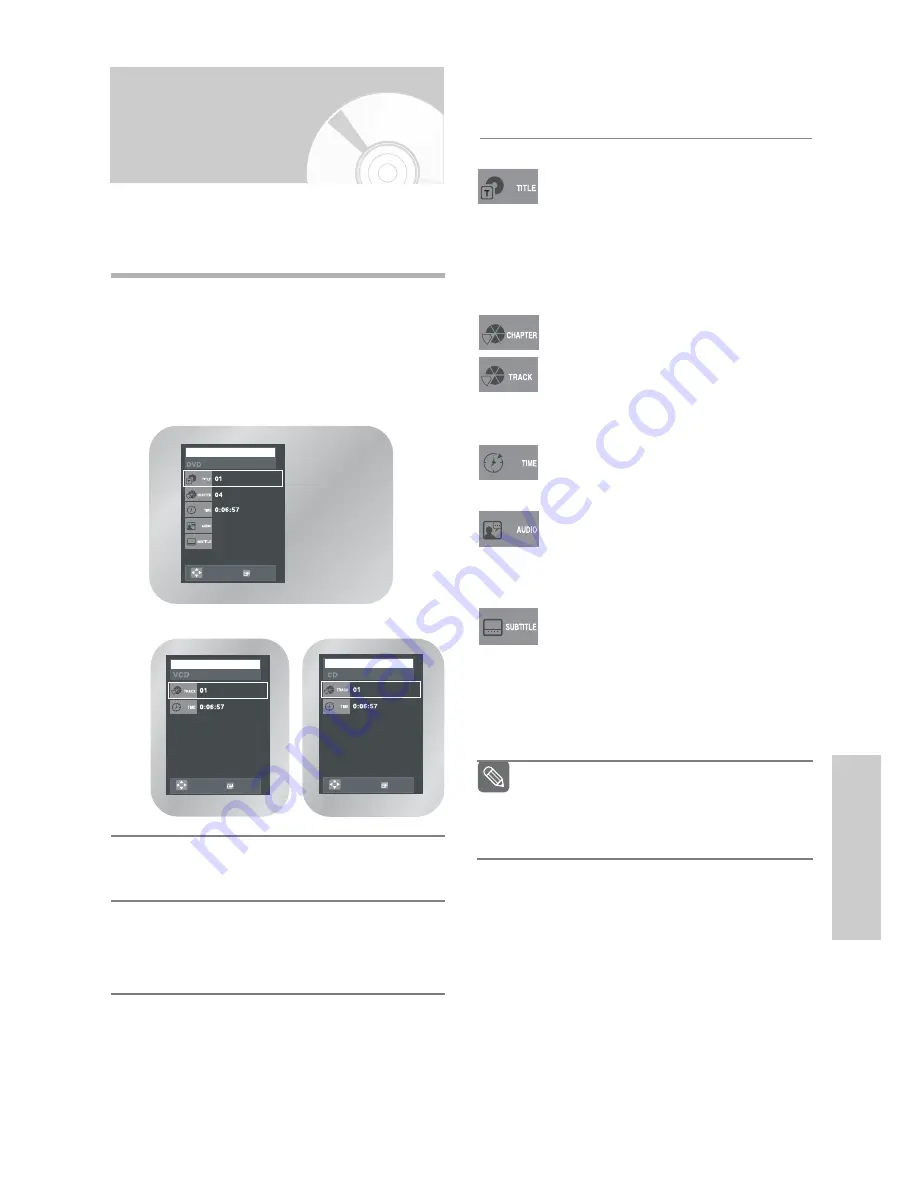
English
-
45
DVD F
unctions
Using the Display
Function
To view the current Title, Chapter/Track, and counter
position, press the
DISPLAY
button during DVD
playback. The Display screen can also be used to
quickly choose a title, chapter/track, or playing time.
1
View the Display
During DVD/VCD/CD playback, press the
DISPLAY
button.
• To make the screen disappear, press the
DISPLAY
button again.
2
Use the
…
,
†
buttons to select the desired item.
3
Use the
œ
,
√
buttons to make the desired setup.
• You may use the number buttons of the remote
control to directly access a title, chapter or to start
the playback from the desired time.
4
To make the screen disappear, press the
DISPLAY
button again.
To access the desired title when there is
more than one in the disc.
For example, if there is more than one
movie on a DVD, each movie will be
identified. A DVD may contain several
different titles. For example, if a disc contains
four different movies, each might be
considered a title.
Most of DVD discs are recorded in
chapters so that you can quickly find a
specific passage.
Each Title on a DVD is usually divided into
chapters (similar to tracks on VCD and
audio CD).
Allows playback of the film from a desired
time.
Refers to the language of the film
soundtrack. In the example, the
soundtrack is played in English 5.1CH.
A DVD disc can have up to eight different
soundtracks.
Refers to the subtitle languages available
in the disc.
You will be able to choose the subtitles
language or, if you prefer, turn them off
from the screen.
A DVD disc can have up to 32 different
subtitles.
ENG 5.1CH
ENG
MOVE OK
MOVE OK
DVD
VCD
MOVE OK
CD
Note
When in VCD 2.0 MODE (Menu On), this
function does not work. Use the
DISC MENU
button in the VCD 2.0 mode to select Menu
On or Off.
















































