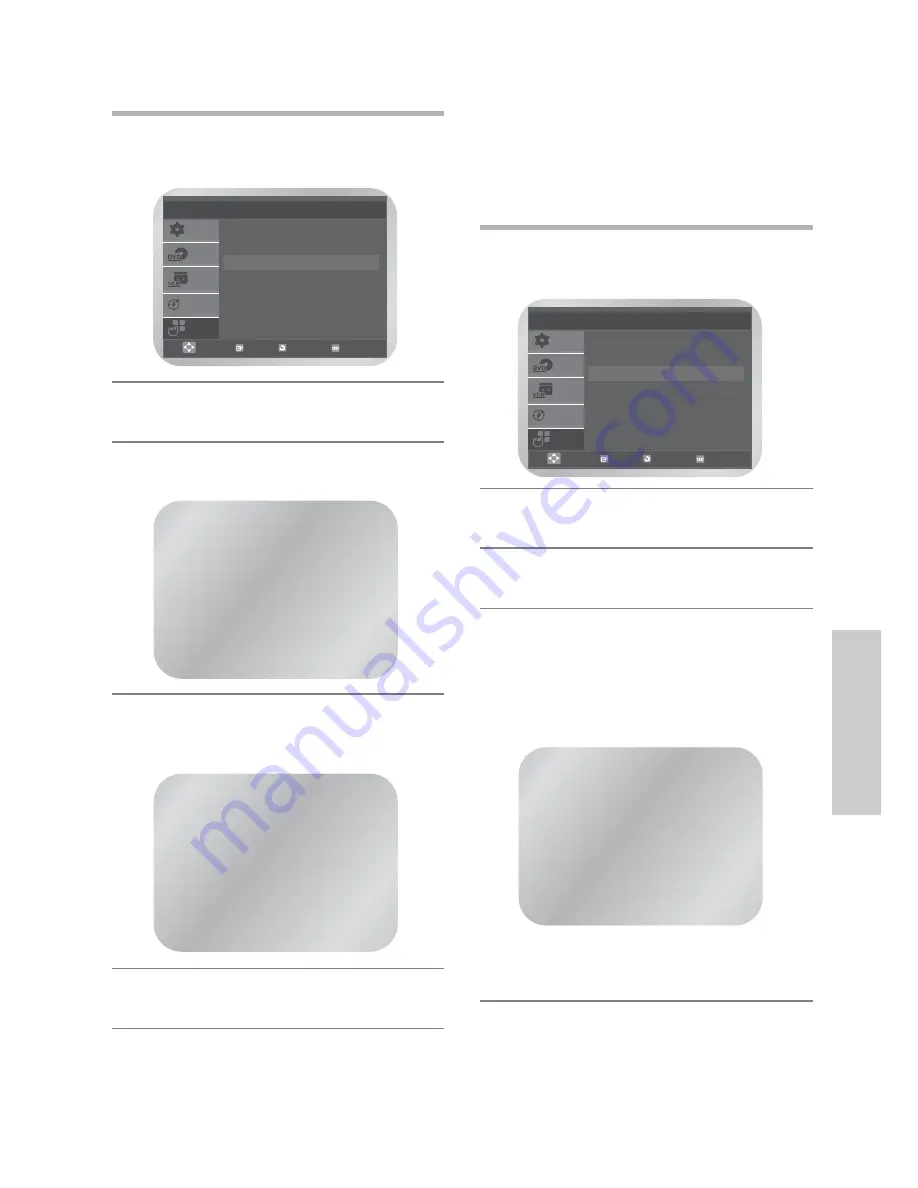
English
-
35
P
laying
B
ack
❚
Intro Scan
1
Press the
SEARCH
button.
The
VCR Function
menu is displayed.
Press the
…
or
†
button to select
Intro Scan
.
2
Press the
OK
or
√
button.
3
Press the
œœ
or
√√
button depending on the
direction where your desired programme is located.
4
When an Index mark is found the DVD-VCR will
playback the tape for 5 seconds, after which it will
continue searching for the next Index mark.
5
If you want to watch the tape from a particular
Index, press the
√
ll
button twice.
❚
Index Skip Search
This feature will enable you to fast forward/rewind to
a specific point on a tape: e.g. if you have recorded 3
different programmes on a tape and you have rewound
the tape to the beginning, by using this feature you can
go directly to the start of programme 2 simply by
pressing the
SEARCH
button.
1
Press the
SEARCH
button.
The
VCR Function
menu is displayed.
Press the
…
or
†
button to select
Intro Scan
.
2
Press the
OK
or
√
button.
3
Press the
œœ
or
√√
button twice more.
4
These Index searches can be made forwards
(press the
√√
button) or backwards (press the
œœ
button).
(
œœ
-20
●
●
0
●
●
+20
√√
)
This will take you directly to the start of the desired
programme is located.
To cancel an Index search simply press the
√
ll
or
■
button.
SETUP
DVD
VCR
PROG
FUNC
VCR Function
Go To [0:00:00]
End Search
Intro Scan
OK
RETURN
MENU
SETUP
DVD
VCR
PROG
FUNC
VCR Function
Go To [0:00:00]
End Search
Intro Scan
OK
RETURN
MENU
INTRO SCAN:
œœ
√√
INTRO SCAN :
œœ
INDEX SEARCH :
œœ
-06
















































