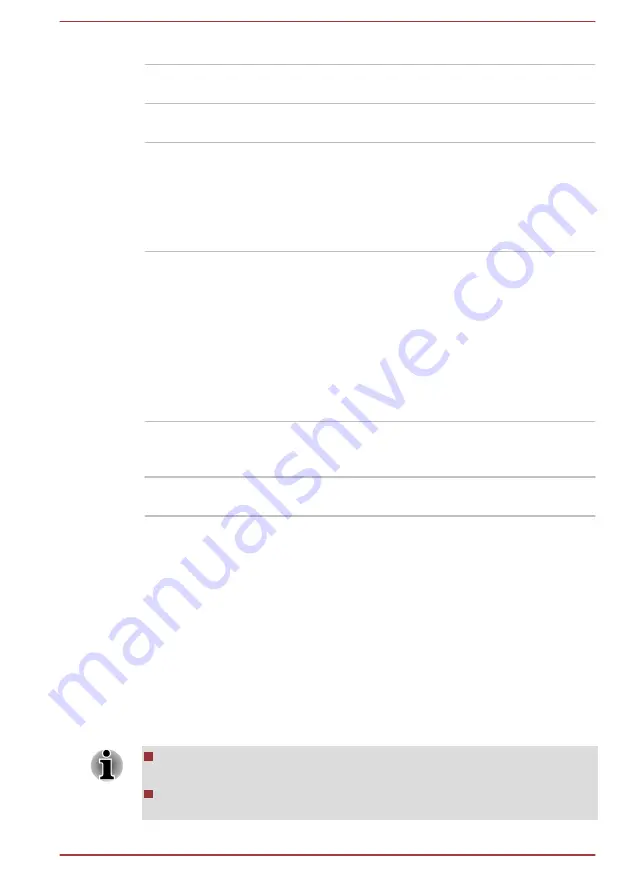
Move the slider to enable or disable this function.
Enabled
Enables Sleep and Charge function under battery
mode.
Disabled
Enables Sleep and Charge function only when
the AC adaptor is connected.
Lower limit of
remaining battery life
Specifies the lower limit of remaining battery life
by moving the slider bar. If the remaining battery
life falls below the setting, the Sleep and Charge
function will be stopped.
This setting is only available when the
Function
under Battery Mode
is enabled.
Display
This tab lets you customize your computer’s display settings for either the
internal display or an external monitor.
Power On Display
This option allows you to select the display to be used when the computer
is started. Please note that this setting is only available on standard VGA
mode and is not available as part of the Windows Desktop properties.
Auto-Selected
Selects an external monitor if one is connected
and the display panel is closed. otherwise, it
selects the internal display.
System LCD Only
Selects the internal LCD, even if an external
monitor is connected.
Boot
This tab allows you to modify the boot settings.
Boot Priority Options
This option allows you to set the priority for booting the computer. Click the
Up
and
Down
buttons to adjust the priority.
To change the boot drive, follow the steps below.
1.
Hold down
F12
and boot the computer. Release the
F12
key one
second after the computer is power on.
2.
Use the up and down cursor keys to select the boot device you want
and press
ENTER
.
If your computer does not load the Boot menu, please refer to the
If a Supervisor Password has been set, manual boot device selection
functions may be restricted.
User's Manual
5-10






























