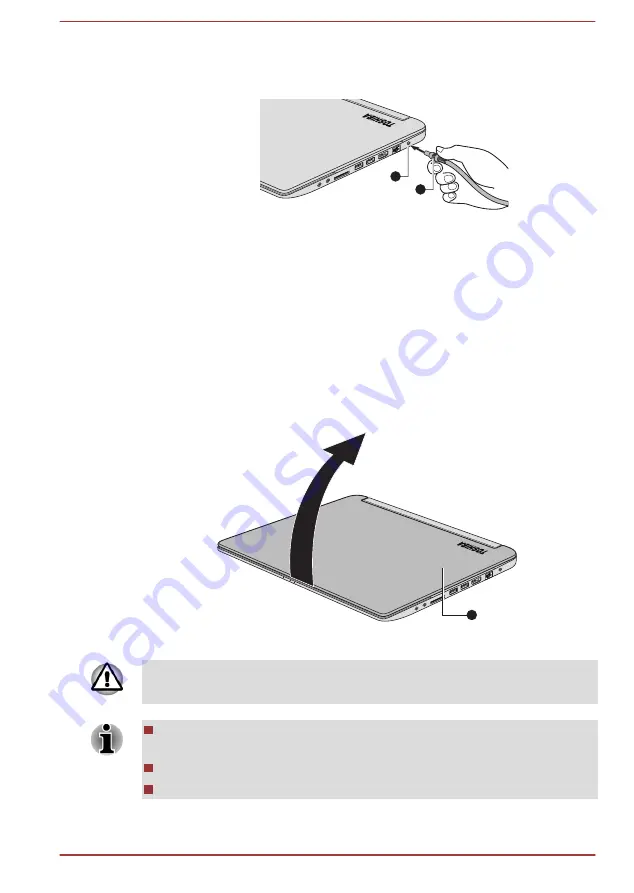
2.
Connect the AC adaptor’s DC output plug to the DC IN 19V jack on
the right of the computer.
Figure 2-3 Connecting the DC output plug to the computer
1
2
1. DC IN 19V jack
2. DC output plug
3.
Plug the power cord into a live wall outlet - the
DC IN/Battery
indicator
on the front of the computer should glow.
Opening the display
The display panel can be opened to a wide range of angles for optimal
viewing.
While holding down the palm rest with one hand so that the main body of
the computer is not raised, slowly lift the display panel - this will allow the
angle of the display panel to be adjusted to provide optimum clarity.
Figure 2-4 Opening the display panel
1
1. Display panel
Use reasonable care when opening and closing the display panel. Opening
it vigorously or slamming it shut could damage the computer.
Be careful not to open the display panel too far as this could put stress
on the display panel’s hinges and cause damage.
Do not press or push on the display panel.
Do not lift the computer by the display panel.
User's Manual
2-5
















































