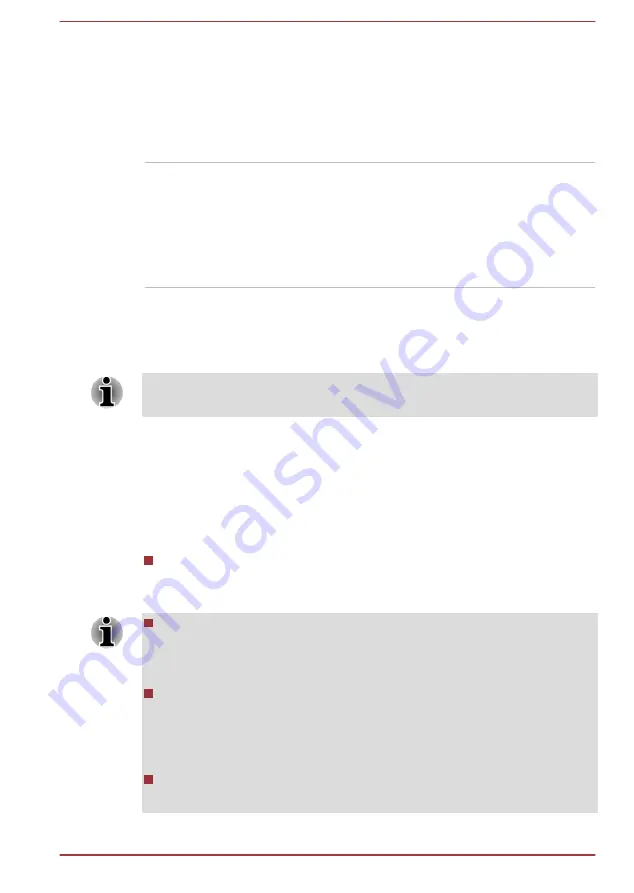
Hibernation Mode
This feature lets you turn off the power to the
computer without exiting from your software. The
contents of main memory are automatically
saved to the Hard Disk Drive so that when you
next turn the power on again, you can continue
working right where you left off. Refer to the
USB Wakeup function
This function restores the computer from Sleep
Mode depending on the external devices
connected to the USB ports.
For example, if a mouse or USB keyboard is
connected to a USB port, clicking the mouse
button or pressing the keyboard will wakeup the
computer.
TOSHIBA Password utility
The TOSHIBA Password utility provides two levels of password security:
User and Supervisor.
Passwords set by the TOSHIBA Password utility function are different from
the Windows password.
User Password
To start the utility, click the following items:
Desktop -> Desktop Assist -> Tools & Utilities -> User Password
User authentication may be required to validate user rights when using
TOSHIBA Password Utility to delete or change passwords, etc.
Set
(button)
Click this button to register a password. After a password is set, you
will be prompted to enter it when you start the computer.
After you set the password, a dialog box will be displayed asking
whether you want to save it to a media. If you forget the password,
you can open the password file on another computer. Be sure to keep
the media in a safe place.
When entering the character string to register the password, enter
from the keyboard character by character and do not enter as ASCII
code or copy-and-paste the character string. In addition, ensure that
the registered password is correct by outputting the character string to
the password file.
When entering a password, do not enter any characters (for example
"!" or "#") produced by pressing the SHIFT or ALT keys and so on.
User's Manual
5-5
















































