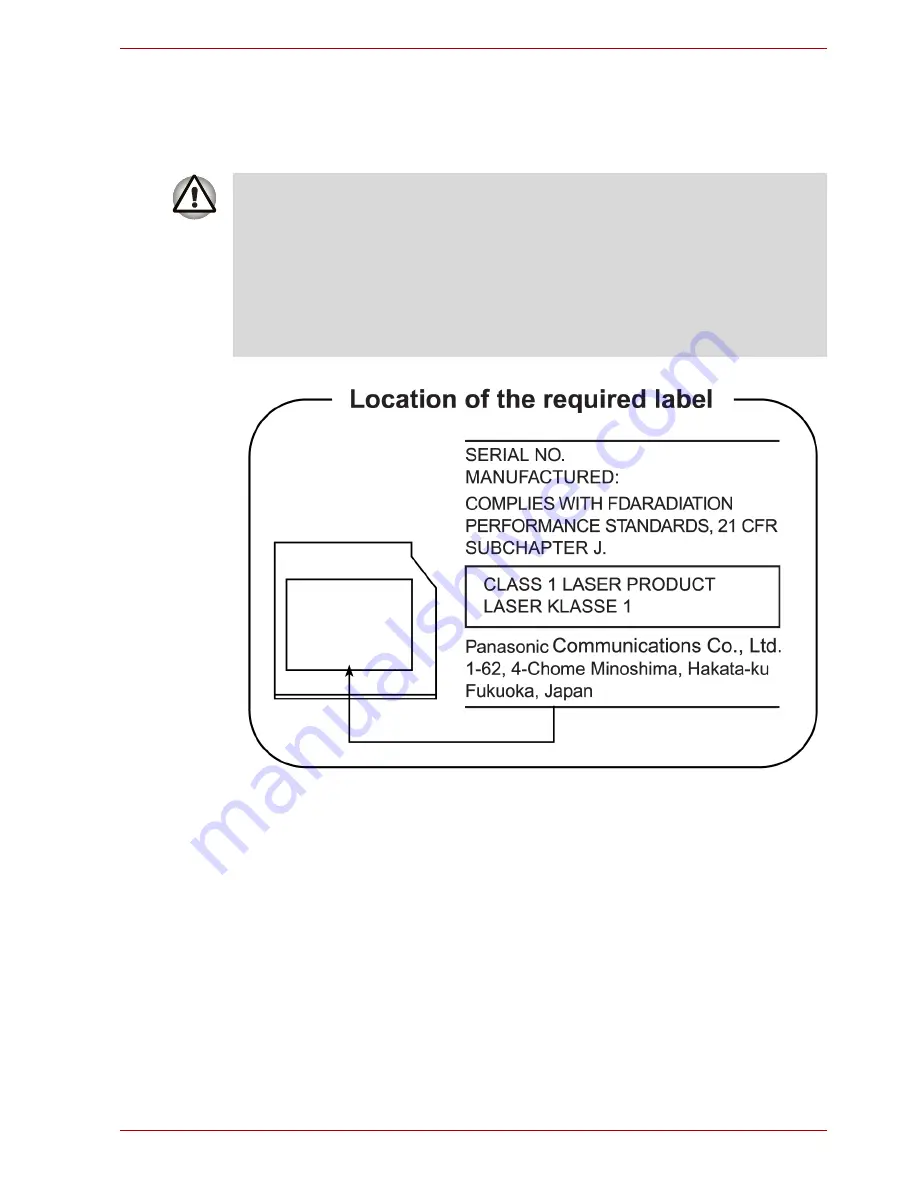
User’s Manual
vii
U400
Panasonic
DVD Super Multi UJ-862B/862F
■
The DVD Super Multi drive employs a laser system. To ensure proper
use of this product, please read this instruction manual carefully and
retain for future reference. Should the unit ever require maintenance,
contact an authorized service location.
■
Use of controls, adjustments or the performance of procedures other
than those specified may result in hazardous radiation exposure.
■
To prevent direct exposure to the laser beam, do not try to open the
enclosure.








































