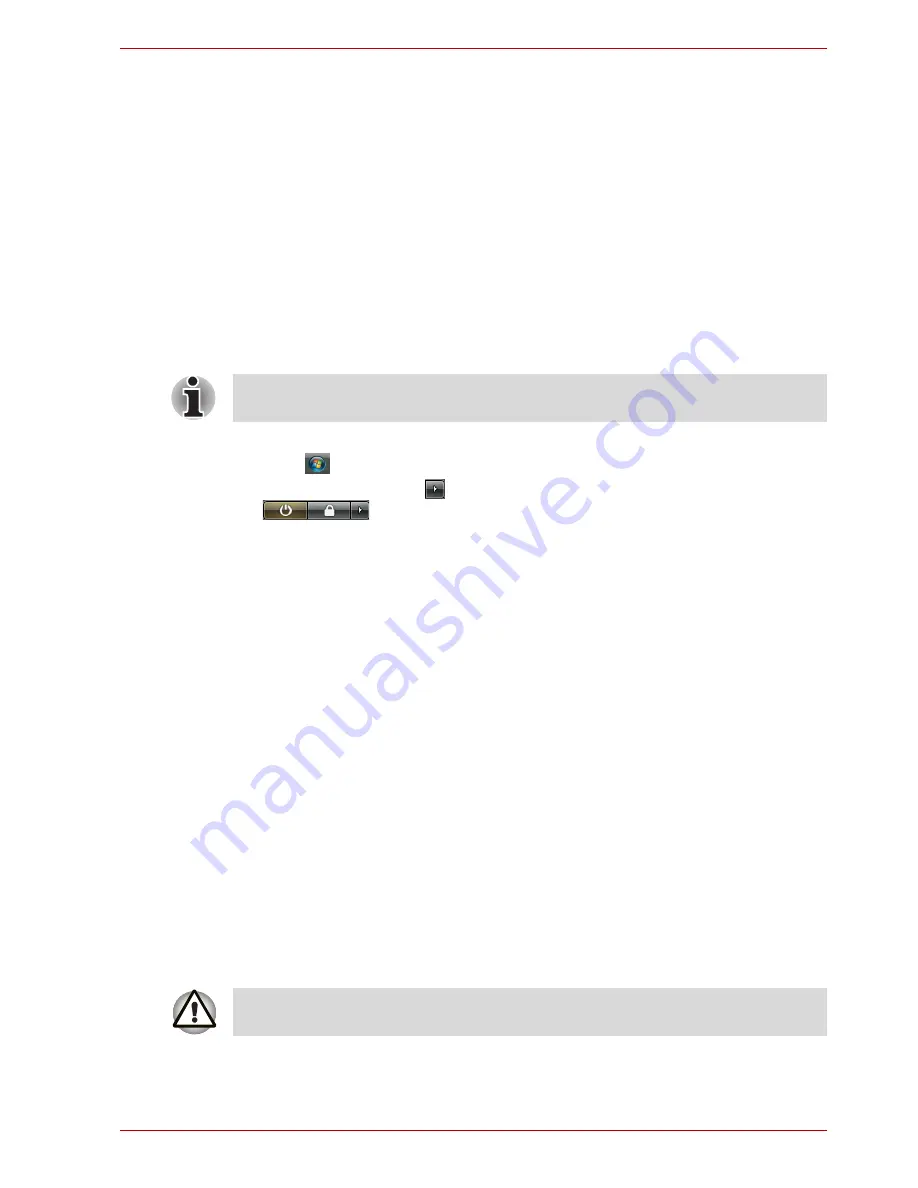
User’s Manual
3-8
Getting Started
Benefits of Hibernation Mode
The Hibernation Mode feature provides the following benefits:
■
Saves data to the hard disk when the computer automatically shuts
down because of a low battery.
■
You can return to your previous working environment immediately when
you turn on the computer.
■
Saves power by shutting down the system when the computer receives
no input or hardware access for the duration set by the System
hibernate feature.
■
You can use the panel power off feature.
Starting Hibernation Mode
To enter Hibernation Mode, follow the steps below.
1. Click .
2. Click the arrow icon
located in the power management button
.
3. From the pull down menu, select
Hibernate
.
Automatic Hibernation Mode
The computer will enter Hibernation mode automatically when you press
the power button or close the Display Screen. First, however, make the
appropriate settings according to the steps below.
1. Open the
Control Panel
.
2. Open
System and Maintenance
and open
Power Options
.
3. Select the
Choose what the power button does
.
4. Enable the desired Hibernation settings for
When I press the power
button
and
When I close the lid
.
5. Click the
Save changes
button.
Data saving in Hibernation Mode
When you turn off the power in Hibernation Mode, the computer takes a
moment to save current memory data to the hard disk. During this time, the
disk
indicator will light.
After you turn off the computer and memory is saved to the hard disk, turn
off the power to any peripheral devices.
You can also enable Hibernation Mode by pressing
Fn
+
F4
. Refer to
Chapter 5,
The Keyboard
, for details.
Do not turn the computer or devices back on immediately. Wait a moment
to let all capacitors fully discharge.
















































