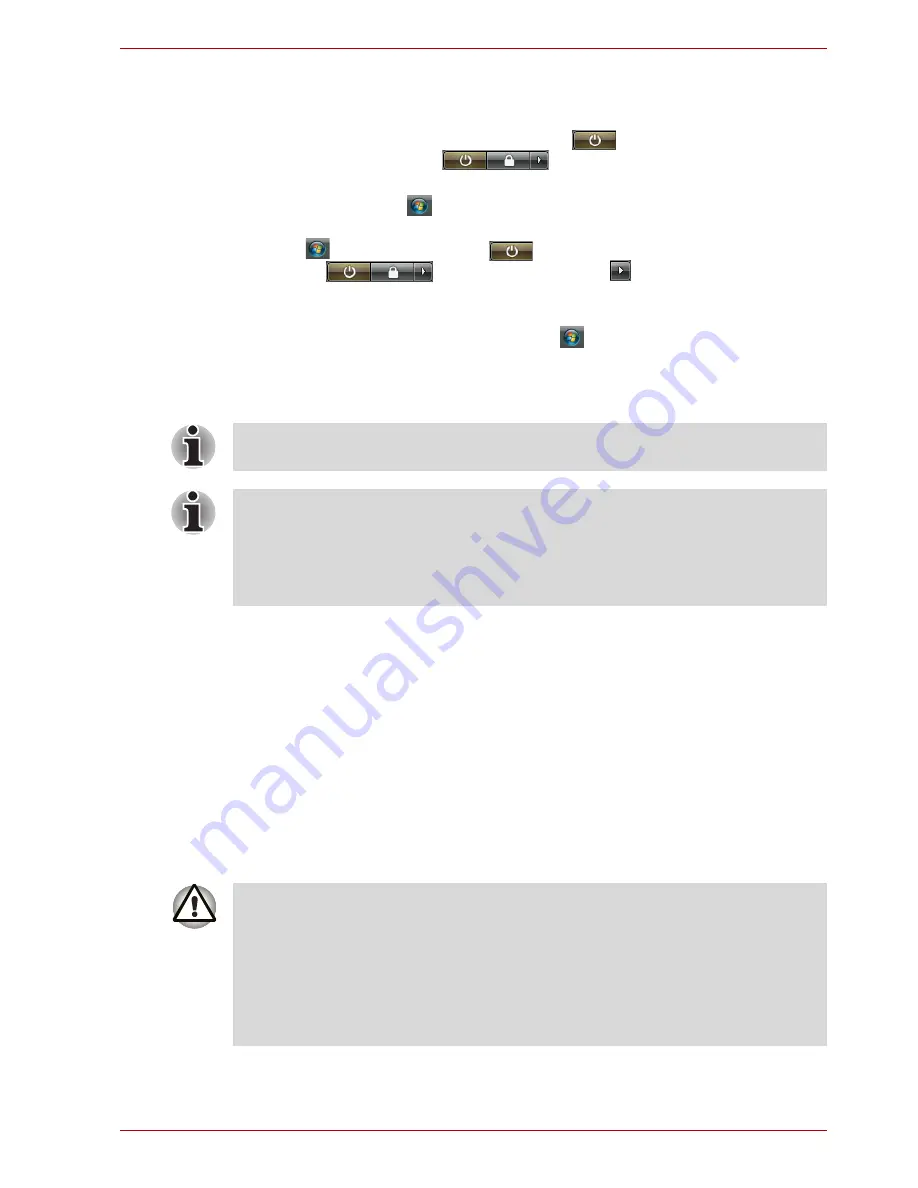
User’s Manual
3-7
Getting Started
Entering Sleep Mode
You can enter Sleep Mode in one of three ways:
■
Click Start then click the power button (
) located in the power
management buttons (
).
Please note that this feature must be enabled within the Power Options
(to access it, click
Control Panel
System and
Maintenance
Power Options
).
■
Click
, click power button
located in the power management
buttons
, or click arrow button
and select
Sleep
from
the menu.
■
Close the display panel. This feature must be enabled. Please refer to
the Power Options (to access it, click
Control Panel
System
and Maintenance
Power Options
).
When you turn the power back on, you can continue where you left when
you shut down the computer.
Sleep Mode limitations
Sleep Mode will not function under the following conditions:
■
Power is turned back on immediately after shutting down.
■
Memory circuits are exposed to static electricity or electrical noise.
Hibernation Mode
The hibernation feature saves the contents of memory to the hard disk
when the computer is turned off. The next time the computer is turned on,
the previous state is restored. The hibernation feature does not save the
status of peripheral devices.
You can also enable Sleep Mode by pressing
Fn
+
F3
. Refer to Chapter 5,
The Keyboard
, for details.
■
When the computer is shut down in Sleep Mode, the power indicator
flashes orange.
■
If you are operating the computer on battery power, you can lengthen
the operating time by turning it off into Hibernation Mode, as Sleep
Mode consumes more power.
■
Save your data. While entering Hibernation Mode, the computer saves
the contents of memory to the HDD. However, for safety sake, it is best
to save your data manually.
■
Data will be lost if you remove the battery or disconnect the AC adaptor
before the save is completed. Wait for the disk indicator to go out.
■
Do not install or remove a memory module while the computer is in
Hibernation Mode. Data will be lost.
















































