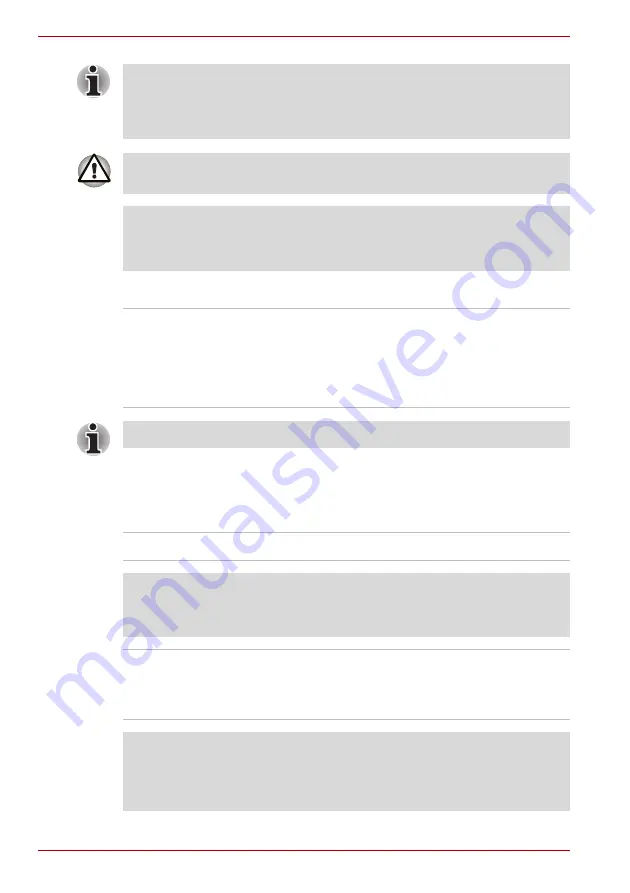
3-4
User’s Manual
S300L
Optical disc drive
Display
The computer’s internal display panel supports high-resolution video
graphics and can be set to a wide range of viewing angles for maximum
comfort and readability.
■
In this manual, the word “HDD” or “Hard disk drive” also refers to the
SSD unless otherwise stated.
■
SSD is a large-capacity storage media which uses Solid-State Memory
in place of a magnetic disk of the hard disk.
Under certain unusual conditions of prolonged non-use and/or exposure to
high temperatures, the SSD may be vulnerable to data retention errors.
Legal Footnote (Hard Disk Drive (HDD) Capacity)
For more information regarding Hard Disk Drive (HDD) Capacity, please
refer to the Legal Footnotes section in Appendix G or click the *5 above.
Drive
The following optical disc drive is pre-installed in
this computer.
■
DVD-ROM drive
■
DVD-ROM&CD-R/RW drive
■
DVD Super Multi drive Double Layer
2.6GB and 5.2GB DVD-RAM media cannot be read from or written to.
Display panel
WXGA, 1280 horizontal x 800 vertical pixels
Legal Footnote (LCD)
For more information regarding the LCD, please refer to the Legal
Footnotes section in Appendix G or click the *6 above.
Graphics controller
The graphics controller maximizes display
performance. Refer to
section in Appendix B for more
information.
Legal Footnote (Graphics Processor Unit (“GPU”))
For more information regarding the Graphics Processor Unit (“GPU”),
please refer to the Legal Footnotes section in Appendix G or click the *7
above.
Содержание Satellite S300L Series
Страница 1: ...computers toshiba europe com User s Manual S300L ...
Страница 22: ...xxii User s Manual S300L ...
Страница 38: ...1 16 User s Manual S300L ...
Страница 80: ...3 28 User s Manual S300L ...
Страница 120: ...5 8 User s Manual S300L ...
Страница 134: ...6 14 User s Manual S300L ...
Страница 162: ...8 24 User s Manual S300L ...
Страница 166: ...B 2 User s Manual S300L ...
Страница 174: ...E 2 User s Manual S300L ...






























