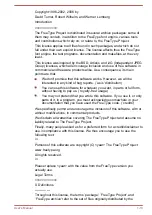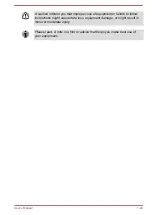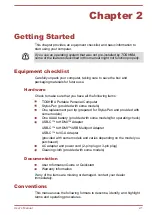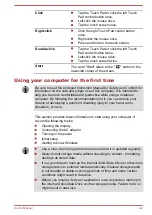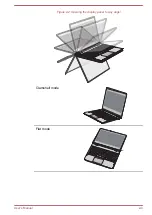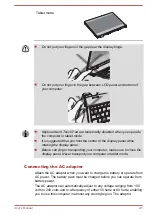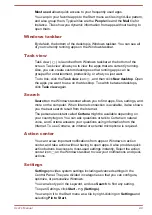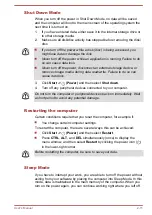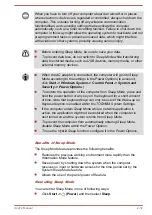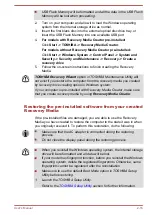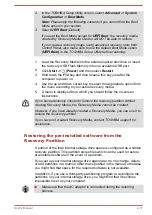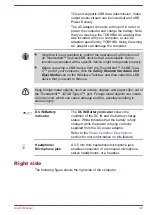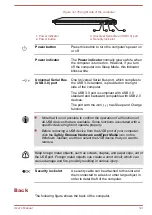Figure 2-3 Connecting the power cord to the AC adaptor (2-pin plug)
Figure 2-4 Connecting the power cord to the AC adaptor (3-pin plug)
Either a 2-pin or 3-pin adaptor/cord is included with the computer
depending on the model.
2.
Plug the power cord into a live wall outlet.
3.
Connect the DC output plug of the AC adaptor to the Thunderbolt™ 3/
USB Type-C™ port on your computer. The
DC IN/Battery
indicator
glows.
You can also establish connection through the USB Type-C™ adapter
(provided with some models). Refer to the
section for more information.
Figure 2-5 Connecting the DC output plug to the computer
1
2
1. Thunderbolt™ 3/USB Type-C™
port
2. DC output plug
Turning on the power
This section describes how to turn on the power. The Power indicator
indicates the status. Refer to the
section for
more information.
User's Manual
2-7