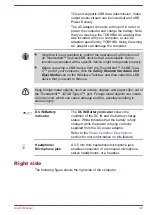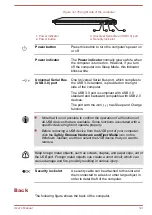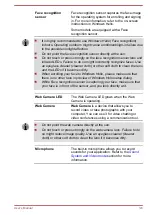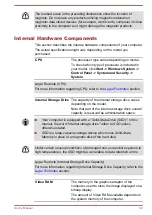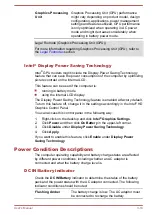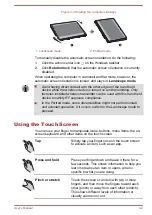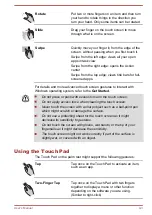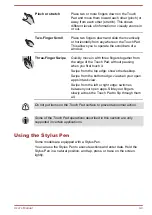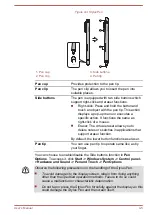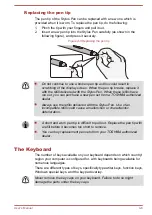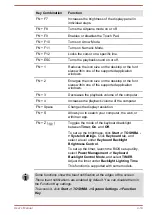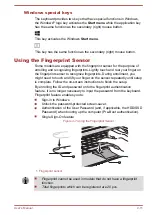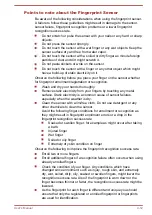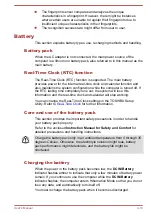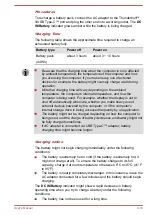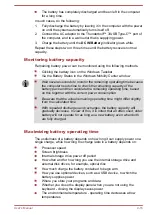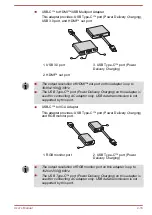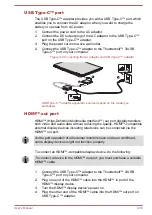Pinch or stretch
Place two or more fingers down on the Touch
Pad and move them toward each other (pinch) or
away from each other (stretch). This shows
different levels of information or visually zooms in
or out.
Two-Finger Scroll
Place two fingers down and slide them vertically
or horizontally from anywhere on the Touch Pad.
This allows you to operate the scroll bars of a
window.
Three-Finger Swipe
Quickly move in with three fingers together from
the edge of the Touch Pad, without pausing
when you first touch it.
Swipe from the top edge: shows the desktop.
Swipe from the bottom edge: views all your open
apps in task view.
Swipe from the left or right edge: switches
between your open apps. Slide your fingers
slowly across the Touch Pad to flip through them
all.
Do not put items on the Touch Pad surface to prevent abnormal action.
Some of the Touch Pad operations described in this section are only
supported in certain applications.
Using the Stylus Pen
Some models are equipped with a Stylus Pen.
You can use the Stylus Pen to execute actions and enter data. Hold the
Stylus Pen in a natural position, and tap, press, or trace on the screen
lightly.
User's Manual
4-4