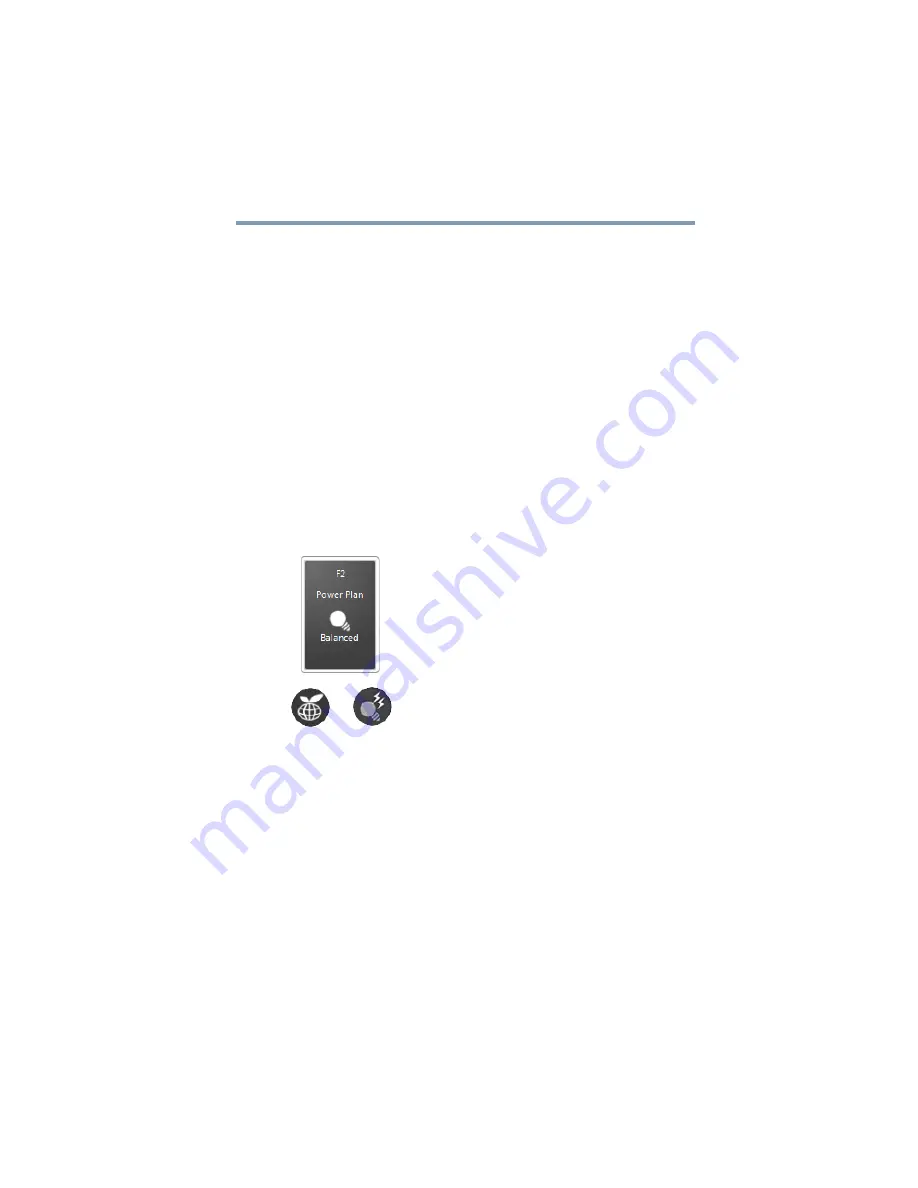
99
Mobile Computing
Using the TOSHIBA eco power plan
5
Click
Change advanced power settings
to access settings for
battery notification levels, internal storage drive power save
time, etc.
You can click on the plus signs to expand each item and to see
what settings are available for each item.
6
Click
OK
to save the plan changes you have performed.
By default the two power plans eco and Balanced are satisfactory
for most people and do not need to be edited. The eco plan is the
best used for maximum battery time. The Balanced plan is a
compromise between battery time and performance.
Using a hot key to set the Power Plan
You may use a hot key to set the Power Plan.
To set the Power Plan:
1
Press
Fn
and
F2
simultaneously to display the Power Plan hot
key card.
(Sample Image) Power Plan hot key card
2
While continuing to press
Fn
, press
F2
until you select the
desired Power Plan.
The Power Plan options are: eco and Balanced.
3
Release the
Fn
key.
The hot key card disappears. You are now in the selected mode.
Using the TOSHIBA eco power plan
This computer is equipped with the TOSHIBA eco power plan.
Operating the computer with this power plan enabled reduces
electrical power consumption by slightly lowering system
performance. For example, when this power plan is enabled, the
brightness of the display is reduced and the interval before Sleep
















































