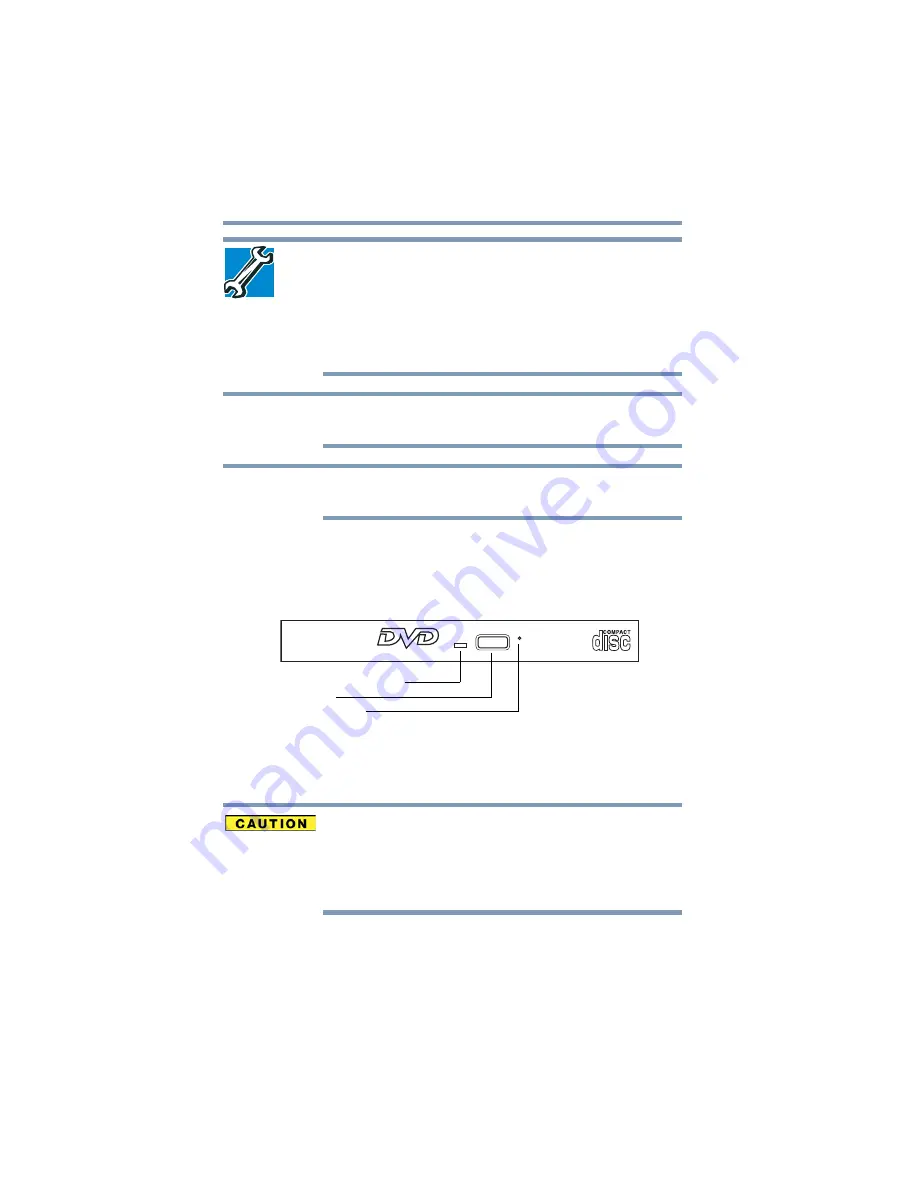
86
Learning the Basics
Using the optical disc drive
TECHNICAL NOTE: Your optical disc drive is set to play region 1
(North America) DVD-ROMs. If you play a DVD disc from another
region, the drive will automatically change to play in the format of the
other region. The drive will allow you to change regions four times.
On the fourth change, the region will be “locked in.” That is, the drive
will only play DVDs from that last region. Note that changing from
region 1 to region 2 and back to region 1 is counted as two changes.
For optimum DVD performance, it is recommended that you play
DVDs while running the computer on AC power.
When viewing DVD movies use the DVD Player software that came
with your computer.
Optical disc drive components
The optical disc drive is located on the side of the computer.
Your optical disc drive may look like this:
(Sample Illustration) Optical disc drive
Drive in-use indicator light
—Indicates when the drive is in use.
Eject button
—Press to release the disc tray.
Do not press the eject button or turn off the computer while the drive
in-use indicator light is glowing. Doing so could damage the disc or
the drive.
When the disc tray is open, be careful not to touch the lens or the
area around it. Doing so could cause the drive to malfunction.
Manual eject hole
—Use if you need to release the disc tray when
the power is off. Use a straightened paper clip or other narrow
object to press the manual eject button located inside the hole.
NOTE
NOTE
Drive in-use indicator light
Eject button
Manual eject hole
















































