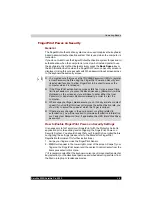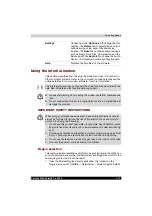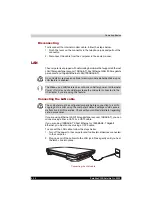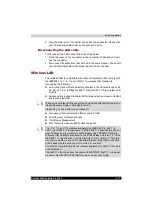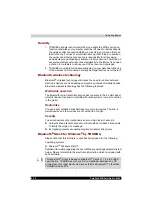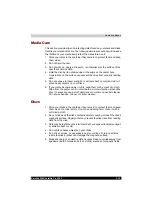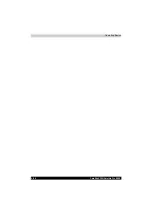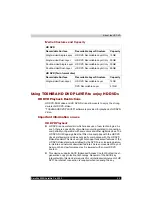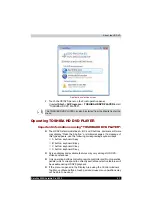4-20
Satellite X200/Satellite Pro X200
Operating Basics
Using optical disc drives
The illustrations in this section might differ slightly from your drive, but
operation is the same for all optical disc drives. The full-size drive provides
high-performance execution of disc-based programs. You can run either 12
cm (4.72") or 8 cm (3.15") discs without an adapter. An ATAPI interface
controller is used for disc drive operation. When the computer is accessing
a disc, an indicator on the drive illuminates.
If you have a DVD Super Multi drive or HD DVD drive refer also to the Writing
CD/DVDs on DVD Super Multi drive or HD DVD drive section for precautions
on writing to CDs.
Loading optical disc media
To load a disc, follow the steps below.
1. Turn on the power.
2. a. Press the eject button to open the drawer slightly.
Pressing the eject button
b. Pressing the eject button will not open the drawer when the
computer's power is off. If the power is off, you can open the drawer
by inserting a slender object (about 15 mm) such as a straightened
paper clip into the eject hole just to the right of the eject button.
Manual release with the eject hole
Use the DVD Video Player to view DVD-Video discs.
E
JECT
BUTTON
Содержание Satellite Pro X200 Series
Страница 1: ...Satellite X200 Satellite Pro X200 TOSHIBA Satellite X200 Satellite Pro X200 Series User s Manual ...
Страница 26: ...xxvi Satellite X200 Satellite Pro X200 ...
Страница 36: ...xxxvi Satellite X200 Satellite Pro X200 Preface ...
Страница 106: ...4 28 Satellite X200 Satellite Pro X200 Operating Basics ...
Страница 130: ...5 24 Satellite X200 Satellite Pro X200 About the HD DVD ...
Страница 198: ...10 20 Satellite X200 Satellite Pro X200 Troubleshooting ...
Страница 206: ...A 4 Satellite X200 Satellite Pro X200 Specifications ...
Страница 213: ...Satellite X200 Satellite Pro X200 B 7 Display Modes ...