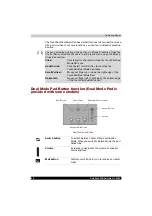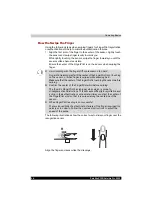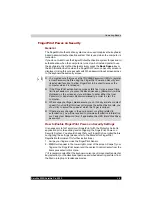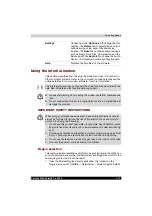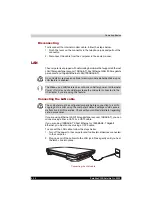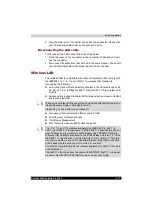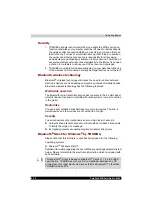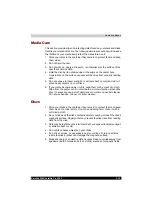4-10
Satellite X200/Satellite Pro X200
Operating Basics
3. At the
FingerPrint Software Management
screen, click
Settings
and
then click
Power-on Security
.
4. At the
Power Security
screen, place a check mark in the Replace the
power-on and hard disk drive passwords with the FingerPrint reader
setting and then click
OK
.
FingerPrint Single Sign-On Feature
General
This is a feature that allows the user to complete the authentication for both
the User/BIOS Password (and, if applicable, the HDD (Hard Disk Drive)
Password) and logging onto Windows using only one FingerPrint
authentication when booting up. It is necessary to register the User/BIOS
Password and Windows Logon password before using the FingerPrint
Power-on Security and this FingerPrint Single Sign On Feature. Please use
TOSHIBA Password Utility to register your User/BIOS Password. If
Windows Logon is not the default for your system, see Manual to register
your Windows Logon password.
Only one FingerPrint authentication is required to replace the User/BIOS
Password (and, if applicable, the HDD (Hard Disk Drive) Password) and
Windows Logon Password.
How to Enable FingerPrint Single Sign-On Feature
It is necessary to first enroll your FingerPrint with the Protector Suite QL
application prior to enabling and configuring the FingerPrint Single Sign-On
Feature. You should check that your FingerPrint is enrolled before
configuring the settings (please refer to the Manual for FingerPrint
Registration/Enrollment for furthe instructions).
1. Swipe your finger across the FingerPrint Sensor.
2. MENU will appear in the lower right corner of the screen. Swipe(*) your
finger on the FingerPrint Sensor and select Control Center from the items
presented in this menu.
(*) It is recommended that the keyboard cursor keys (movement) and enter
key (selection) or the directional pad be used when selecting and item from
the Menu in laptop or landscape modes.
3. At the
FingerPrint Software Management
screen, click
Settings
and
then click
Power-on Security
.
4. At the
Power Security
screen, place a check mark in the Replace the
power-on and hard disk drive passwords with the FingerPrint reader
setting and then click
OK
.
Содержание Satellite Pro X200 Series
Страница 1: ...Satellite X200 Satellite Pro X200 TOSHIBA Satellite X200 Satellite Pro X200 Series User s Manual ...
Страница 26: ...xxvi Satellite X200 Satellite Pro X200 ...
Страница 36: ...xxxvi Satellite X200 Satellite Pro X200 Preface ...
Страница 106: ...4 28 Satellite X200 Satellite Pro X200 Operating Basics ...
Страница 130: ...5 24 Satellite X200 Satellite Pro X200 About the HD DVD ...
Страница 198: ...10 20 Satellite X200 Satellite Pro X200 Troubleshooting ...
Страница 206: ...A 4 Satellite X200 Satellite Pro X200 Specifications ...
Страница 213: ...Satellite X200 Satellite Pro X200 B 7 Display Modes ...