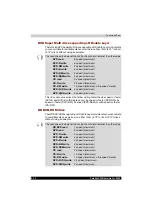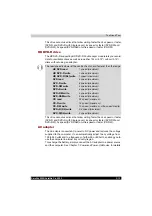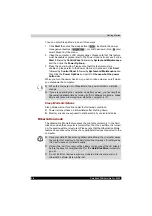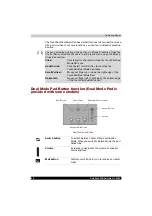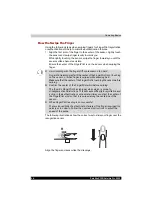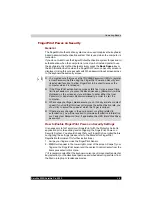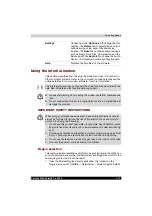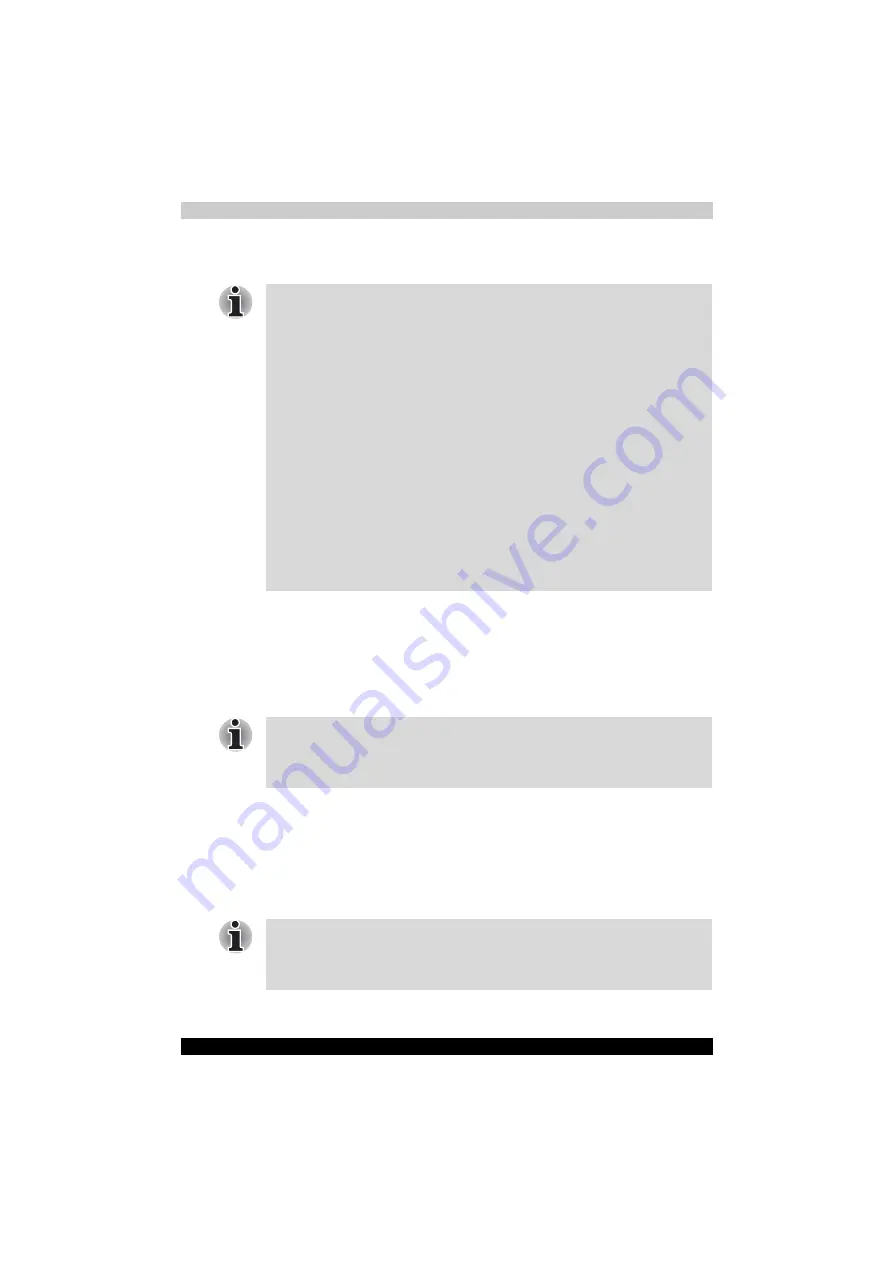
3-10
Satellite X200/Satellite Pro X200
Getting Started
Create an Optical Recovery Discs
A recovery image of the software on your computer is stored on the hard
disk drive, and can be copied to either CD or DVD media by using the
following steps:
1. Select either blank CD or DVD media.
2. The application will allow you to choose from a variety of different media
onto which the recovery image can be copied including CD-R, CD-RW,
DVD-R, DVD-RW, DVD+R and DVD+RW.
3. Turn on your computer and allow it to load the Windows Vista™
operating system from the hard disk drive as normal.
4. Insert the first blank media into the optical disc drive tray.
5. Double click the Recovery Disc Creator icon on the Windows Vista™
desktop, or select the application from Start Menu.
6. After Recovery Disc Creator starts, select the type of media and the title
you wish to copy, and then click the Create button.
■
Be sure to connect the AC adaptor when you create Recovery Discs.
■
Be sure to close all other software programs except the Recovery Disc
Creator.
■
Do not run software such as screen savers which can put a heavy load
on the CPU.
■
Operate the computer at full power.
■
Do not use power-saving features.
■
Do not write to the disc when the virus check software is running. Wait
for it to finish, then disable virus detection programs including any
software that checks files automatically in the background.
■
Do not use utilities, including those intended to enhance hard disk drive
access speed. They may cause unstable operation and damage data.
■
Do not shut down/log off or Sleep/Hibernate while writing or rewriting
the disc.
■
Set the computer on a level surface and avoid places subjected to
vibrations such as airplanes, trains, or cars.
■
Do not use on an unstable surface such as a stand.
Please note that some of the above media may not be compatible with the
optical disc drive installed into your computer. You should therefore verify
the optical drive supports the blank media you have chosen before
proceeding.
If your optical disc drive can only write to CD's, select 'CD' as the 'Disc Set'
within the Recovery Disc Creator application otherwise, if your optical disc
drive can write either CD's or DVD's, select the appropriate format based
around the type of media you wish to create.
Содержание Satellite Pro X200 Series
Страница 1: ...Satellite X200 Satellite Pro X200 TOSHIBA Satellite X200 Satellite Pro X200 Series User s Manual ...
Страница 26: ...xxvi Satellite X200 Satellite Pro X200 ...
Страница 36: ...xxxvi Satellite X200 Satellite Pro X200 Preface ...
Страница 106: ...4 28 Satellite X200 Satellite Pro X200 Operating Basics ...
Страница 130: ...5 24 Satellite X200 Satellite Pro X200 About the HD DVD ...
Страница 198: ...10 20 Satellite X200 Satellite Pro X200 Troubleshooting ...
Страница 206: ...A 4 Satellite X200 Satellite Pro X200 Specifications ...
Страница 213: ...Satellite X200 Satellite Pro X200 B 7 Display Modes ...