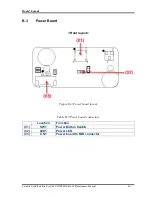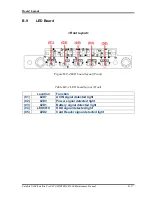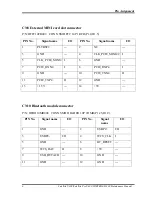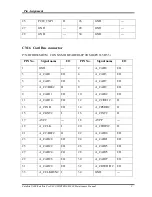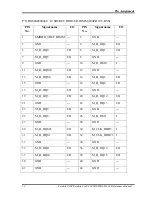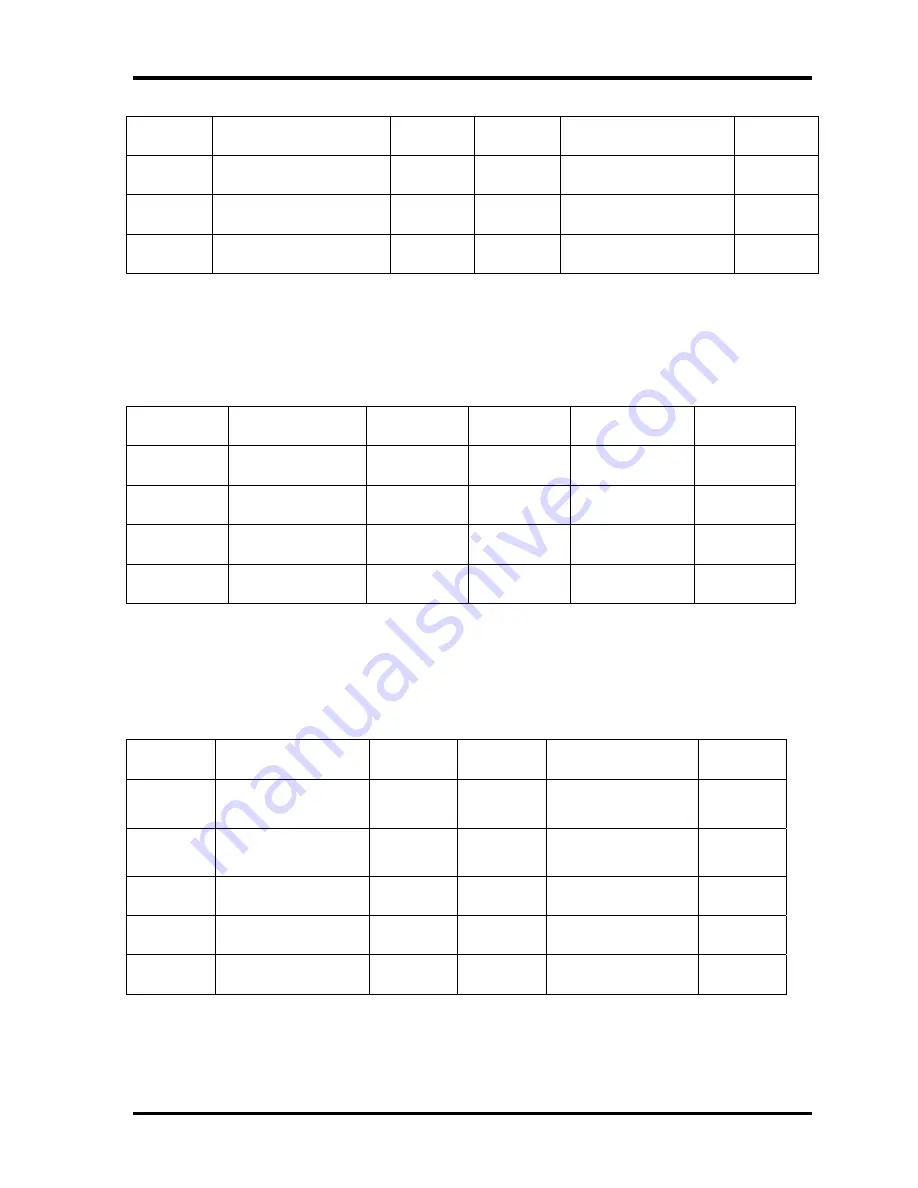
Pin Assignment
2 Satellite U400/Satellite Pro U400/PORTEGE M800
Maintenance Manual
39 +3V
--- 40 CCD_POWER ---
41 GND
--- 42 GND
---
43 GND
--- 44 GND
---
45 NC
--- 46 NC
---
CN2 Mainstream Function board connector
P/N
:
DFFC06FR013
CONN SMD FFC 6P 1R FR(P1.0,H2.02)
PIN No.
Signal name
I/O
PIN No.
Signal name
I/O
1 +3VPCU
---
2 +5VPCU
---
3 KEY_INT
---
4 GND ---
5 3ND_MBDATA
I/O
6 3ND_MBCLK
I/O
7 GND ---
8 GND ---
CN3 Low Cost Function board connector
P/N
:
DFFC10FR012 CONN SMD FFC 10P 1R FR(P1.0,H2.02)
PIN No.
Signal name
I/O
PIN No.
Signal name
I/O
1 +3VPCU ---
2 MX5
I
3 MX2
I 4 MY1
I
5 GND
---
6 MX3
I
7 LOW_DET
I 8 MX4
I
9 FN0#
O 10
FN1#
O
Содержание Satellite Pro U400 Series
Страница 12: ...Satellite U400 Satellite Pro U400 PORTEGE M800 Maintenance Manual 1 1 Chapter 1 Hardware Overview ...
Страница 15: ...Chapter 1 Hardware Overview 1 2 Satellite U400 Satellite Pro U400 PORTEGE M800 Maintenance Manual ...
Страница 42: ...Satellite U400 Satellite Pro U400 PORTEGE M800 Maintenance Manual 2 1 Chapter 2 Troubleshooting Procedures ...
Страница 110: ...Test Program for Field Satellite U400 and Satellite Pro U400 Tests and Diagnostics Manual 17 ...
Страница 165: ...Satellite U400 Satellite Pro U400 PORTEGE M800 Maintenance Manual 4 i Chapter 4 Replacement Procedures ...
Страница 168: ...Replacement Procedures Satellite U400 Satellite Pro U400 PORTEGE M800 Maintenance Manual 4 iv ...
Страница 276: ...Pin Assignment 36 Satellite U400 Satellite Pro U400 PORTEGE M800 Maintenance Manual ...
Страница 302: ...Wiring Diagrams F 2 Satellite U400 Satellite Pro U400 PORTEGE M800 Maintenance Manual ...