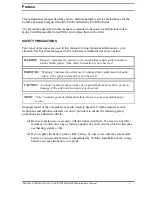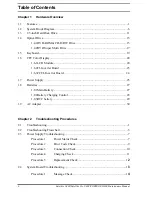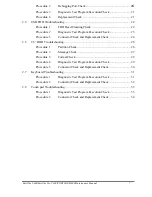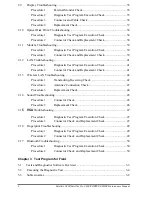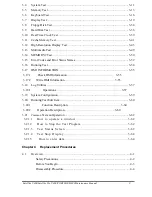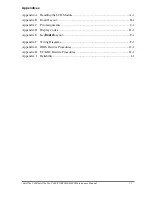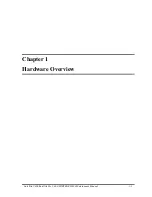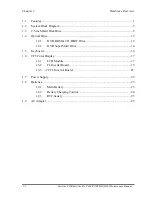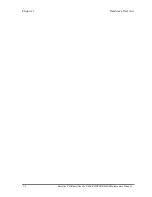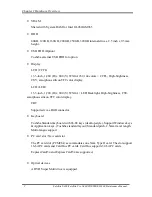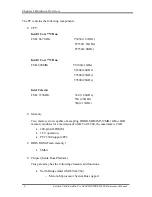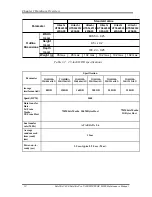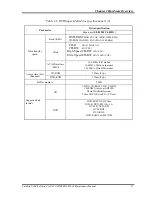Chapter 1 Hardware Overview
Satellite U400/Satellite Pro U400/PORTEGE M800
Maintenance Manual 1
1.1
Features
The Satellite U400/PROTEGE M800 (Intel Platform) series are 2 spindle PCs running
Intel® Celeron® Processor 540 or higher.
Intel® Core™ 2 Duo Processor (800MHz) T8100 or higher.
Intel® Core™ 2 Duo Processor (667MHz) T5450 or higher.
The features are listed below.
θ
Microprocessor
Microprocessor that is used will be different by the model.
It supports processors as follows
Intel® Core™ 2 Duo
FSB : 667 MHz T5450(1.67GHz)
T5550(1.83GHz)
T5750(2.0GHz)
Intel® Core™ 2 Duo
FSB: 800MHz
T8100(2.1GHz)
T8300(2.4GHz)
T9300(2.5GHz)
T9500(2.6GHz)
Intel Celeron
FSB : 533MHz 540 (1.86GHz)
550 (2.0GHz)
560(2.13GHz)
θ
Memory
Two DDRII SO-DIMM (667/800MHz specification compliant) used can up to 4GB.
But to GL960, can only up to 2GB. Maximum upgradeable system memory may
depend on the model.
Содержание Satellite Pro U400 Series
Страница 12: ...Satellite U400 Satellite Pro U400 PORTEGE M800 Maintenance Manual 1 1 Chapter 1 Hardware Overview ...
Страница 15: ...Chapter 1 Hardware Overview 1 2 Satellite U400 Satellite Pro U400 PORTEGE M800 Maintenance Manual ...
Страница 42: ...Satellite U400 Satellite Pro U400 PORTEGE M800 Maintenance Manual 2 1 Chapter 2 Troubleshooting Procedures ...
Страница 110: ...Test Program for Field Satellite U400 and Satellite Pro U400 Tests and Diagnostics Manual 17 ...
Страница 165: ...Satellite U400 Satellite Pro U400 PORTEGE M800 Maintenance Manual 4 i Chapter 4 Replacement Procedures ...
Страница 168: ...Replacement Procedures Satellite U400 Satellite Pro U400 PORTEGE M800 Maintenance Manual 4 iv ...
Страница 276: ...Pin Assignment 36 Satellite U400 Satellite Pro U400 PORTEGE M800 Maintenance Manual ...
Страница 302: ...Wiring Diagrams F 2 Satellite U400 Satellite Pro U400 PORTEGE M800 Maintenance Manual ...