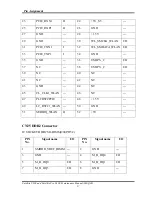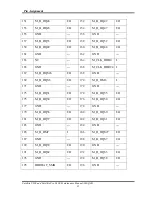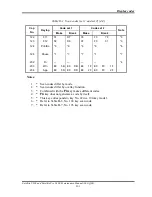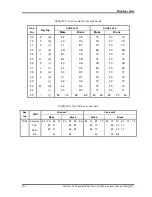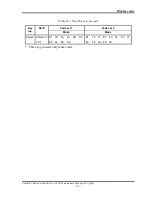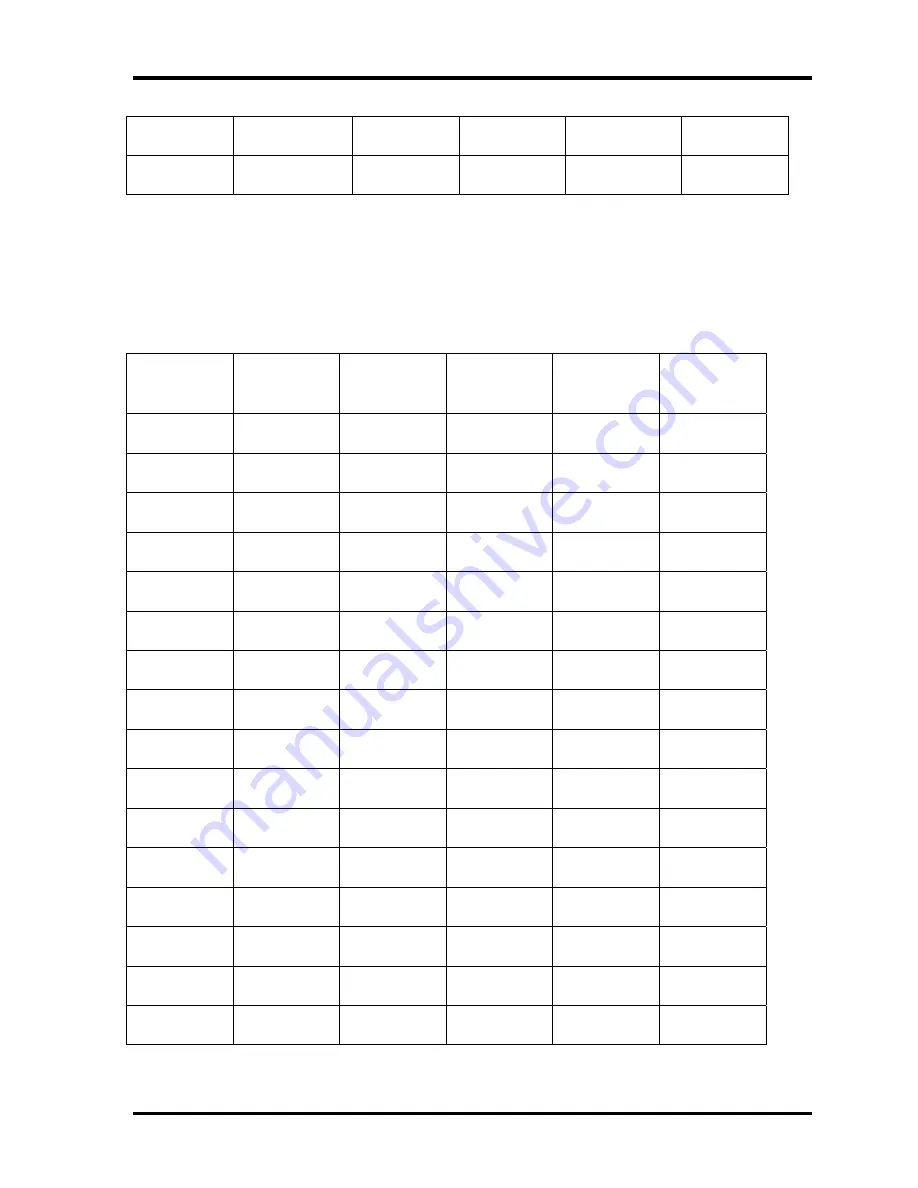
Pin Assignment
28 Satellite U300 and Satellite Pro U300 Maintenance Manual(960-Q08)
19 GND --- 20 NC ---
21 NC --- 22 NC ---
CN30 ODD Connector
CONN DIP HOUSING 50P 2R FR(P0.8,H6.3)
PIN No.
Signal
name
I/O PIN
No.
Signal
name
I/O
1 NC
---
2 NC
---
3 NC
---
4 GND
---
5 IDERST#
O 6 PDD8
I/O
7 PDD7
I/O
8 PDD9
I/O
9 PDD6
I/O
10
PDD10
I/O
11 PDD5
I/O 12 PDD11
I/O
13 PDD4
I/O 14 PDD12
I/O
15 PDD3
I/O 16 PDD13
I/O
17 PDD2
I/O 18 PDD14
I/O
19 PDD1
I/O 20 PDD15
I/O
21 PDD0
I/O 22 PDDREQ
O
23 GND
--- 24 PDIOR#
I
25 PDIOW#
I 26 GND
---
27 PIORDY
O 28 PDDACK#
I
29 IRQ14
O 30 NC ---
31 PDA1
I/O 32 DIAG#
---
Содержание Satellite Pro U300
Страница 13: ...Satellite U300 and Satellite Pro U300 Maintenance Manual 960 Q08 13 ...
Страница 14: ...Chapter 1 Hardware Overview ...
Страница 48: ...2 1 CONFIDENTIAL Chapter 2 Troubleshooting Procedures ...
Страница 49: ...2 2 CONFIDENTIAL Satellite U300 and Satellite Pro U300 Maintenance Manual 960 Q08 2 ...
Страница 118: ...Test Program for Field Satellite U300 and Satellite Pro U300 Tests and Diagnostics Manual 17 ...
Страница 171: ...Satellite U300 and Satellite Pro U300 Maintenance Manual 960 Q08 4 i Chapter 4 Replacement Procedures ...
Страница 172: ...Replacement Procedures 4 iiSatellite U300 and Satellite Pro U300 Maintenance Manual 960 Q08 ...
Страница 228: ...Satellite U300 and Satellite Pro U300 Maintenance Manual 960 Q08 App i Appendices ...
Страница 229: ...App ii Satellite U300 and Satellite Pro U300 Maintenance Manual 960 Q08 ...
Страница 239: ...Handling the LCD Module A 6 Satellite U300 and Satellite Pro U300 Maintenance Manual 960 Q08 ...
Страница 241: ...Board Layout Figure B 2 System board layout Back B 2 Satellite U300 and Satellite Pro U300 Maintenance Manual 960 Q08 ...
Страница 285: ...Display codes D 2 Satellite U300 and Satellite Pro U300 Maintenance Manual 960 Q08 ...
Страница 307: ...Wiring Diagrams F 2 Satellite U300 and Satellite Pro U300 Maintenance Manual 960 Q08 ...
Страница 311: ...Reliability I 2 Satellite U300 and Satellite Pro U300 Maintenance Manual 960 Q08 ...
Страница 313: ...Reliability I 2 Satellite U300 and Satellite Pro U300 Maintenance Manual 960 Q08 ...