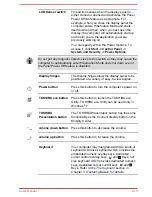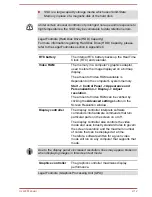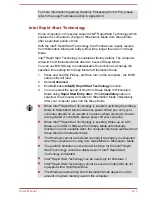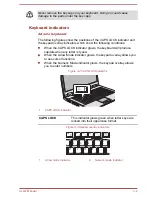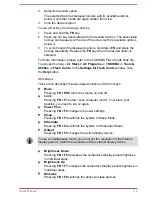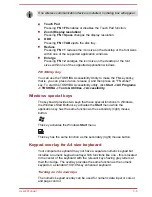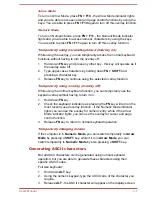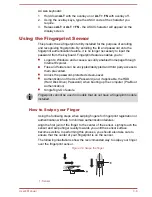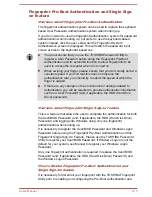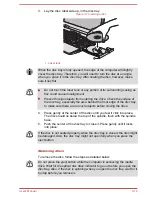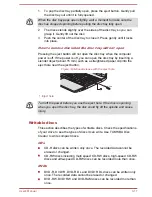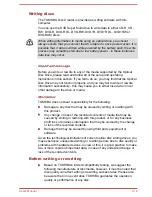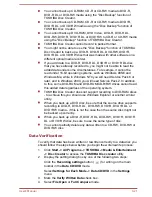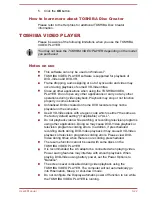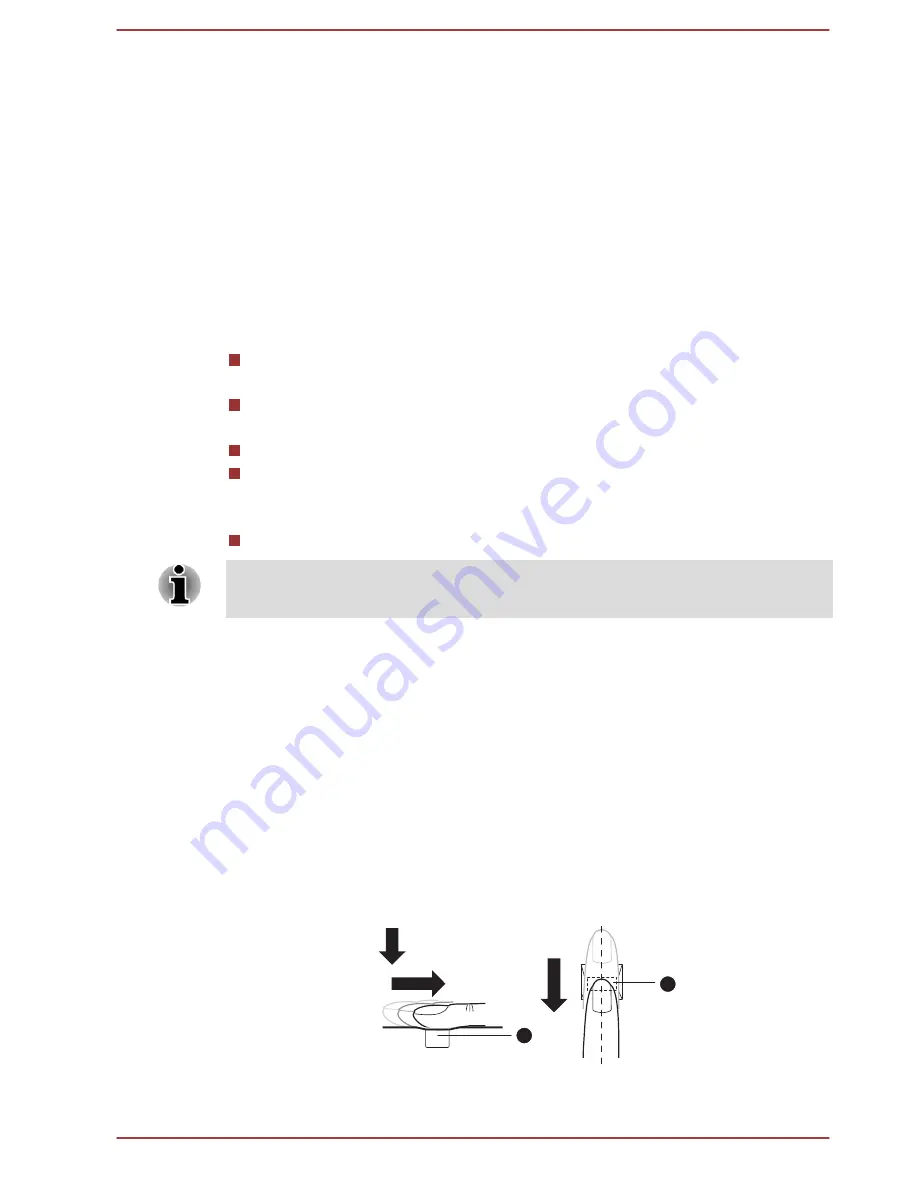
A4 size keyboard:
1.
Hold down
ALT
with the overlay on or
ALT + FN
with overlay off.
2.
Using the overlay keys, type the ASCII code of the character you
require.
3.
Release
ALT
or
ALT + FN
- the ASCII character will appear on the
display screen.
Using the Fingerprint Sensor
This product has a fingerprint utility installed for the purpose of enrolling
and recognizing fingerprints. By enrolling the ID and password onto the
fingerprint authentication feature, it is no longer necessary to input the
password from the keyboard. Fingerprint feature enables you to:
Logon to Windows and access a security enabled homepage through
Internet Explorer.
Files and folders can be encrypted/decrypted and third party access to
them prevented.
Unlock the password-protected screen-saver.
Authentication of the User Password (and, if applicable, the HDD
(Hard Disk Drive) Password) when booting up the computer (Pre-Boot
Authentication).
Single Sign-On feature
Fingerprint cannot be used in models that do not have a fingerprint module
installed.
How to Swipe your Finger
Using the following steps when swiping fingers for fingerprint registration or
authentication will help to minimize authentication failures:
Align the first joint of the finger to the center of the sensor. Lightly touch the
sensor and swipe finger levelly towards you until the sensor surface
becomes visible. In performing this process, you should also take care to
ensure that the center of your fingerprint is on the sensor.
The following illustrations show the recommended way to swipe your finger
over the fingerprint sensor.
Figure 3-5 Swipe the finger
1
1
1. Sensor
User's Manual
3-8
Содержание Satellite Pro S850
Страница 1: ...User s Manual Satellite Pro S850 Series ...
Страница 178: ...User s Manual D 9 ...