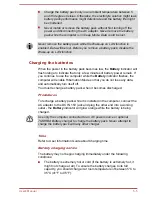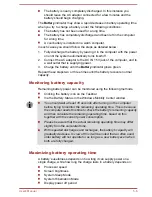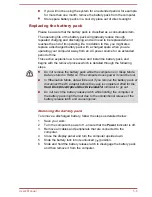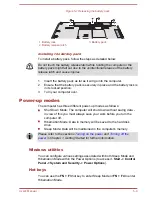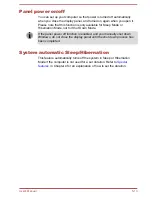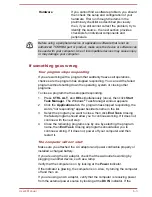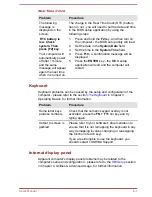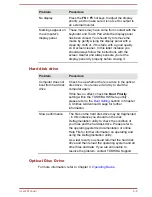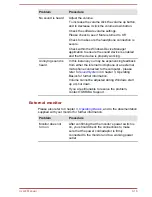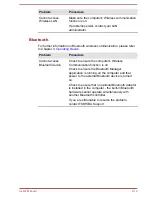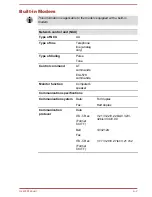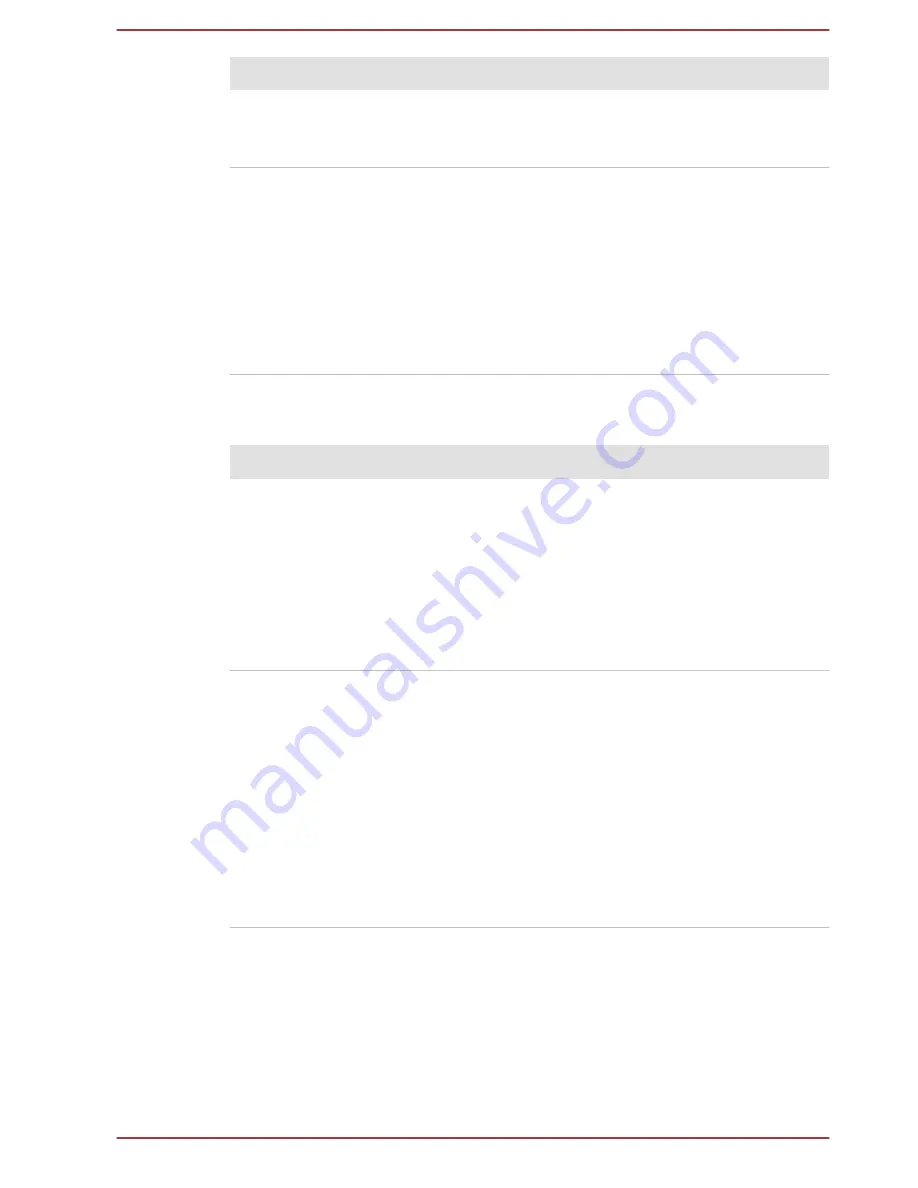
Problem
Procedure
No display
Press the
FN + F5
hot keys to adjust the display
priority, and to make sure it is not set for output to
an external monitor.
Markings appear on
the computer's
display panel.
These marks may have come from contact with the
keyboard and Touch Pad while the display panel
has been closed. You should try to remove the
marks by gently wiping the display panel with a
clean dry cloth or, if this fails, with a good quality
LCD screen cleaner. In this latter instance you
should always follow the instructions with the
screen cleaner and always ensure you let the
display panel dry properly before closing it.
Hard disk drive
Problem
Procedure
Computer does not
boot from hard disk
drive
Check to see whether there is a disc in the optical
disc drive - if so remove it and try to start the
computer again.
If this has no effect, check the
Boot Priority
setting within the TOSHIBA HW Setup utility -
please refer to the
Boot Setting
section in Chapter
4, Utilities & Advanced Usage for further
information.
Slow performance
The files on the hard disk drive may be fragmented
- in this instance you should run the disk
Defragmentation utility to check the condition of
your files and the hard disk drive. Please refer to
the operating system's documentation or online
Help File for further information on operating and
using the Defragmentation utility.
As a last resort you should reformat the hard disk
drive and then reload the operating system and all
other files and data. If you are still unable to
resolve the problem, contact TOSHIBA Support.
Optical Disc Drive
For more information, refer to Chapter 3,
Operating Basics
.
User's Manual
6-8
Содержание Satellite Pro S850
Страница 1: ...User s Manual Satellite Pro S850 Series ...
Страница 178: ...User s Manual D 9 ...