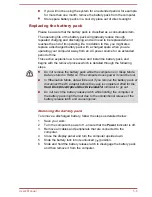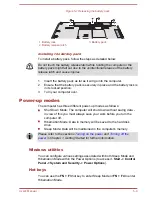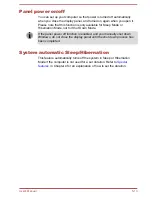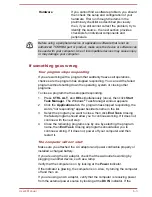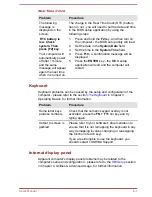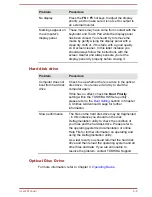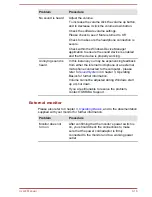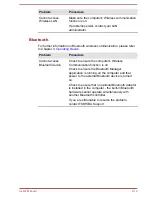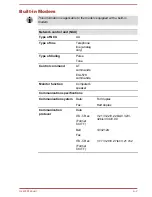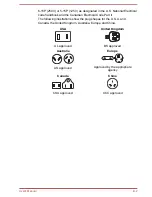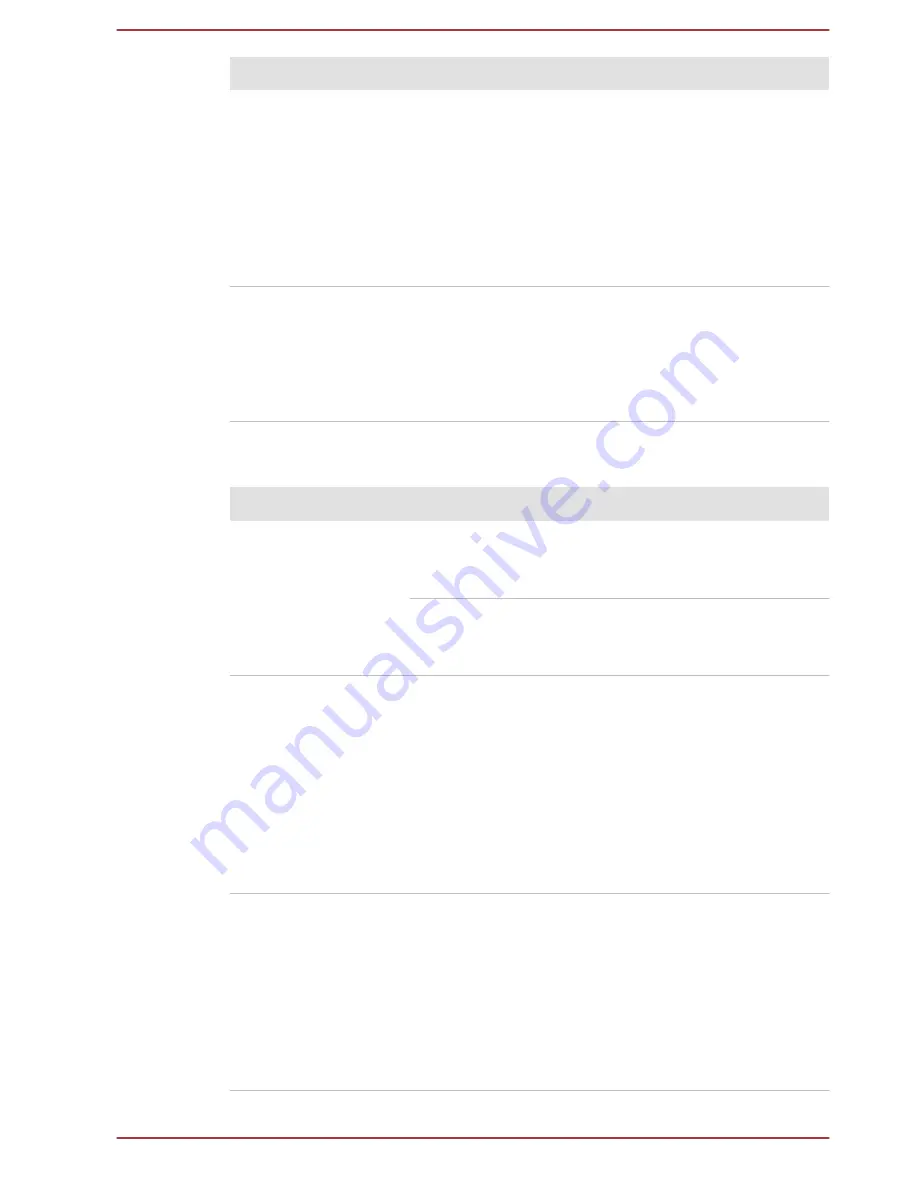
Problem
Procedure
The on-screen
pointer moves too
fast or too slow
In this instance, you should initially try changing
the speed setting within the Mouse Control utility.
1.
To access this utility, click
Start -> Control
Panel -> Hardware and Sound -> Mouse
.
2.
Within the Mouse Properties window, click the
Pointer Options
tab.
3.
Set the pointer speed as required and click
OK
.
The reaction of
Touch pad is either
too sensitive or not
sensitive enough.
Adjust the touch Sensitivity.
To access it, click
Start -> Control Panel ->
Hardware and Sound -> Mouse
.
If you are still unable to resolve the problem,
contact TOSHIBA Support.
USB mouse
Problem
Procedure
On-screen pointer
does not respond to
mouse operation
In this instance the system might be busy - Try
moving the mouse again after waiting a short
while.
Remove the mouse from the computer and then
reconnect it to a free USB port in order to ensure it
is firmly attached.
Double-clicking does
not work
In this instance, you should initially try changing
the double-click speed setting within the Mouse
Control utility.
1.
To access this utility, click
Start -> Control
Panel -> Hardware and Sound -> Mouse
.
2.
Within the Mouse Properties window, click the
Buttons
tab.
3.
Set the double-click speed as required and
click
OK
.
The on-screen
pointer moves too
fast or too slow
In this instance, you should initially try changing
the speed setting within the Mouse Control utility.
1.
To access this utility, click
Start -> Control
Panel -> Hardware and Sound -> Mouse
.
2.
Within the Mouse Properties window, click the
Pointer Options
tab.
3.
Set the pointer speed as required and click
OK
.
User's Manual
6-11
Содержание Satellite Pro S850
Страница 1: ...User s Manual Satellite Pro S850 Series ...
Страница 178: ...User s Manual D 9 ...