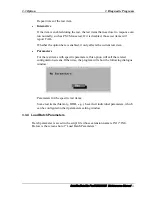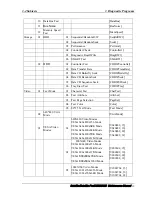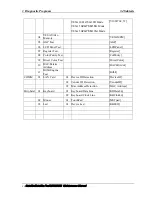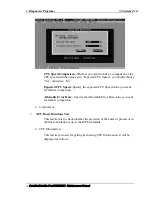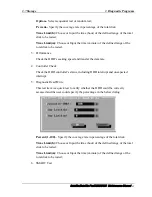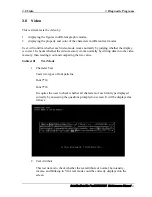3 Diagnostic Programs
3.5 System Test
CPU Speed Comparison
--Whether you want to make a comparison of the
CPU speed with the value set in ‘Expected CPU Speed’, you should choose
‘Yes’; otherwise, ‘No’.
Expected CPU Speed
--Specify the expected CPU Speed value you want
for further comparison.
Allowable Error Rate
-- Specify the Allowable Error Rate value you want
for further comparison.
3.
Coprocessor
9
NPU Basic Functions Test
This test item is to check whether the precision of the numeric processor in
the float calculation is up to the IEEE standards.
4.
CPU Information
This test item is used for getting & showing CPU Information. It will be
displayed as follows:
32
Satellite/Satellite Pro/C650/C655 Maintenance Manual
Содержание Satellite Pro C650
Страница 13: ...i Satellite Satellite Pro C650 C655 Maintenance Manual Chapter 1 Hardware Overview ...
Страница 32: ...2 Troubleshooting Satellite Satellite Pro C650 C655 Maintenance Manual 2 i 2 概要 Chapter 2 Troubleshooting ...
Страница 35: ......
Страница 57: ...2 Troubleshooting 2 11 Cooling Module Satellite Satellite Pro C650 C655 Maintenance Manual 2 22 ...
Страница 58: ...Chapter 3 Diagnostic Programs ...
Страница 61: ......
Страница 96: ...3 5 System Test 3 Diagnostic Programs Satellite Satellite Pro C650 C655 Maintenance Manual 35 ...
Страница 123: ...3 Diagnostic Programs 3 11Error Codes and Description 62 Satellite Satellite Pro C650 C655 Maintenance Manual ...
Страница 125: ...Chapter 4 Replacement Procedures 4 1 ...
Страница 126: ...4 Replacement Procedures 4 ii Satellite Satellite Pro C650 C655 Maintenance Manual ...
Страница 186: ...6000 1 次 Appendices ...