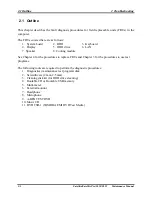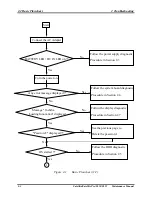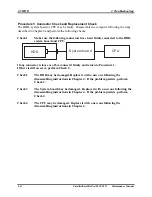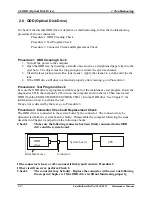2.2 Basic Flowchart
2 Troubleshooting
2-5
Satellite/Satellite Pro/C650/C655 Maintenance Manual
If the diagnostic program cannot detect an error, the error may be intermittent. Run the
continuous test program repeatedly to isolate the problem. Check the log utilities function to
confirm which diagnostic test detected the error, then perform the appropriate troubleshooting
procedures as follows:
1.
If an error is detected by the System test, Memory test, Async test, Printer test, Sound
test, or Real Timer test, follow the system board troubleshooting procedures in Section
2.4.
2.
If an error is detected by the Hard Disk test, follow the HDD troubleshooting procedures
in Section 2.5.
3.
If an error is detected by the Keyboard test, follow the keyboard troubleshooting
procedures in Section 2.6.
4.
If an error is detected by the Display test, follow the display troubleshooting procedures
in Section 2.7.
5.
If an error is detected by the ODD test, follow the ODD troubleshooting procedures in
Section 2.8.
6.
If an error is detected by the LAN test, follow the LAN troubleshooting procedures in
section 2.9.
7.
If an error is detected by the Speaker test, follow the Speaker troubleshooting procedures
in section 2.10.
8.
If an error is detected by the Fan On/Off test, follow the cooling module troubleshooting
procedures in Section 2.11.
Содержание Satellite Pro C650
Страница 13: ...i Satellite Satellite Pro C650 C655 Maintenance Manual Chapter 1 Hardware Overview ...
Страница 32: ...2 Troubleshooting Satellite Satellite Pro C650 C655 Maintenance Manual 2 i 2 概要 Chapter 2 Troubleshooting ...
Страница 35: ......
Страница 57: ...2 Troubleshooting 2 11 Cooling Module Satellite Satellite Pro C650 C655 Maintenance Manual 2 22 ...
Страница 58: ...Chapter 3 Diagnostic Programs ...
Страница 61: ......
Страница 96: ...3 5 System Test 3 Diagnostic Programs Satellite Satellite Pro C650 C655 Maintenance Manual 35 ...
Страница 123: ...3 Diagnostic Programs 3 11Error Codes and Description 62 Satellite Satellite Pro C650 C655 Maintenance Manual ...
Страница 125: ...Chapter 4 Replacement Procedures 4 1 ...
Страница 126: ...4 Replacement Procedures 4 ii Satellite Satellite Pro C650 C655 Maintenance Manual ...
Страница 186: ...6000 1 次 Appendices ...