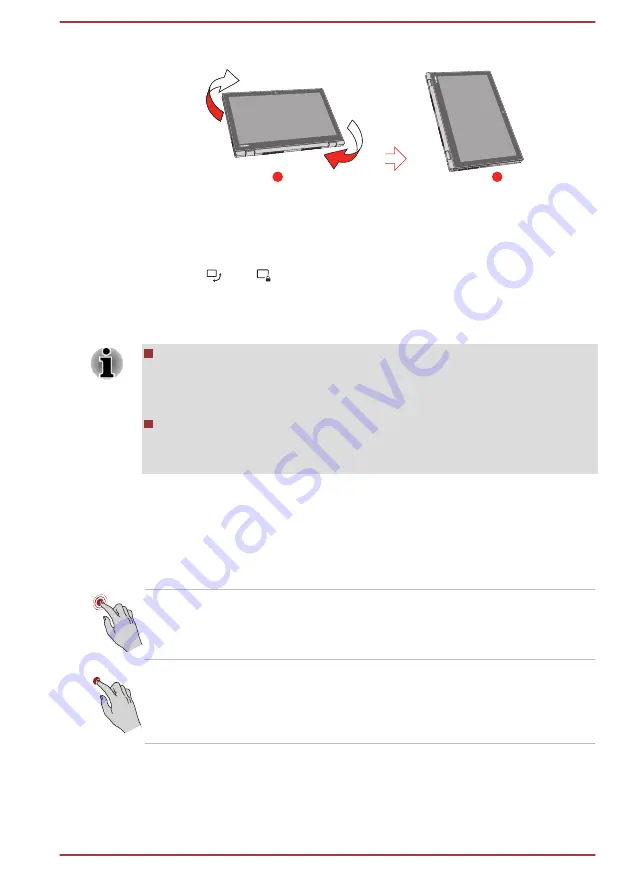
Figure 4-2 Rotating the computer sideways (L50W-C)
1
2
1. Landscape mode
2. Portrait mode
To manually disable the automatic screen orientation, do the following:
1.
In the
Settings
charm, click
Screen
.
2.
Click
, and
appears indicating that the automatic screen
orientation is currently disabled.
When operating the computer in laptop and flat mode, however, the
automatic screen orientation is locked, and stays in
Landscape mode
.
Avoid having direct contact with the other edges of the hand held
device while the wireless device is turned on and transmitting. Only
factories installed wireless transmitter can be used with this hand held
device to satisfy RF exposure compliance.
In the Portrait mode, some drivers/utilities might not perform install
and uninstall operation. If it occurs, switch to the Landscape mode to
proceed.
Using the Touch Screen
Some models are equipped with a touch screen.
You can use your finger to manipulate icons, buttons, menu items, the
onscreen keyboard, and other items on the touch screen.
Tap
Simply tap your finger once on the touch screen
to activate an item, such as an app.
Press and hold
Press your finger down and leave it there for a
few seconds. This shows information to help you
learn more about an item or opens a menu
specific to what you are doing.
User's Manual
4-2
















































