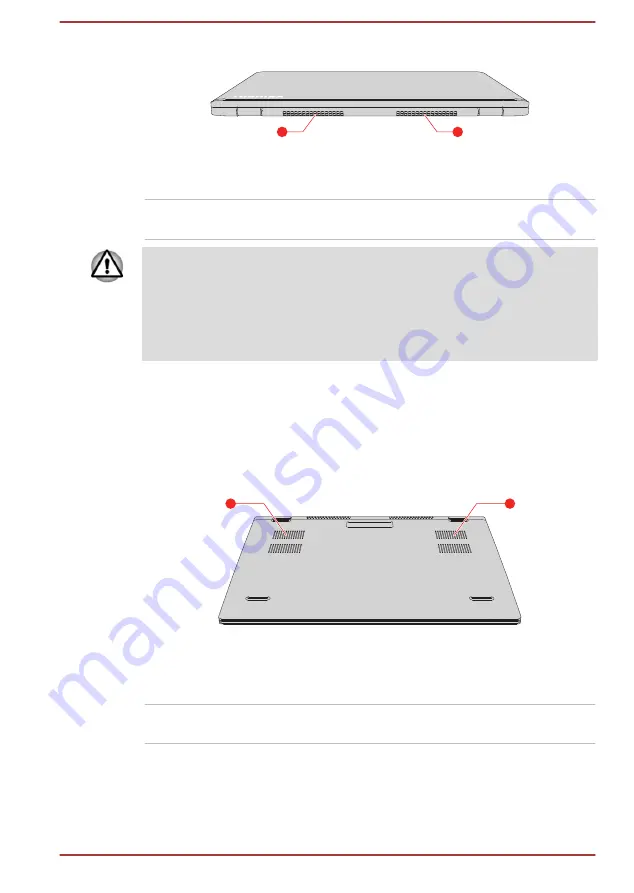
Figure 3-4 The back of the computer (S50-C)
1
1
1. Cooling vents
Product appearance depends on the model you purchased.
Cooling vents
The cooling vents help the processor to avoid
overheating.
Do not block the cooling vents. Keep foreign metal objects, such as
screws, staples, and paper clips, out of the cooling vents. Foreign metal
objects can create a short circuit, which can cause damage and fire,
possibly resulting in serious injury.
Carefully clean the dust on the surface of the cooling vents using a soft
cloth.
Underside (S50-C)
The following figures show the underside of the computer. Ensure that the
display is closed before the computer is turned over to avoid causing any
damage.
Figure 3-5 The underside of the computer (S50-C)
1
1
1. Cooling vents
Product appearance depends on the model you purchased.
Cooling vents
The cooling vents help the processor to avoid
overheating.
Front with the display open (S50-C)
This section shows the computer with the display panel open. In order to
open the display, lift up the display panel and position it at a comfortable
viewing angle for you.
User's Manual
3-5
















































