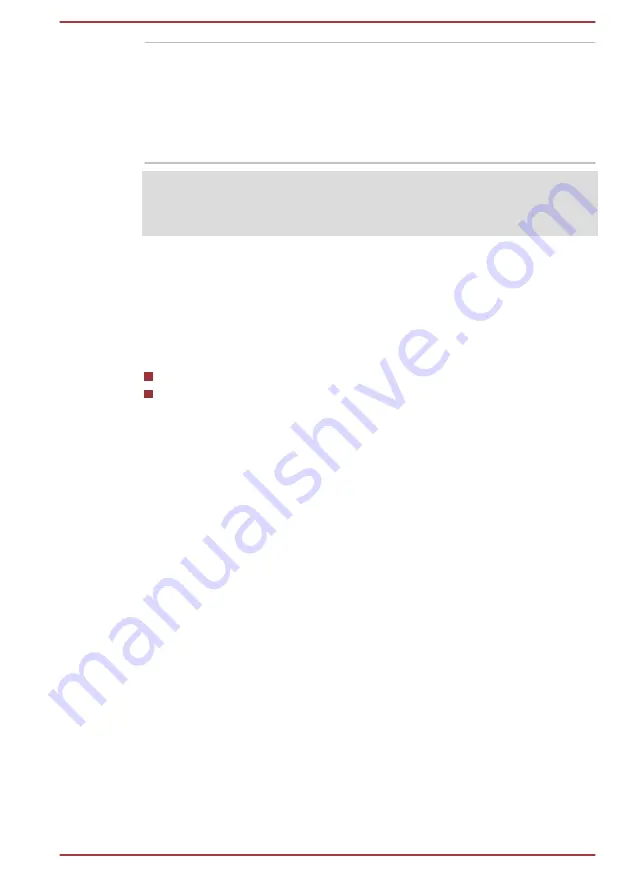
Graphics Processing
Unit
Graphics processing unit (GPU) performance
might vary depending on product model, design
configuration, applications, power management
settings and features utilized. GPU performance
is only optimized when operating in AC power
mode and might decrease considerably when
operating in battery power mode.
Legal Footnote (Graphics Processing Unit (GPU))
For more information regarding Graphics Processing Unit (GPU), refer to
the
Intel
®
Display Power Saving Technology
Intel GPU models might include the Display Power Saving Technology
feature that can save the power consumption of the computer by optimizing
picture contrast on the internal LCD.
This feature can be used if the computer is:
running under battery mode
using the internal LCD display only
The Display Power Saving Technology feature is enabled as the factory
default. If you want to turn off this feature, change it in the settings
accordingly in the Intel
®
HD Graphics Control Panel/Intel
®
Graphics and
Media Control Panel.
You can access this control panel in the following way:
1.
Right-click on the desktop and click
Graphics Properties...
2.
Click
Power
and then select
On battery
from the drop-down menu
under
Power
in the upper-left corner.
3.
Click
Disable
under
Display Power Saving Technology
.
4.
Click
Apply
.
If you want to enable this feature, click
Enable
under
Display Power
Saving Technology
.
In Intel
®
Graphics and Media Control Panel:
1.
Click
Power
.
2.
Select
On battery
from the drop-down menu in
Power Source
.
3.
Clear the
Display Power Saving Technology
check box.
4.
Click
OK
.
If you want to enable this feature, select the
Display Power Saving
Technology
check box.
NVIDIA
®
GeForce Experience
TM
NVIDIA
®
GeForce Experience
TM
optimizes your games by downloading
personalized graphics settings from the NVIDIA Cloud.
User's Manual
3-18






























