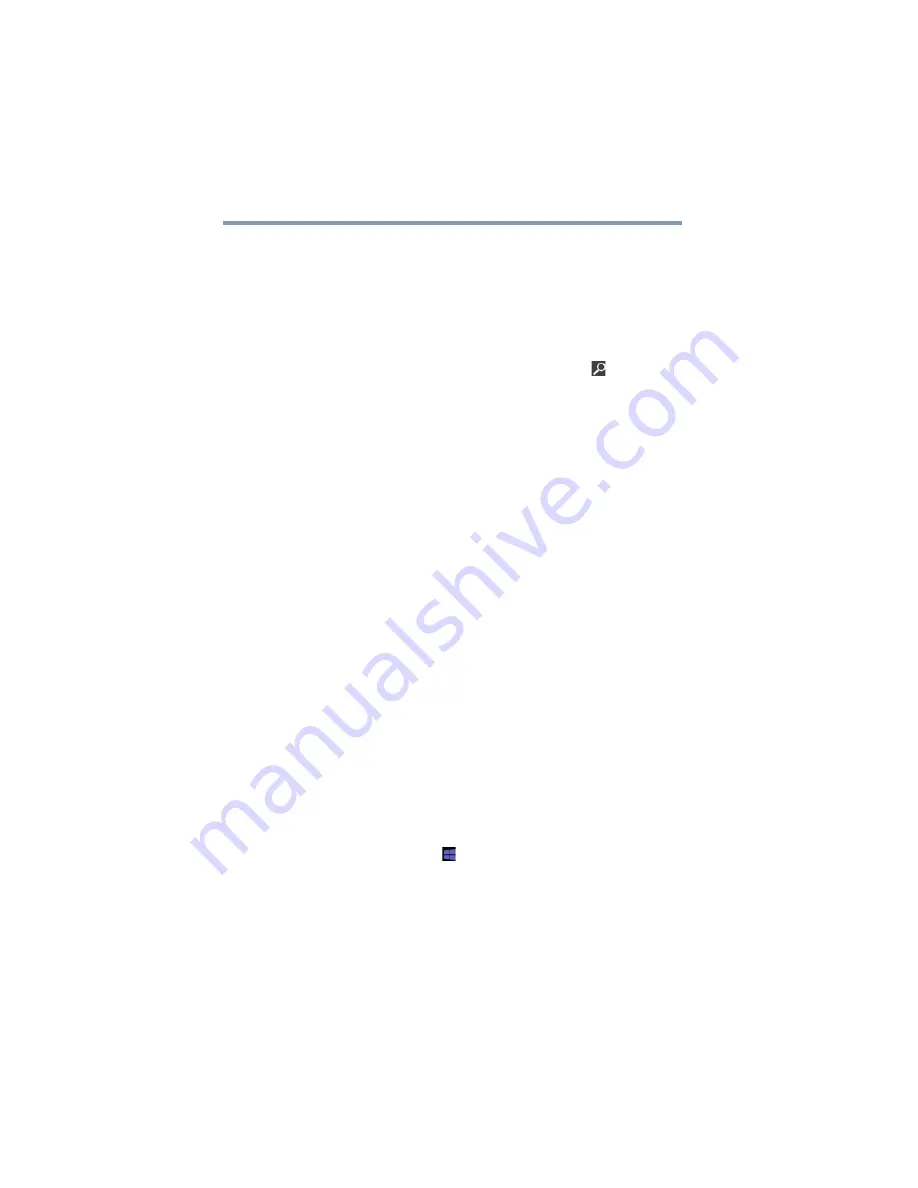
82
Learning the Basics
Mouse properties
Mouse properties
Mouse properties allow you to change your pointing device
or mouse settings.
To access Mouse properties:
1
Move your pointer to the upper-right corner of the screen
or swipe in from the right edge. When the Windows
®
charms appear click or touch the
Search
(
) charm,
click or touch
Settings
and, in the Search field, type
Mouse
. In the list that appears, click or touch your
selection.
The Mouse Properties screen appears.
You may change some of the settings in the following
categories:
❖
Buttons
❖
Pointers
❖
Pointer Options
❖
Wheel
❖
Hardware
❖
Device Settings
You may see additional categories depending on your
particular pointing device.
2
Adjust the settings as desired, and then click or touch
OK
.
Starting an app
To Start an app on the Start screen, move your pointer over
the appropriate tile and click or touch to open.
To Start an app from the Desktop, move your pointer to the
upper-right corner of the screen or swipe in from the right
edge. When the Windows
®
charms slide out from the right,
click or touch the
Start
(
) charm.
















































