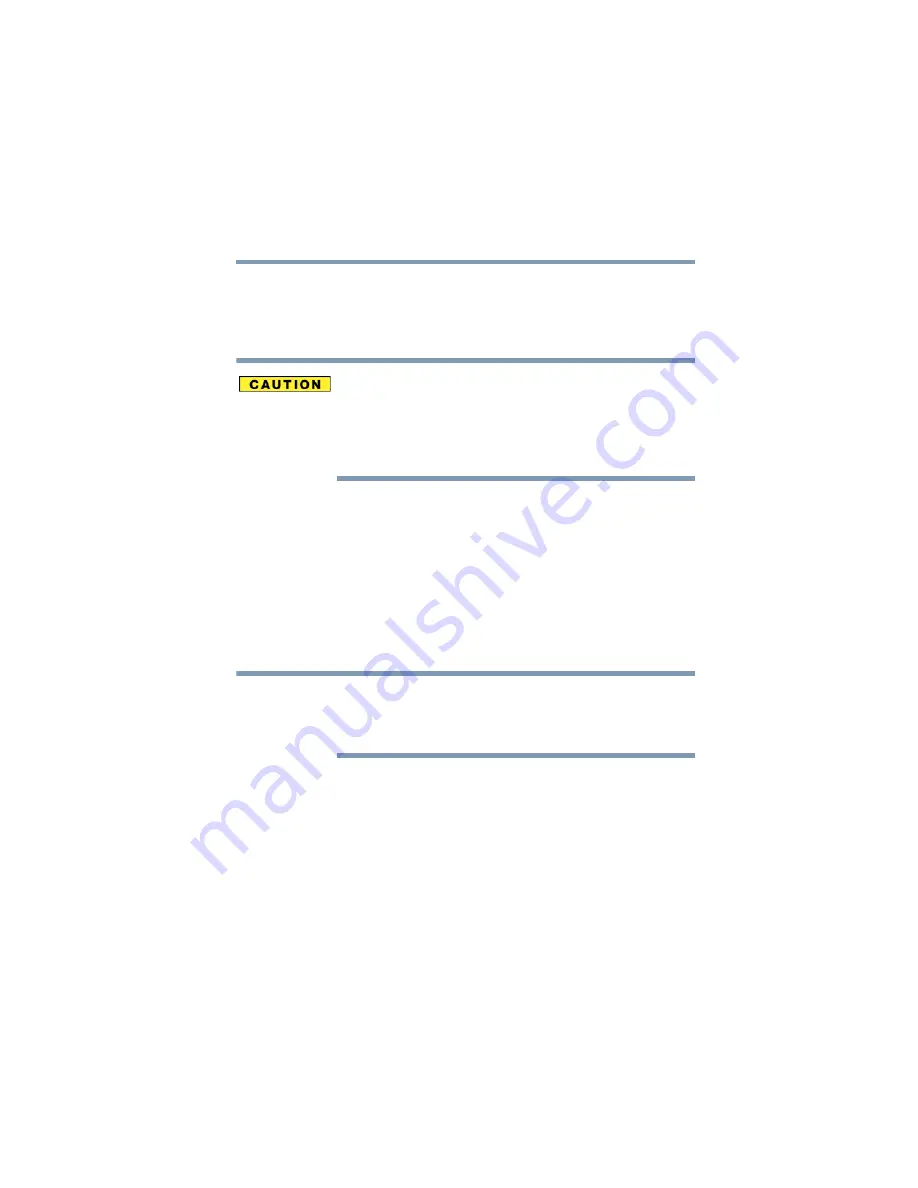
147
Exploring Your Options
Using the Bridge Media slot
5.375 x 8.375 ver 2.3
Before removing a PC Card, stop it by clicking the
Safely
Remove Hardware
icon on the System tray. Once the PC Card
has stopped, you can safely remove it. See
.
Never swap modules when the computer is in Hibernation or
Standby mode. This is known as “warm swapping” and is not
supported with this computer For more information on
Hibernation and Standby modes, see.
“Using Standby Mode” on page 104
Using the Bridge Media slot
Your computer is equipped with a Bridge Media slot, which
supports the use of Memory Stick or Memory Stick PRO
media, Secure Digital
TM
(SD
TM
) Cards, SmartMedia™ or xD-
Picture Cards. This media can be used with a variety of
digital products: digital music players, cellular phones,
PDAs, digital cameras, digital video camcorders, etc.
Do not use the Copy Disk function for this type of media. To
copy data from one media to another, use the drag-and-drop
feature of Windows.
Inserting Memory Stick or Memory Stick PRO media
1
Turn the Memory Stick so that the notched corner faces the
back of the computer and the arrow is face up.
2
Push the media into the slot until it locks in place.
NOTE






























