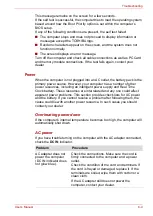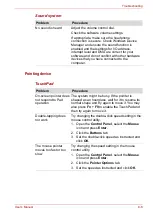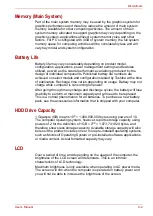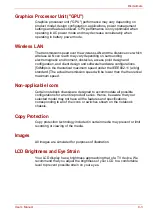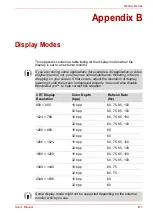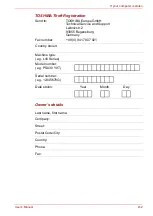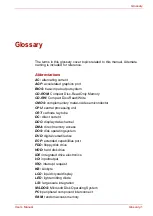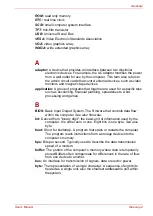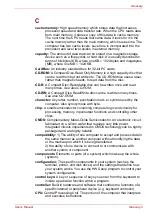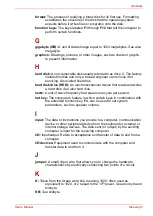User’s Manual
9-1
Disclaimers
Chapter 9
Disclaimers
This chapter states the Disclaimer(s) information applicable to TOSHIBA
computers.
CPU
Central Processing Unit ("CPU") Performance Disclaimer.
CPU performance in your computer product may vary from specifications
under the following conditions:
■
use of certain external peripheral products
■
use of battery power instead of AC power
■
use of certain multimedia, computer generated graphics or video
applications
■
use of standard telephone lines or low speed network connections
■
use of complex modeling software, such as high end computer aided
design applications
■
use of several applications or functionalities simultaneously
■
use of computer in areas with low air pressure (high altitude
>1,000 meters or >3,280 feet above sea level)
■
use of computer at temperatures outside the range of 5°C to 30°C
(41°F to 86°F) or >25°C (77°F) at high altitude. All temperature
references are approximate and may vary depending on the specific
computer model. Refer to your PC documentation or visit the Toshiba
website at
http://www.pcsupport.toshiba.com
for details.
CPU performance may also vary from specifications due to design
configuration.
Under some conditions, your computer product may automatically
shutdown. This is a normal protective feature designed to reduce the risk of
lost data or damage to the product when used outside recommended
conditions. To avoid risk of lost data, always make back-up copies of data
by periodically storing it on an external storage medium. For optimum
performance, use your computer product only under recommended
conditions. Read additional restrictions in your product documentation.
Contact Toshiba technical service and support, refer to
section in Chapter 8,