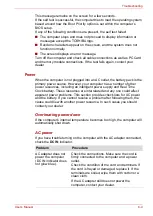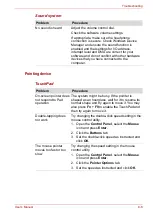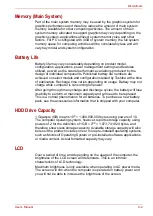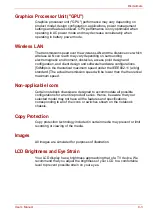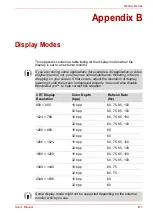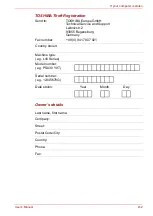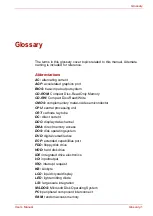User’s Manual
8-11
Troubleshooting
CD-RW/DVD-ROM drive
A
CONNECT
display is
quickly replaced by
NO CARRIER
Check the error control setting in your
communications application.
Character display
becomes garbled during
a communication
In data transmission, make sure the parity bit and
stop bit settings correspond with those of the
remote computer.
Check the flow control and communication
protocol.
You cannot receive an
incoming call
Check the "rings before auto answer" setting in
your communications application.
Problem
Procedure
You cannot access a
disc in the drive
Make sure the drive’s drawer is securely closed.
Press gently until it clicks into place.
Open the drawer and make sure the disc is
properly seated. It should lie flat with the label
facing up.
A foreign object in the drawer could block laser
light from reading the disc. Make sure there is no
obstruction. Remove any foreign object.
Check whether the disc is dirty. If it is, wipe it with
a clean cloth dipped in water or a neutral cleaner.
Some discs run
correctly, but others do
not
The software or hardware configuration may be
causing a problem. Make sure the hardware
configuration matches your software’s needs.
Check the disc’s documentation.
Check the type of disc you are using. The drive
supports:
DVD-ROM: DVD-ROM, DVD-Video
CD-ROM:
CD-DA, CD-Text, Photo CD™
(single/multi-session),
CD-ROMMode 1, Mode 2, CD-ROM
XAMode 2 (Form1, Form2),
Enhanced CD (CD-EXTRA), CD-G
(Audio CD only)
Recordable: CD-R, CD-RW
Check the region code on the DVD. It must match
that on the CD-RW/DVD-ROM drive.
Problem
Procedure