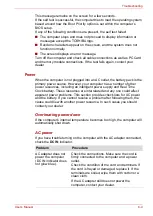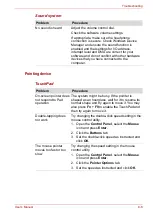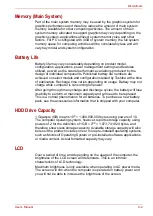User’s Manual
8-1
Troubleshooting
Chapter 8
Troubleshooting
TOSHIBA designed the computer for durability. However, should problems
occur, following the procedures in this chapter can help you to determine
the cause.
Problem solving process
■
Stop immediately when you recognize that a problem exists. Further
action may result in data loss or damage. You may destroy valuable
problem related information that can help solve the problem.
■
Observe what is happening. Write down what the system is doing and
what actions you performed immediately before the problem occurred.If
you have a printer attached, print a copy of the screen using PrtSc.
■
Isolate the problem. Using the tools available to you, such as the
troubleshooting tips in this chapter, try to discover the specific actions
that caused the problem.
The questions and procedures offered in this chapter are meant as a guide,
they are not definitive problem solving techniques. Many problems can be
solved simply, but a few may require help from your dealer or a service
center. If you find you need to consult your dealer or others, be prepared to
describe the problem in as much detail as possible.
Preliminary checklist
Consider the simplest solution first. The items in this checklist are easy to
fix and yet can cause what appears to be a serious problem.
■
Make sure you turn on all peripheral devices before you turn on the
computer. This includes your printer and any other external device you
are using.
■
Before you attach an external device, turn the computer off. When you
turn the computer back on it recognizes the new device.
■
Make sure all options are set properly in the setup program.
■
Check all cables. Are they correctly and firmly attached? Loose cables
can cause signal errors.
■
Inspect all connecting cables for loose wires and all connectors for
loose pins.