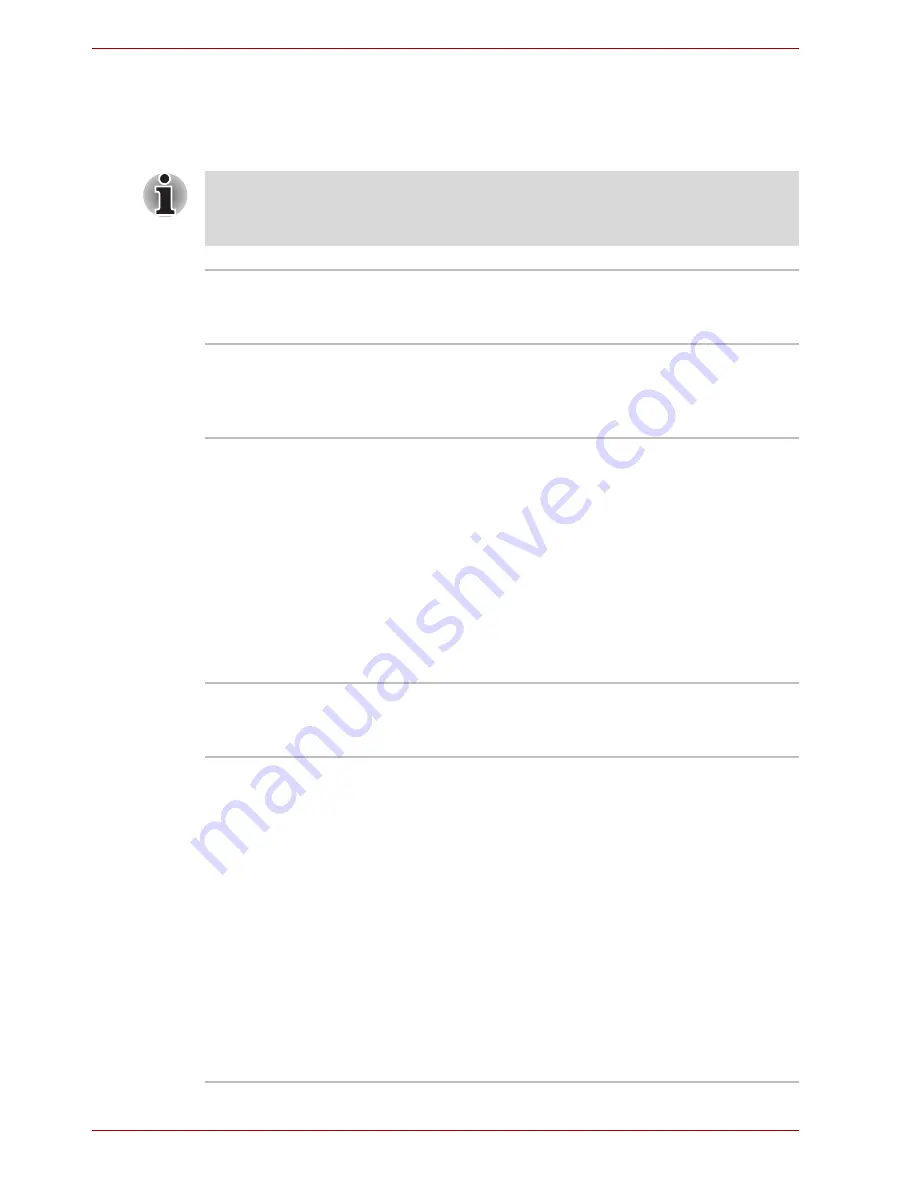
1-8
User’s Manual
Introduction
Special features
The following features are either unique to TOSHIBA computers or are
advanced features, which make the computer more convenient to use.
Please note that the descriptions for starting some special features are
based on setting the
Control Panel
to
Category View
. On
Classic view
the description is different.
Hot Keys
Key combinations let you quickly modify the
system configuration directly from the keyboard
without running a system configuration program.
Keypad Overlay
A ten-key pad is integrated into the keyboard.
Refer to the
Keypad overlay
section in Chapter 5,
The Keyboard, for instructions on using the
keypad overlay.
Power On Password
(Depends on the
model you
purchased.)
Two levels of password security, supervisor and
user, are available to prevent unauthorized
access to your computer.
To register a supervisor password, double click
the
TOSHIBA Assist
on your desktop select the
SECURE
tab and start the
Supervisor
password
utility.
To set a user password, select the
SECURE
tab
on TOSHIBA Assist, then start
User password
utility. In the
Password
tab you can register a
user password.
Instant Security
The hot key function
Fn + F1
blanks the screen
and disables the computer, providing data
security.
Display Automatic
Power Off
This feature automatically cuts off power to the
internal display when there is no keyboard input
for a specified time. Power is restored when any
key is pressed.
To specify the time, On Windows XP Home
Edition/Professional model:
Click
Start
,
Control Panel
,
Performance and
Maintenance
.
TOSHIBA Power Saver
. On the
Basic Setup
tab, you can specify the time for
Monitor Power OFF
.
On Windows XP Starter Edition model:
Click
Start
,
Control Panel
,
Performance and
Maintenance
,
Power Options
. On the
Power
Schemes
tab, you can specify the time for
Turn
off monitor
.
Содержание Satellite L30 Series
Страница 1: ...TOSHIBA Satellite L30 Satellite Pro L30 Series User s Manual ...
Страница 30: ...xxx User s Manual Table of Contents ...
Страница 34: ...xxxiv User s Manual Preface ...
Страница 90: ...4 18 User s Manual Operating Basics ...
Страница 98: ...5 8 User s Manual The Keyboard ...
Страница 112: ...6 14 User s Manual Power and Power Up Modes ...
Страница 116: ...7 4 User s Manual HW Setup Depends on the model you purchased ...
Страница 126: ...8 10 User s Manual Optional Devices ...
Страница 146: ...A 4 User s Manual Specifications ...
Страница 156: ...B 10 User s Manual Display Controller and Modes ...
Страница 178: ...Index 4 User s Manual Index ...






























