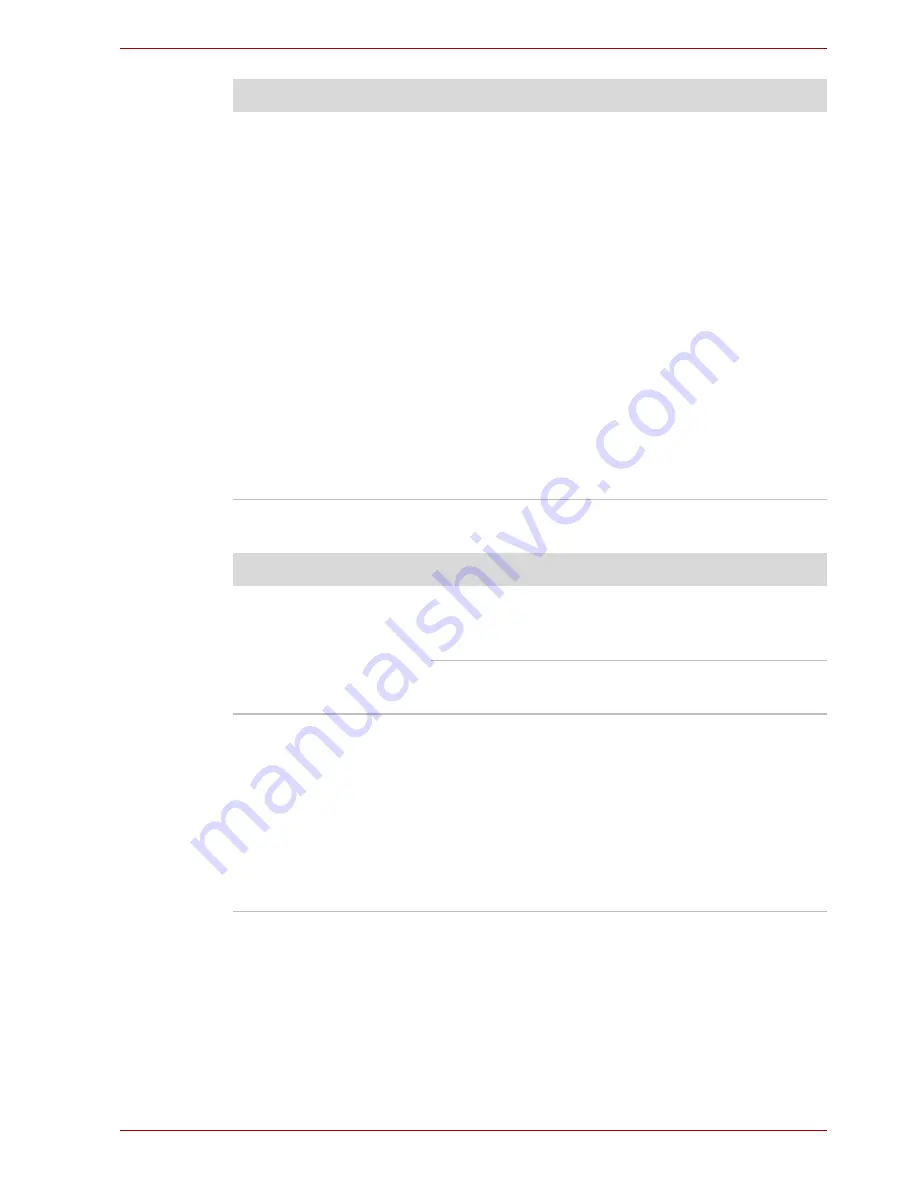
User’s Manual
9-11
Troubleshooting
USB mouse
The response of the
TouchPad is too
sensitive
Adjust the touch sensitivity.
1. Open the
Control Panel
.
2. Click the
Printers and Other Hardware
icon.
3. Click the
Mouse
icon.
4. Click the
Device Setting
tab.
5. Click the
Setting
button.
6. The Properties for Synaptics Touchpad on
PS/2 port screen appears. Double-click
Sensitivity in the Select an item section on
the left side of the screen.
7. PalmCheck and Touch Sensitivity are
displayed. Click Touch
Sensitivity
.
8. Move the slide bar for Touch Sensitivity to
make an adjustment. Click the
OK
button.
9. Click the
OK
button on the Device Setting
tab.
Problem
Procedure
On-screen pointer does
not respond to mouse
operation
The system might be busy. If the pointer is
shaped as an hourglass, wait for it to resume its
normal shape and try again to move it.
Make sure the mouse is properly connected to
the USB port.
Double-clicking does
not work
Try changing the double-click speed setting in
the mouse control utility.
1. Open the
Control Panel
, select the
Printers
and Other Hardware
icon, and press
Enter
.
2. Select the
Mouse
icon and press
Enter
.
3. Click the
Buttons
tab.
4. Set the double-click speed as instructed and
click
OK
.
Problem
Procedure
Содержание Satellite L30 Series
Страница 1: ...TOSHIBA Satellite L30 Satellite Pro L30 Series User s Manual ...
Страница 30: ...xxx User s Manual Table of Contents ...
Страница 34: ...xxxiv User s Manual Preface ...
Страница 90: ...4 18 User s Manual Operating Basics ...
Страница 98: ...5 8 User s Manual The Keyboard ...
Страница 112: ...6 14 User s Manual Power and Power Up Modes ...
Страница 116: ...7 4 User s Manual HW Setup Depends on the model you purchased ...
Страница 126: ...8 10 User s Manual Optional Devices ...
Страница 146: ...A 4 User s Manual Specifications ...
Страница 156: ...B 10 User s Manual Display Controller and Modes ...
Страница 178: ...Index 4 User s Manual Index ...






























