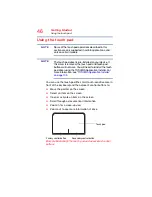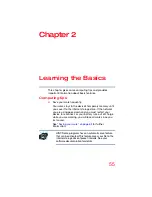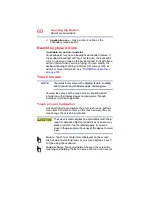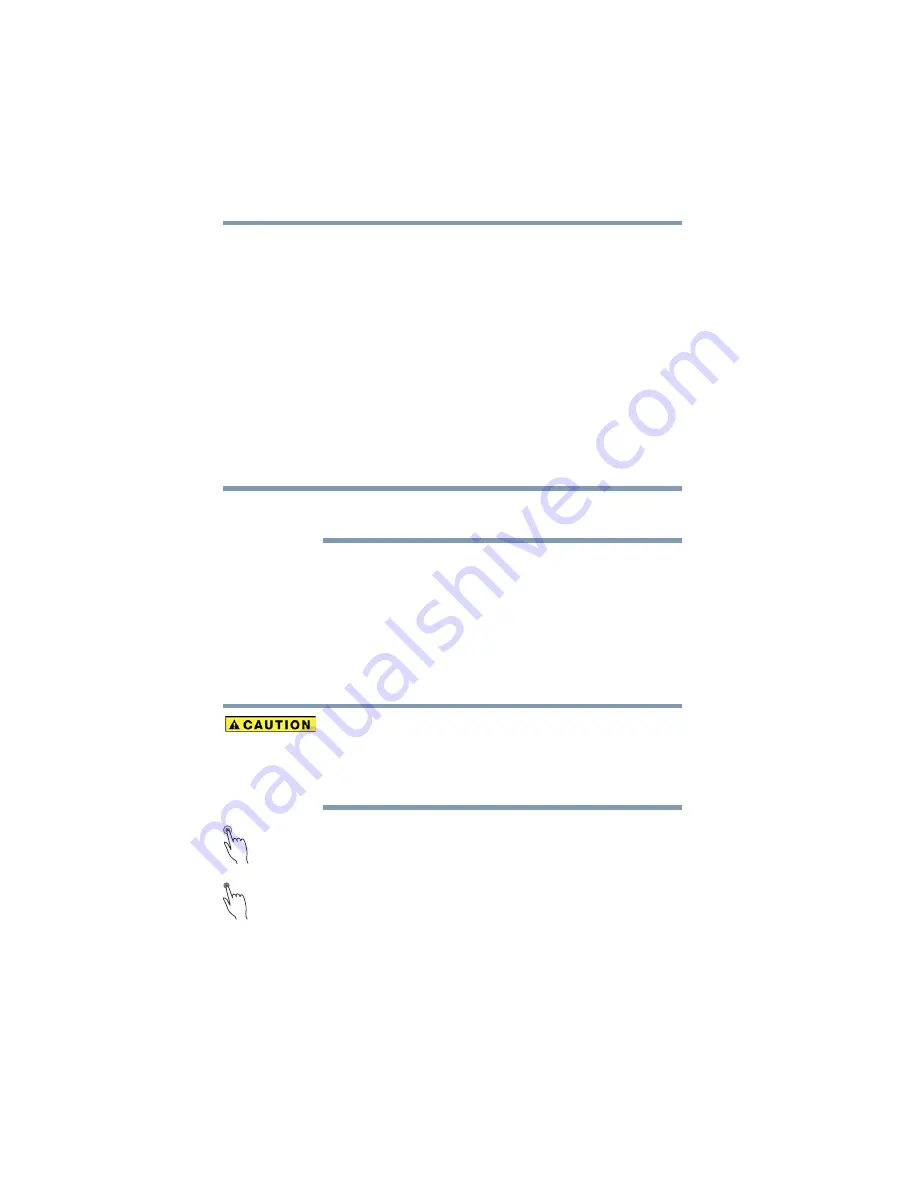
60
Learning the Basics
Backlit keyboard dock
❖
Application key
—Has a similar function as the
secondary mouse button
Backlit keyboard dock
(Available on certain models.)
Your keyboard may have a backlight illumination feature. If
the keyboard backlight setting is set to Auto, the backlight
turns on when you type on the keyboard and turns off after a
certain interval when you stop typing. You can modify the
keyboard backlight setting to Always ON, Always OFF, or
Auto. For more information, see
Touch screen
Your device may come with a digitizer feature, enabling
direct interaction with display, apps, and programs.
Your device comes with a touch screen, enabling direct
interaction with displayed apps and programs through
simple or multi-touch gestures.
Touch screen navigation
Use your finger to manipulate the on-screen icons, buttons,
menu items, and other items on the touch screen. You can
also change the screen’s orientation.
The screen is made of glass so avoid contact with sharp,
rough, or abrasive objects or substances as screen may
break or scratch if not handled properly. If you see a
crack in the glass, discontinue use of the device to avoid
injury.
Touch
—Touch to activate items displayed on the screen,
such as app and setting icons or on-screen buttons. Touch
to type using the keyboard.
Touch & hold
—Touch and hold an item on the screen by
touching and holding the item in place until an action occurs.
NOTE