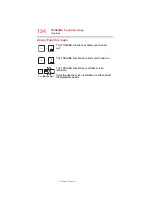122
If Something Goes Wrong
Develop good computing habits
Data and system configuration backup in the
Windows
®
operating system
The Windows
®
operating system offers some easy-to-use
features for backing up your Windows
®
settings and your
data - documents and other important files. Take advantage
of these features to protect yourself from much more difficult
and time-consuming restoration procedures, and to
safeguard your valuable data from loss.
Saving system configuration with restore
points
The System Restore feature of the Windows
®
operating
system quickly creates restore points - ‘snapshots’ of your
Windows
®
operating system configuration - and saves them
for later recall. If you experience problems after installing
some new hardware or software, you can easily select a
previously established Control Point to ‘turn back the clock,’
restoring the Windows
®
operating system to the state it was
in just prior to the installation. This is much easier and more
effective than uninstalling the hardware or software, which
often leaves behind unwanted files and settings. It is also
easy to undo a restore point selection, if you change your
mind.
Follow these steps to create a restore point using the
System Restore utility:
1
From the Start screen, type
Control
. Click or touch
Control Panel
from the list that appears.
2
Click or touch
System and Security
, and then
System
.
3
In the left pane, click or touch
System Protection
.
The System Protection tab of the System Properties
window appears.
4
Click or touch
Configure
.
5
Under
Restore settings
select
Turn on System
Protection
.
6
Click or touch
OK
.
7
Click or touch
Create
.