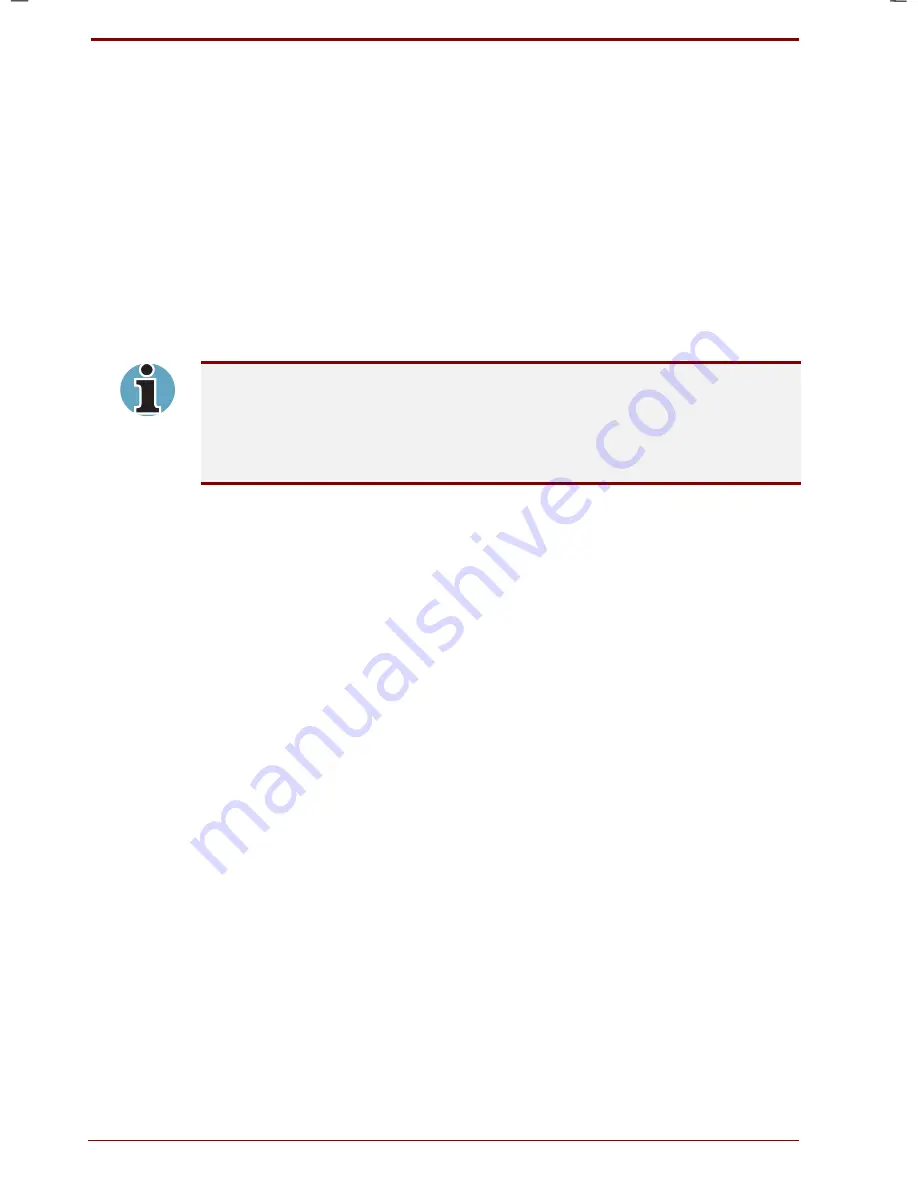
3-10 Getting Started
User's Manual
Satellite 2670/2710 User's Manual – 2670_UK.doc – ENGLISH – Printed on 19/01/00 as
IM_267UK
Executing standby
You can enter standby mode in one of three ways:
1.
Select from the
Shut
Down
menu. Click
Start
, click
Shut
Down
,
select
Stand
by
and click
OK
.
2.
Close the display panel. This feature must be enabled. To start this
program, go to the Windows Control Panel and double-click the Power
Saver icon.
3.
Press the power button. This feature must be enabled. To start this
program, go to the Windows Control Panel and double-click the Power
Saver icon.
When you turn the power back on, you can continue where you left when
you shut down the computer.
When the computer is shut down in standby mode, the power indicator
glows orange.
If you are operating the computer on battery power, you can lengthen the
operating time by shutting down in hibernation mode. Standby mode
consumes more power.
Standby limitations
Standby will not function under the following conditions:
Power is turned back on immediately after shutting down.
Memory circuits are exposed to static electricity or electrical noise.
The battery is removed while the computer is not connected to an AC
power source.
Restarting the computer
Certain conditions require that you reset the system. For example, if:
You change certain computer settings.
An error occurs and the computer does not respond to your keyboard
commands.
There are four ways to reset the computer system:
1.
Select
Restart
from the Windows
Shut
Down
menu in the
Start
box.
2.
If the computer is already on, press
Ctrl
+ Alt
+ Del
.
3.
If you’re experiencing a problem with a software application and the
computer does not accept keyboard input, press the reset button.
4.
Turn the power off, wait 10 to 15 seconds, then turn the power on
again by pressing the power button. (This method works only when the
computer is in Boot mode.)
Содержание Satellite 2670 series
Страница 1: ...TOSHIBA R M o d e l U S E R S M A N UA L 2 6 70 2 710 S e r i e s ...
Страница 12: ...xii User s Manual ...
Страница 16: ...xvi User s Manual ...
Страница 26: ...1 10 Introduction User s Manual ...
Страница 40: ...2 14 The Grand Tour User s Manual ...
Страница 52: ...3 12 Getting Started User s Manual ...
Страница 104: ...7 20 Setup and Password Security User s Manual ...
Страница 116: ...8 12 Optional Devices User s Manual ...
Страница 145: ...User s Manual Keyboard Layouts D 1 Appendix D Keyboard Layouts Belgian Canadian ...
Страница 146: ...D 2 Keyboard Layouts User s Manual Danish French German ...
Страница 147: ...User s Manual Keyboard Layouts D 3 Italian Norwegian Polish ...
Страница 148: ...D 4 Keyboard Layouts User s Manual Portuguese Spanish Swedish ...
Страница 149: ...User s Manual Keyboard Layouts D 5 Swiss German UK English US English ...
Страница 150: ...D 6 Keyboard Layouts User s Manual ...
Страница 154: ...E 4 Display Controller and Modes User s Manual ...
Страница 176: ...Glossary 14 User s Manual ...
Страница 182: ...Index 6 User s Manual ...






























